I love the new Salesforce Visual Workflow.
I can’t code a line of Apex but with Flows, I can automate processes in ways that just warm the heart of my inner wannabe geek. As hard as Salesforce is trying to make Flows approachable, it still comes across as scary to many admins, especially those working at small nonprofits. I’m not finding many Flow use cases for nonprofits built out in enough detail that folks can follow/adapt for themselves. So I thought it might be fun if I documented a Flow I recently built.
I serve as Financial Secretary for my tiny all-volunteer synagogue. Of course, I set them up on Salesforce. The instance is running the latest version of the Nonprofit Starter Pack packages, most of which I’ve heavily customized for the synagogue’s unique processes. As it’s a synagogue, I’ve also built out additional functionality around Yahrtzeits (memorials), High Holiday pledges, High Holiday ticketing, Membership and Hebrew School enrollment.
I’m in it constantly to record gifts, run reports, analyze giving history, etc. Everyone else primarily uses Salesforce as a member/connection database which is just fine. We have no paid staff working out of a central office (besides our Rabbi and Janitor). All volunteers have day jobs that have nothing whatsoever to do with technology.
I taught those that needed to how to edit records when needed. How to run reports. That’s easy. The challenge was when they needed to enter a new prospective member/family. I created a ScreenSteps document to show them step-by-step how to enter a new contact/household and distributed the PDF via email. It’s 14 pages long. I’ve sat next to folks and coached them through. Still, they weren’t happy, and with good reason. The process is a pain and I know it. Could be easier with triggers, sure. But I can’t write a trigger and this organization has $0 to spend on letting me hire someone to do the work.
To add a new prospective member they need to:
- Search to see if contact already exists.
- If the contact doesn’t already exist, create the contact for the primary member.
- Fill in their name, email address and mobile phone (household address and phone are on the household record).
- Save the record, the Household is automatically created.
- Edit the Household record to insert the mailing address.
- Set the contact just created as the Head of Household on the Household (this is Common Ground functionality I “borrowed” for this org and allows for cross-object formulas and workflows via clicks that wouldn’t be possible if the contacts were only related to the Household via child records – but since I can’t code this can’t be linked automatically the way it is in Common Ground).
- Set the correct Household type (typically “Prospective Member”) and save the record.
- Add the spouse’s contact record, if known, to the Household.
- Edit the Household again to set this new contact as the Secondary Contact. Saving the Household record will automatically update the Household name.
Gee, I can’t imagine why these non-technical folks thought this was difficult?!?
Enter Salesforce Visual Workflow. I reduced the above 9-step, 14-page process for my volunteers down to just this single screen they need to fill out from a URL I had them bookmark.

One screen. They enter as much as they know, click “Next” and everything happens for them in the background, including checking to see if either the primary contact or secondary contact already exist, and if so, the flow ends with a link to the existing record which they can easily edit or leave as-is.
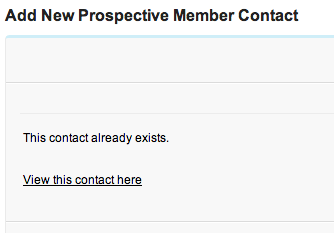
Flows are so much easier than they look.
Here’s the final Flow (image edited with the red numbers):
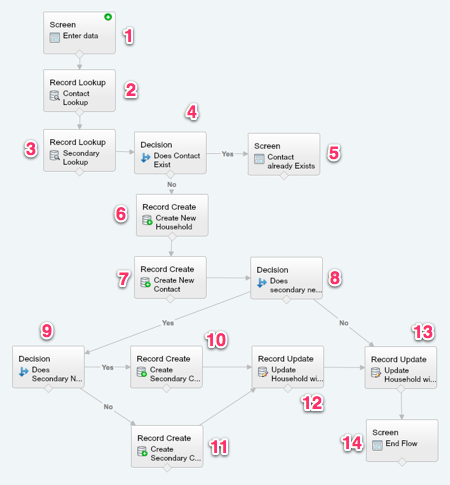
Here’s the step-by-step logic going on here:
- A screen to collect all the data. In my first version of this flow I had broken it up into multiple screens depending on whether or not a secondary contact needed to be created. In the end, I decided it’s about my users’ convenience, not mine, and I thought it better to collect everything in one screen. In a Flow, what you collect automatically becomes variables you can use later. Doesn’t matter in what order you collect it.
- Do a record lookup to see if the required primary contact exists. I can only match against first & last name because that’s all that’s required. I’d love to see some conditional logic in a later version of Visual Workflow so I can script something like “If email address is entered, match that otherwise match first/last name.” For now, this will do. At worst it will create a dupe that will have to be cleaned up later but it should catch basic duplications.
- Also see if the secondary contact already exists. In both cases, if the record already exists, create a variable for the Contact ID since we’ll be linking there in the final screen.
- Decide what to do if either contact already exists. Here you can use an OR statement, so I did.
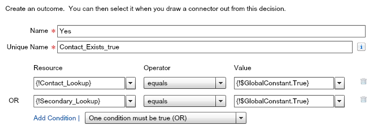
- If either contact already exists, the flow is over. In future versions of this flow I might add a screen for adding another contact to the existing household, but for now they get a link to the contact that already exists and they’re done.
- If neither contact exists, the flow moves on. First, the new Household record needs to be created. I found in my testing that the automatic Household creation didn’t fire on a flow-created contact, so I need the step that does it. It will, however, properly create the one-to-one account so that won’t have to be done manually. This process creates a new Household record, filling in the address from the entry screen and making up a default dummy name since the correct name will be automatically changed when saved according to household naming rules. The newly created Household ID is saved as a variable since it will be needed later.

- Now it needs to create that primary contact. It’s just a matter of plopping in the fields that the user already entered, plus the Household ID just referenced. That new contact’s record is also saved as a variable for later use.
- Next, the Flow needs to decide if a secondary contact record also needs to be created in the Household. This is based on whether there’s any data in the entry field for the Secondary Contact’s first name. If no, jump ahead to step 13.
- If yes, a second decision has to be evaluated: Does the secondary contact have the same last name as the primary contact? I wanted to make it as easy as possible for my volunteers. They can just enter a first name for the secondary contact and the Flow will assume the secondary contact has the same last name. Otherwise, they can enter a last name for the secondary contact. They don’t have to.
- If the secondary contact has the same last name as the primary contact, then the secondary contact record is created using the Last Name input field of the primary contact and is linked to the Household previously created. Otherwise,
- the secondary contact is created using the last name that was entered for the secondary contact. In both cases, the new contact ID is saved as a variable.
- Once the secondary contact is created, the household record needs to be updated to indicate the secondary contact reference link.
- Regardless of whether or not there’s a secondary contact, the Household record is updated with a reference link to the primary contact.
- End the flow with an easy link to the new Household record the volunteer can follow and see what they’ve done.
Seems like a lot is going on here, but after the volunteer enters data and clicks “Next” it all happens in a few seconds.
From this:
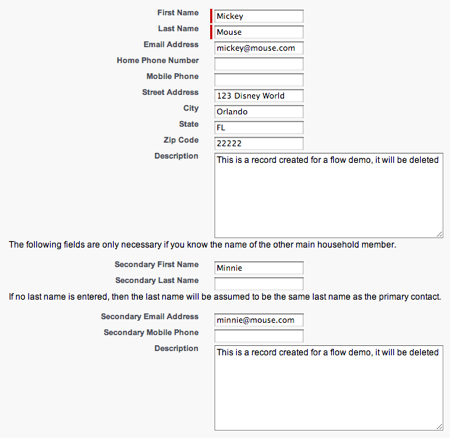
To this in a single click:

I’d love to hear of other use cases for nonprofits. Let me know how you’re using it in the comments.
You can also check out Salesforce Foundation developer Nick Bailey’s excellent Dreamforce session on Visual Workflow for nonprofits:
12 responses to “Real-world Salesforce Visual Workflow for a nonprofit”
Brilliant as always, Judi!
Great post, thanks for sharing. The use case I’ve been working on lately is similar. The outreach team hands out information packets with various items in them. When people get these bags, they have to fill out a form, which has all sorts of information about the disease, their family, etc. So right now users have to search for a contact, create if not there, etc for a parent and child, add all the disease info, and then add a task stating that the outreach team gave them this package. I’m building a flow to handle all of it, including creating the parent, child, the relationship between the two of them, fill in all the disease fields and create the task as well. Thankfully from there I can have a simple workflow on the task that is for the follow up 1 month after the person receives the package. I haven’t finished yet b/c I needed multi-select picklists (and those didn’t get upgraded in my sandbox until last weekend). But I think it is going to be transformative for their outreach team.
Great post!
I’m working on creating flows for our clients too. Did a quick proof-of-concept style one for entering a new donation in one screen that also incorporated the “search for the patron first” idea.
I, too, became totally jazzed by visual workflow after attending Nick Bailey’s session at Dreamforce. Since returning I have been creating them left and right. A couple of use cases for the nonprofit membership association I work for:
–we conduct internal surveys after each educational program we hold for our members. these survey fields now live in SF – tied to the campaign record for the event. I created a flow that captures the survey responses, holds them in a custom object and then ties the new custom object record to the related campaign. I needed the flow to be usable by staff that do not log into SF – so the visualforce page had to be public. Apparently you cannot update campaign records with a public site, hence the custom object.
–we are trying to be better about capturing attendance at committee meetings but don’t need the formal process we have for program attendance (through the website, with the ability to register beforehand). I created a flow that uses dynamic choices to display a list of committees from which to choose and based on that choice it returns a list of current contacts affiliated with that committee. Where I am currently stuck is trying to create multiple records based on the contacts that are chosen. (this use also involves two custom objects..). It looks like I might have to resort to an apex class to do it efficiently….code always comes back to haunt the non-coder.
great post – I hope it encourages nonprofits to dig in a bit with flows!!
I bow down. (Not kosher, I know.) This is exactly the sort of thing I was hoping to get from Flows, but laid out brilliantly. I can’t wait to try it out. Now, when will I find the time…
Judi this is so cool. I have tinkered a bit with Flow, but was really lacking in a solid use case. Great Post. And @NickHBailey is a great guy. I ‘happened’ to meet him at a table in Moscone West at #df11, and he is so nice.
Great post. Thanks for sharing! Question: how were you able to create the link to the existing contact in #5?
Thanks, Patrick. Easy, you can add display text in HTML and the ID was already captured as a variable in a previous step. So it’s just a simple link of
https://na11.salesforce.com/{contactID}Hey Judi,
This is great and I am trying to reproduce it for our nonprofit but can’t get the link to the existing contact to work either. I thought I created the contact ID as a variable on my decision screen but I must be missing something. Any chance you can show a screen shot of your step that creates that variable? I am sure I am missing something silly, Thanks!
Erika
Hi Erica, You don’t create the variable on the decision step. That may be the issue. You create the variable in two places. First, on the lookup step before the decision, so you’re basically saying, “Look up and see if this record exists…if it does, take its already existing contact ID and assign it as a variable with the name ContactID.” You also want to assign a variable on the record create step that will happen if the record doesn’t exist after the decision. Use the same variable you already created in the lookup step. That way, it’s either filled in because the record existed or it’s filled in because it didn’t and the record is created. Regardless, it’s the same ContactID variable that you’ll reference later. Let me know if that doesn’t make sense and I can show screen shots.
Argh, I have been working on trying to have a clickable link to the existing record found for about three hours and if I’d just have scrolled down the page I’d of found out how to. Its not very intuitive but thankyou! Lots of clicking on the http field in the text field and it finally works. You are a genius because Google had no clue what question I was trying to ask!
Glad you got the info you needed here!