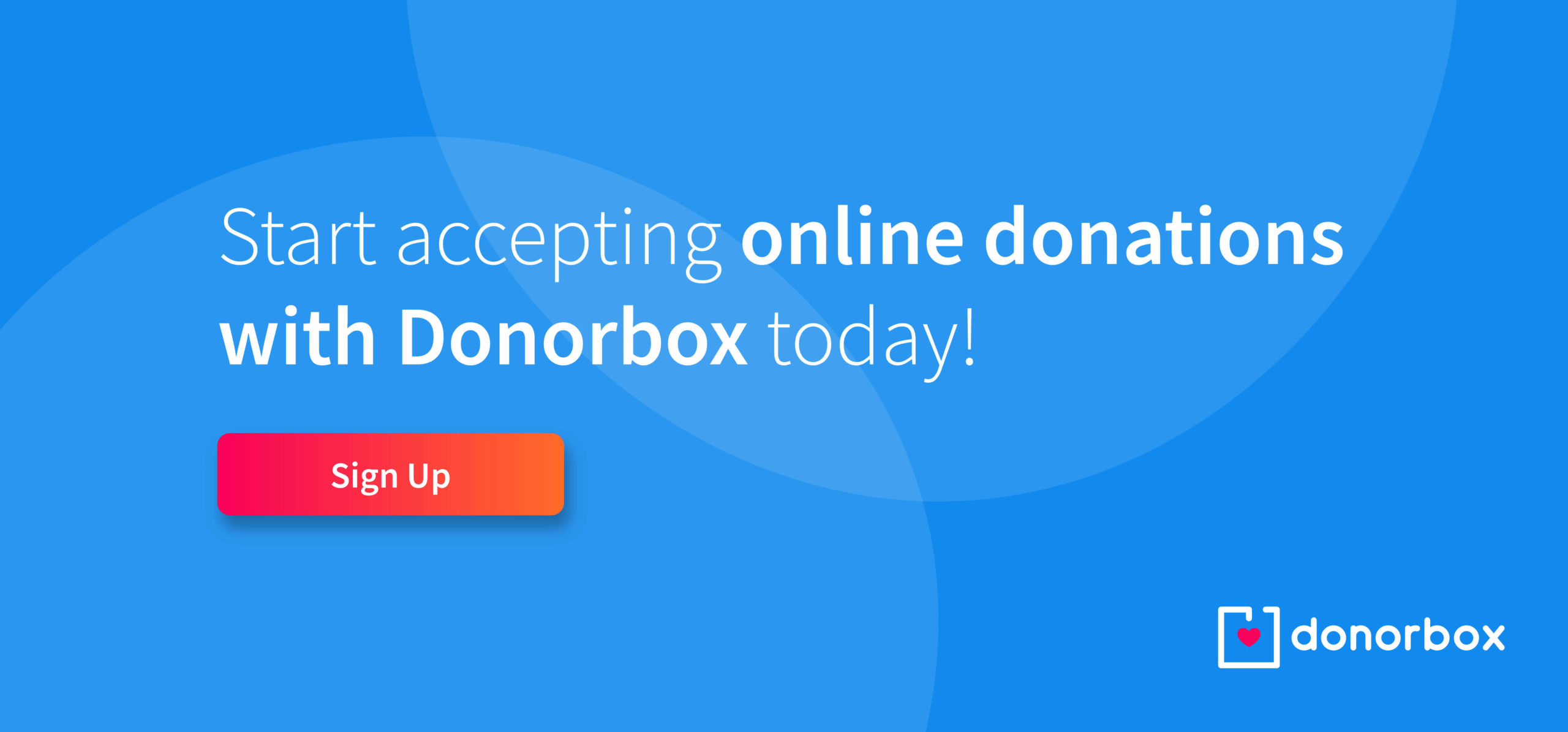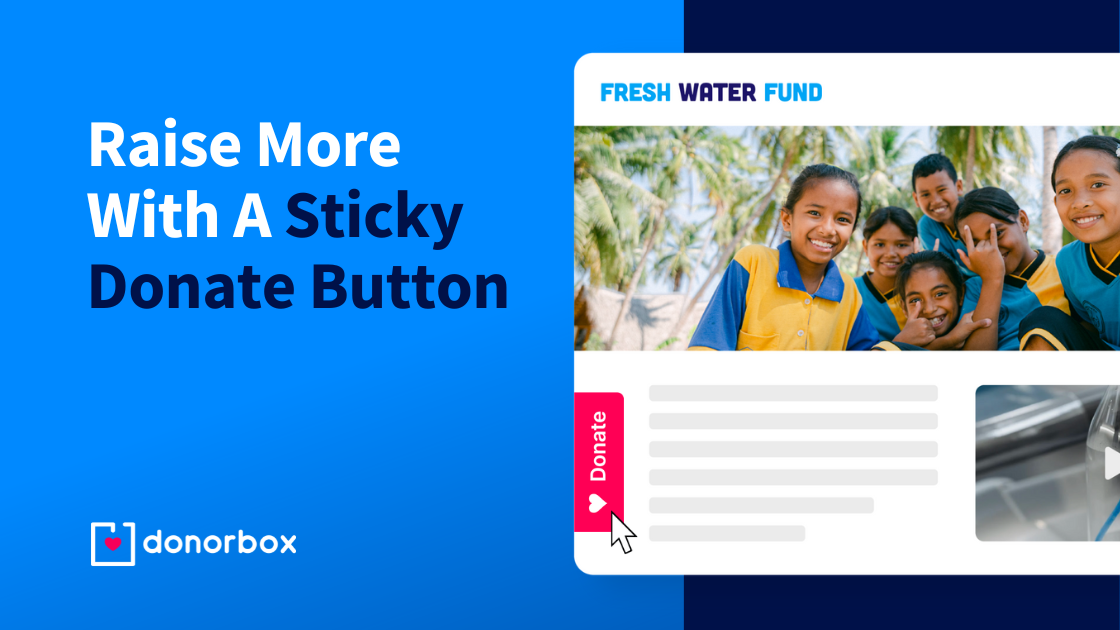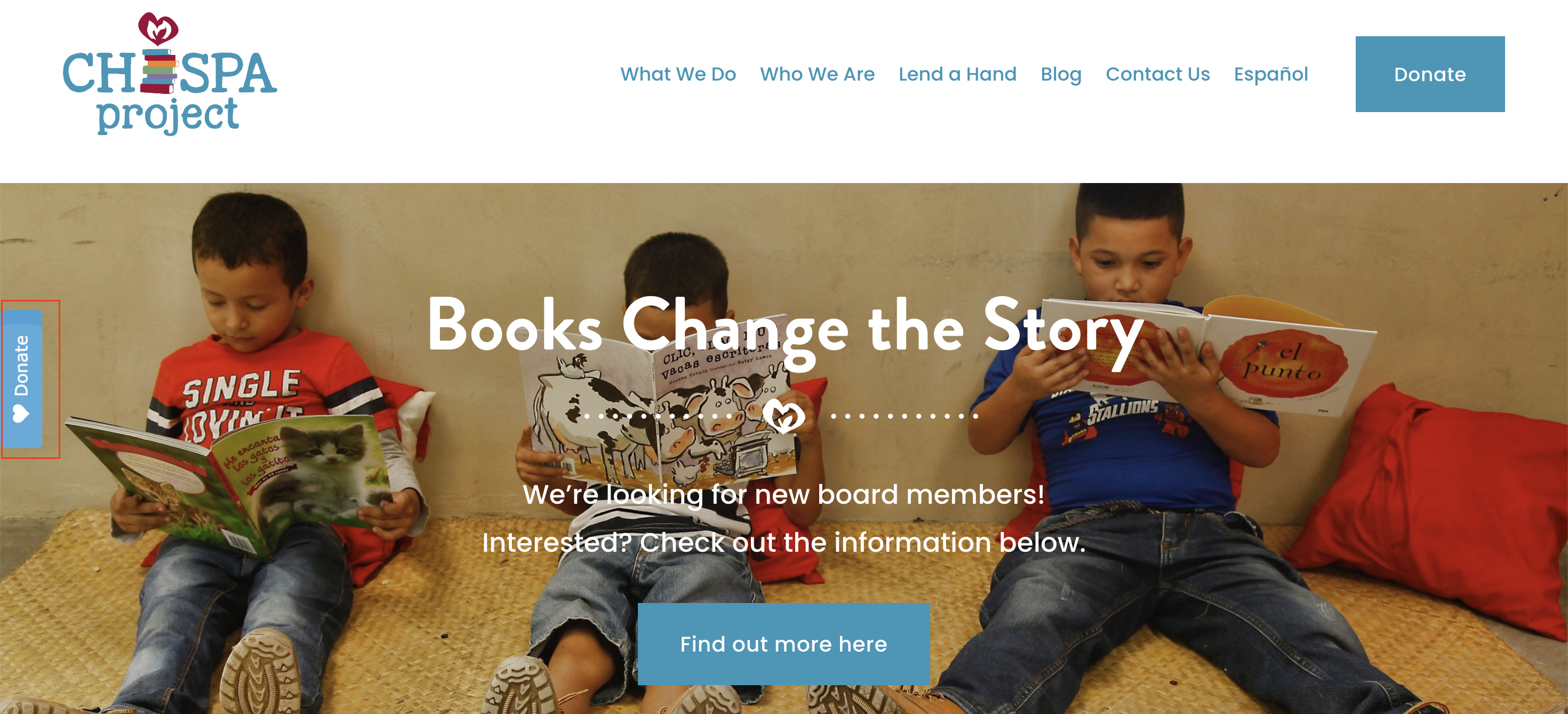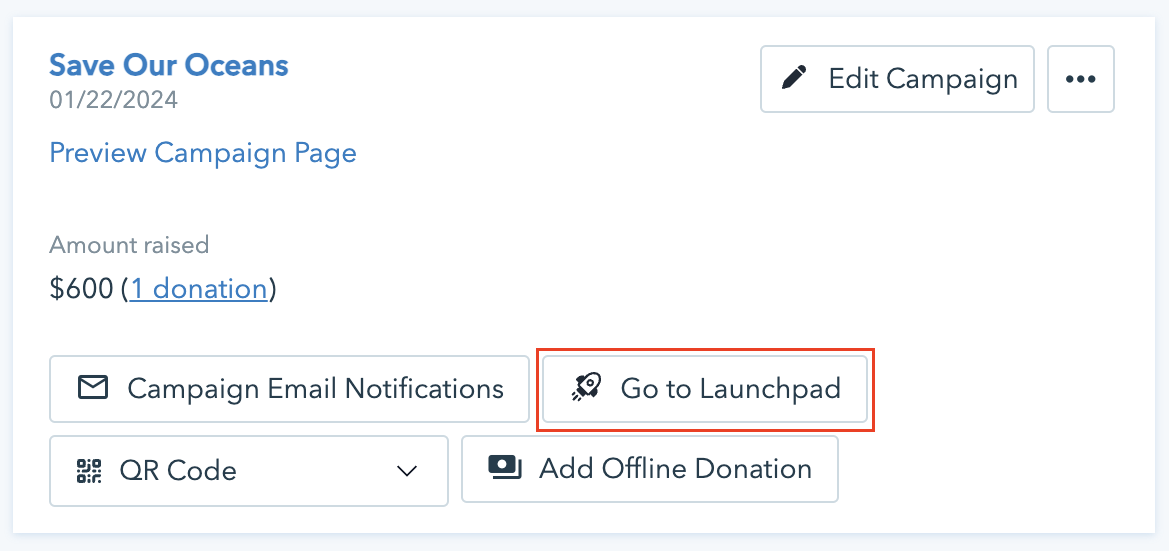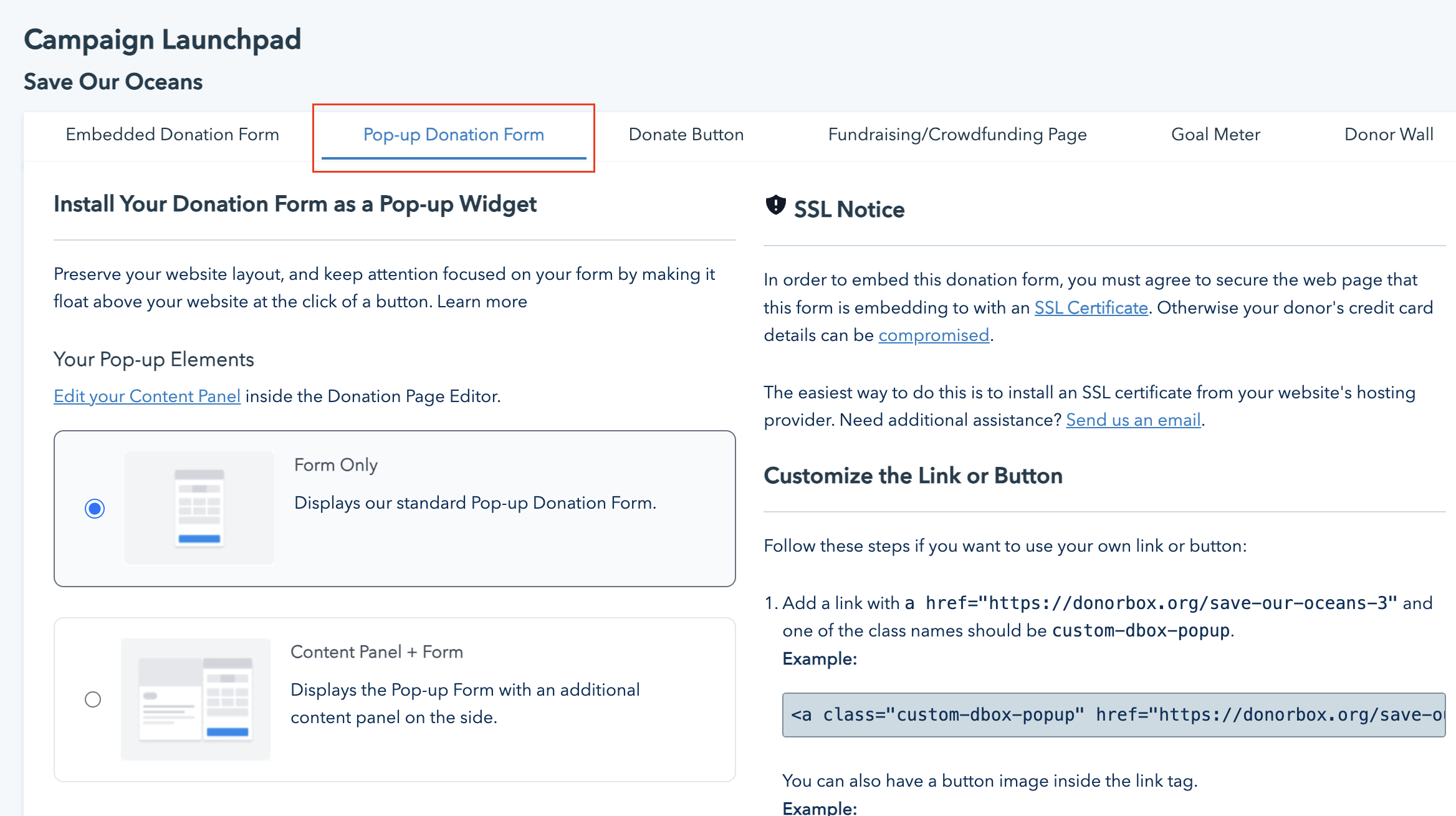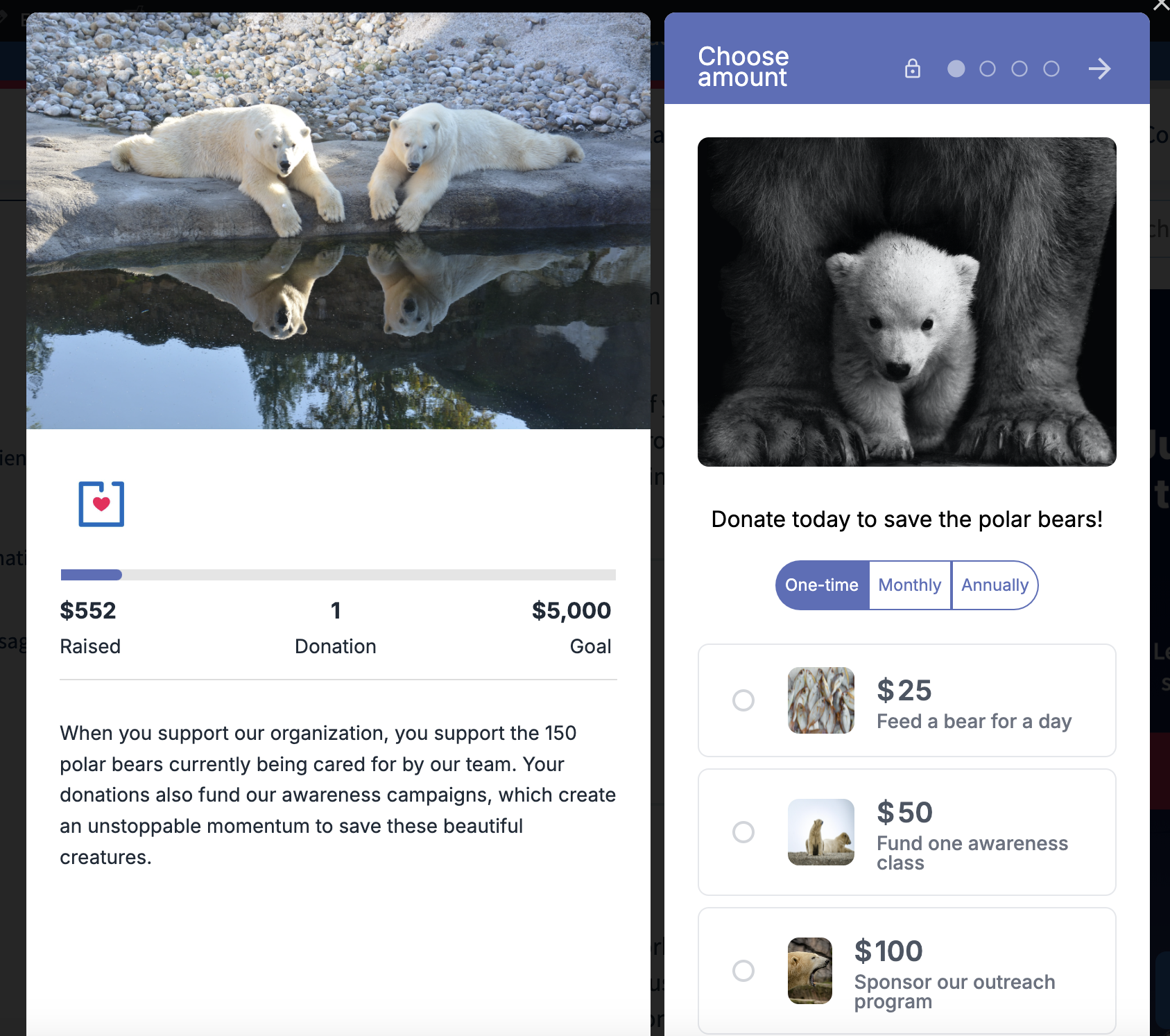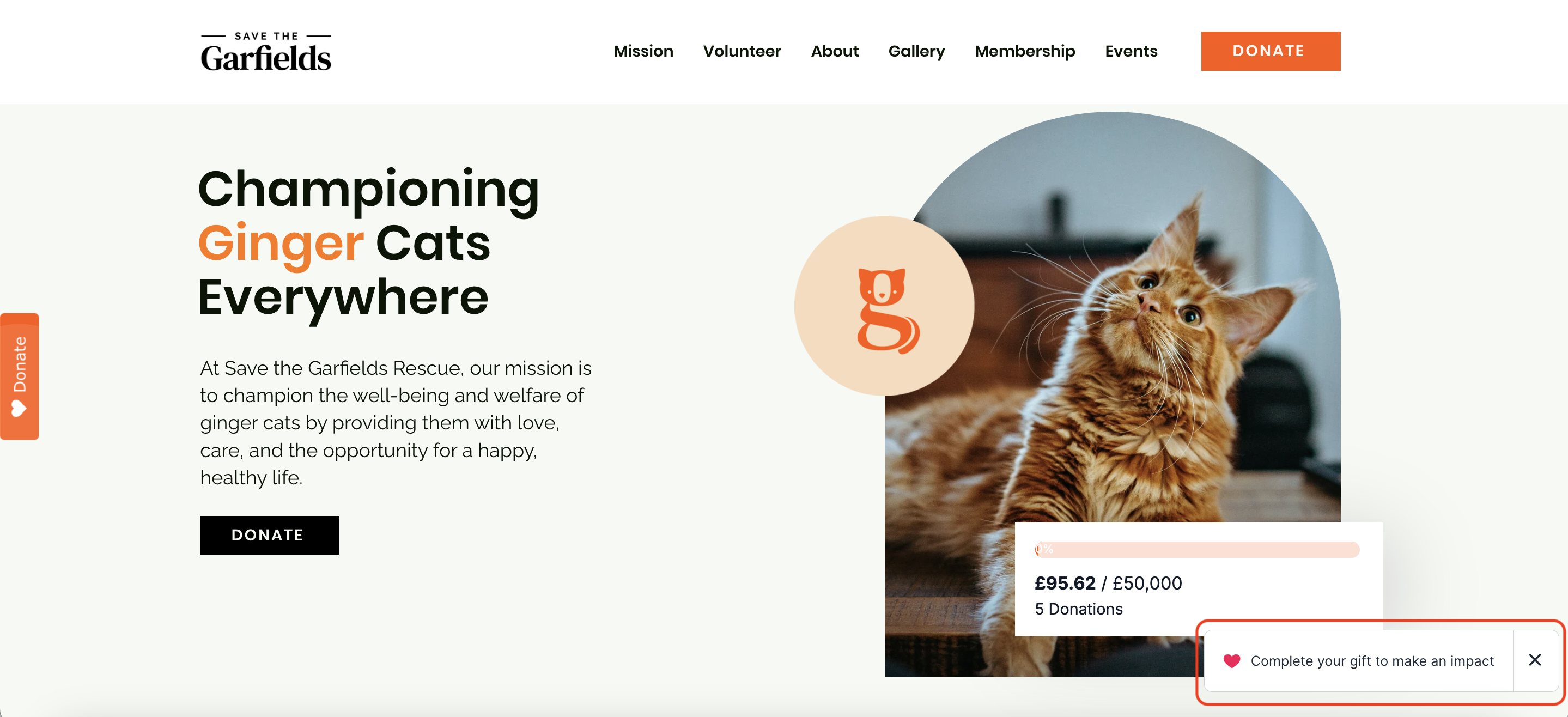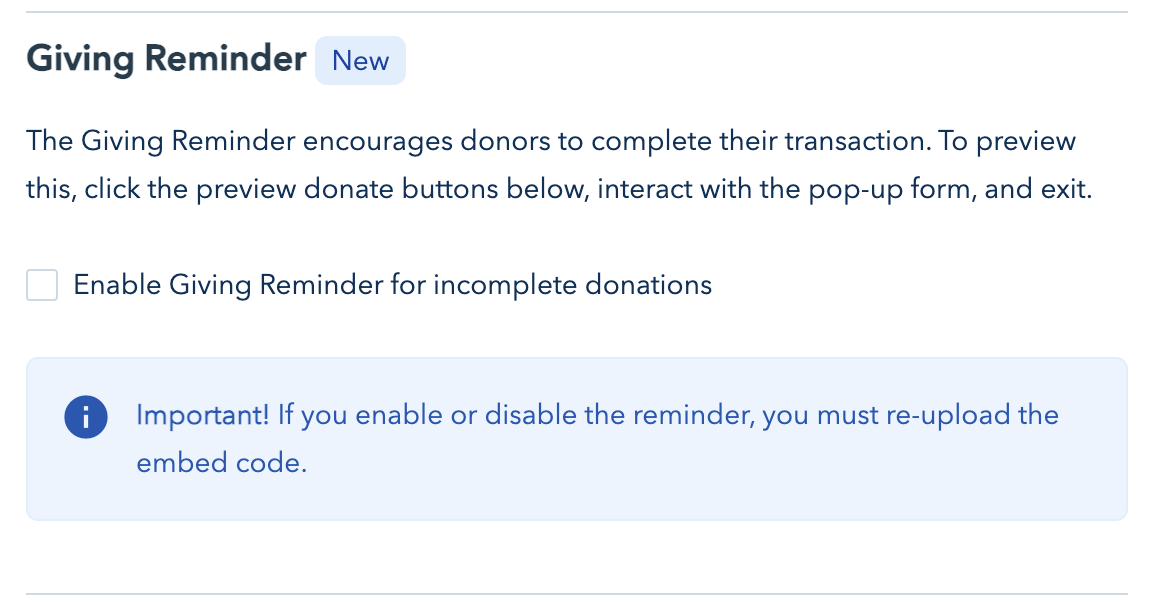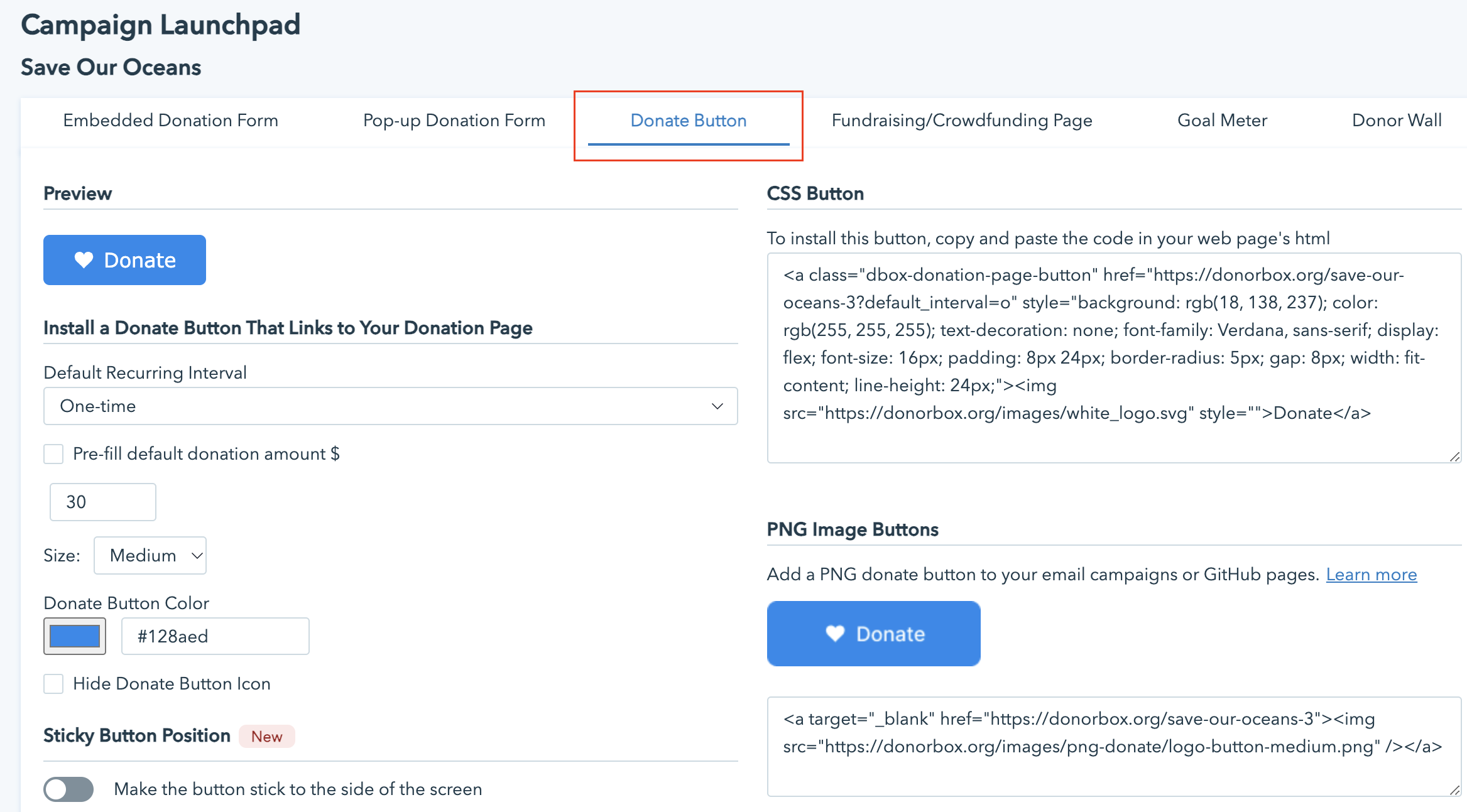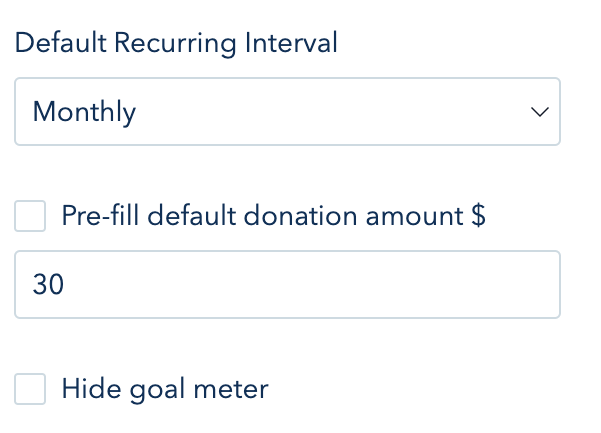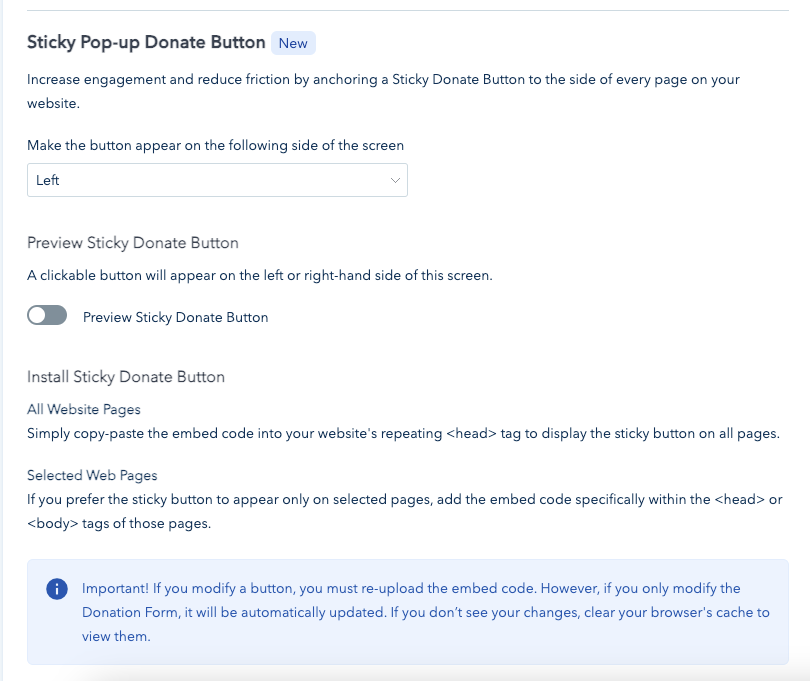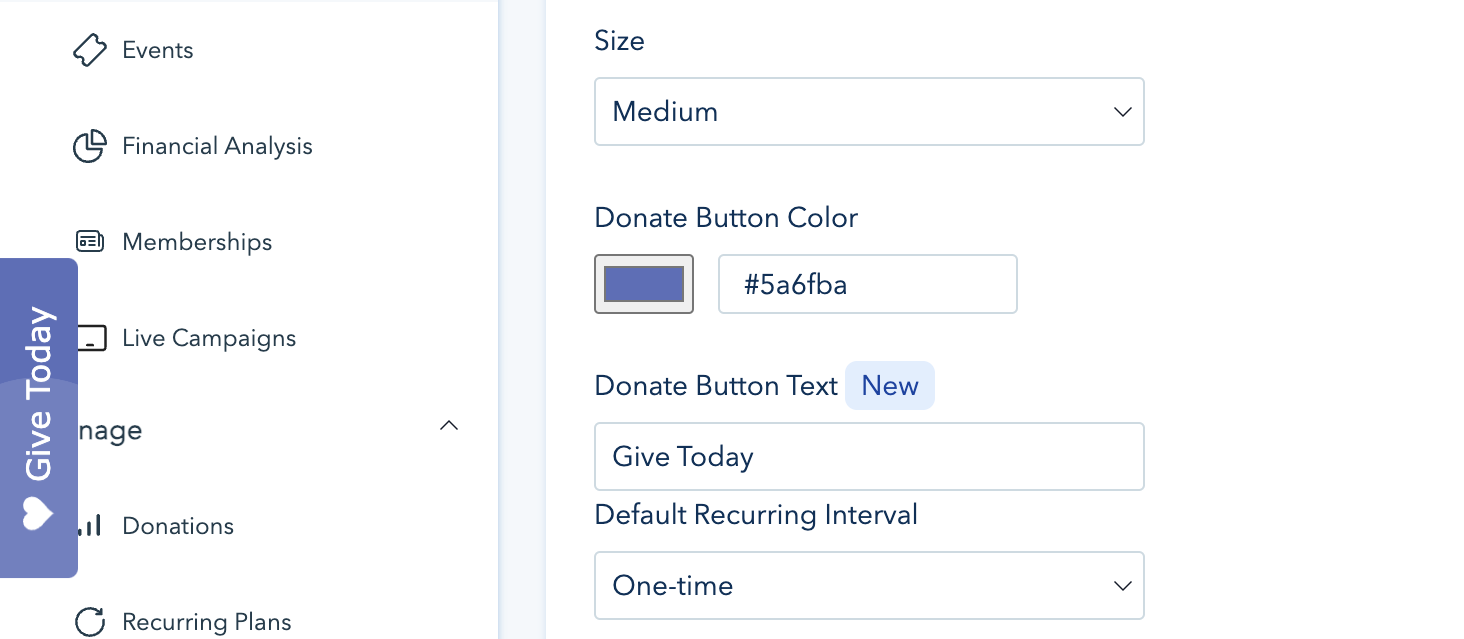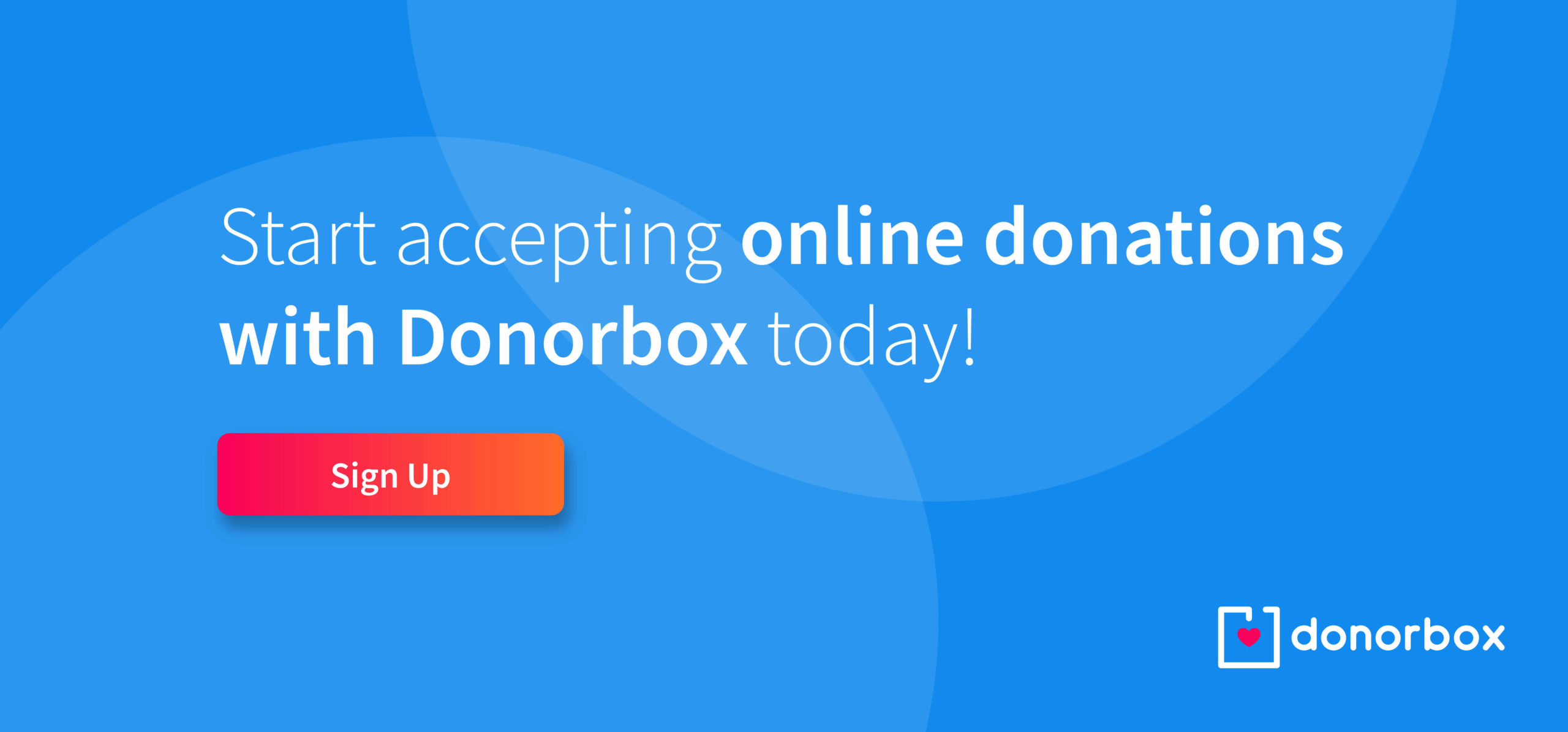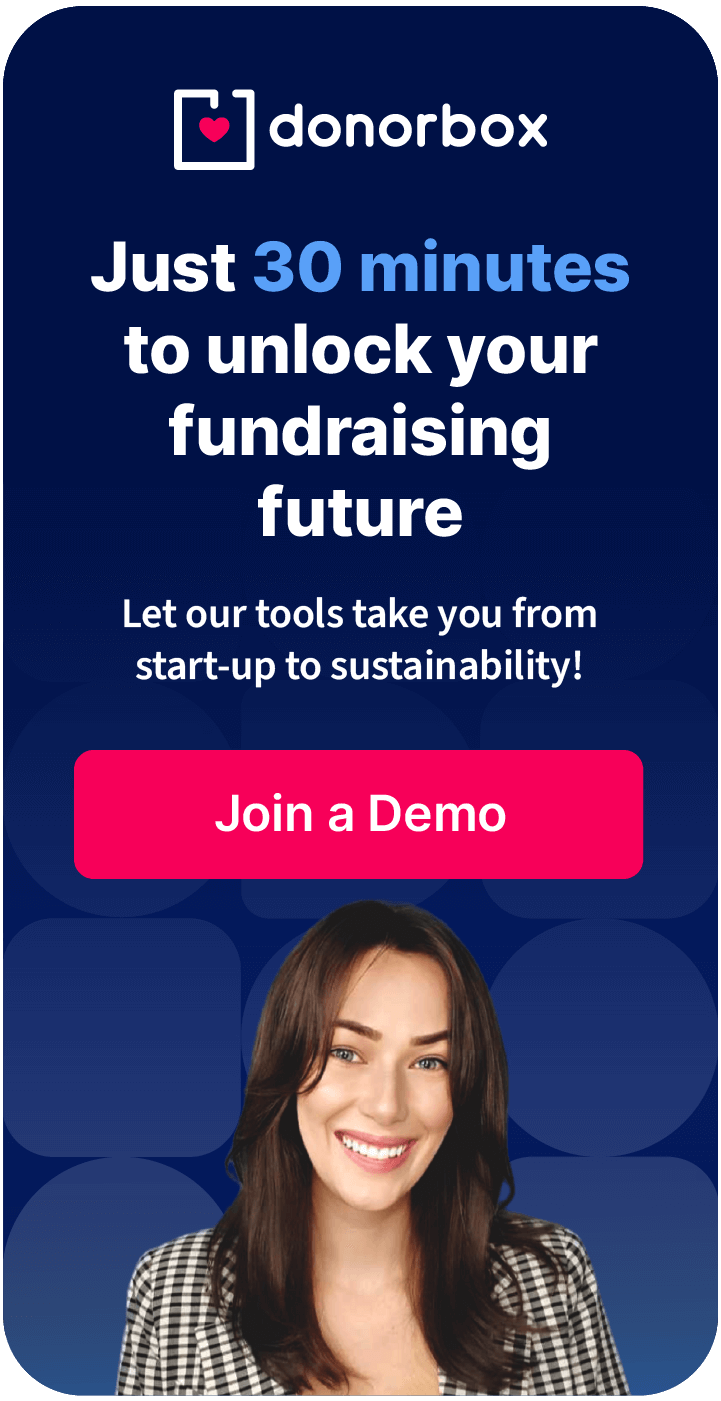What if your donate button could bring in more donations, increasing your impact and allowing you to do more good in the world?
That’s exactly the goal of a donation button that sticks in the same place as your website visitors browse. Sticky donate buttons can bring in up to 50% more donations for your cause – all because they are a constant, compelling reminder to give.
Read on to learn why a sticky donate button is a good choice for your website. We’ll also show you how to add one using Donorbox and some tips to make your button stand out!
Why You Should Have A Sticky Donate Button
Here are a few key reasons why so many nonprofits see benefits with a sticky donate button.
1. Keeps donors from getting lost
The average human attention span is around 8.25 seconds – shorter than that of a goldfish. If someone comes to your website with the intention of giving, they should be able to find your donation form before they get distracted. A sticky donate button ensures donors get to your donation form and make a donation without getting lost along the way.
Pro tip: Once you capture your donors’ attention, make sure to keep it by making their giving experience as quick and easy as possible. Donorbox’s multi-step donation forms offer a checkout process that’s up to 4x faster than other donation forms. With UltraSwift™ Pay, donors don’t have to enter their personal and payment information – making their checkout a breeze!
Check out how Chispa Project uses a Sticky Donate Button and Donorbox pop-up form to bring in more donations:
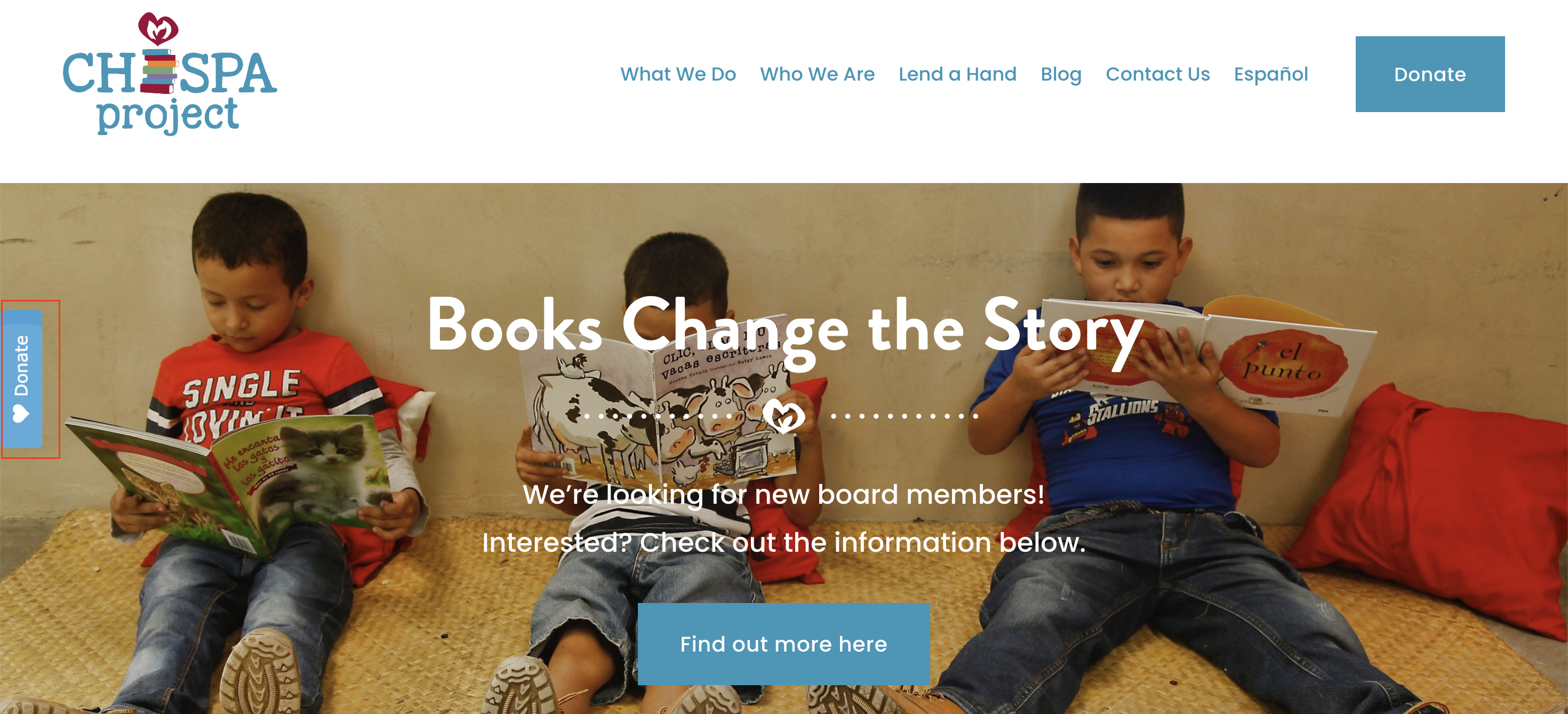
2. Serves as a constant reminder
You want your donation button to be a constantly present reminder that your organization accepts (and thrives on!) donations. Since a sticky donate button stays in one place as someone browses your website, they never leave your button behind.
This cuts down on the time it takes for them to find your button again while encouraging them to give.
Pro tip: Adding a subtle animation to your sticky button is a great way to attract attention without being over the top. Donorbox’s Sticky Donate Button does just that!
3. Capitalizes on quick decision-making
Humans are spontaneous, especially when they’re being presented with compelling content that appeals to their emotions.
Having a button that follows your website visitors as they browse allows them to be spontaneously generous – and results in more donations for your cause.
This is especially great if you have content about your mission and beneficiaries throughout your website. Reviewing this content can inspire people to give, and you don’t want them to miss out on giving to your cause because they can’t find your donation button!
How to Add A Sticky Donate Button to Your Website
Donorbox makes it easy to add a sticky button to your website! You can link your Donorbox Sticky Donate Button to two different giving pathways:
Here are the steps to access both options!
1. Log in to your Donorbox account
If you’re already a Donorbox user, log in to your account.
New to Donorbox? Sign up today and build your first campaign! Follow these steps to get started.
2. Locate the Campaign Launchpad
From the Campaigns page, choose the campaign you want to link to your Sticky Donate Button. Click “Go to Launchpad.”
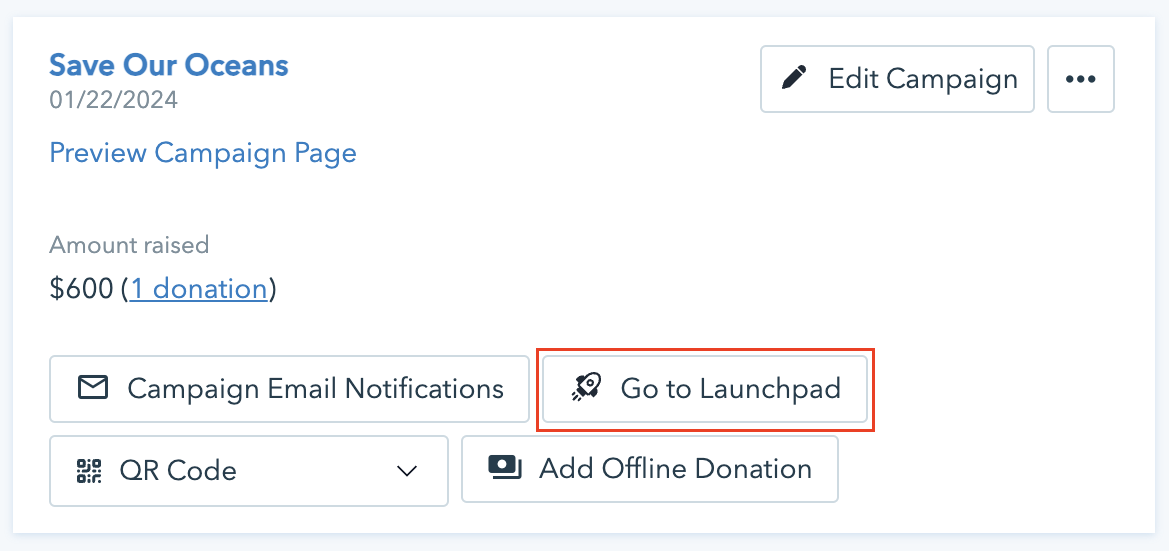
3. Select the “Pop-Up Donation Form” tab to link to your pop-up form
If you’d like your button to link to your pop-up donation form, select the corresponding tab.
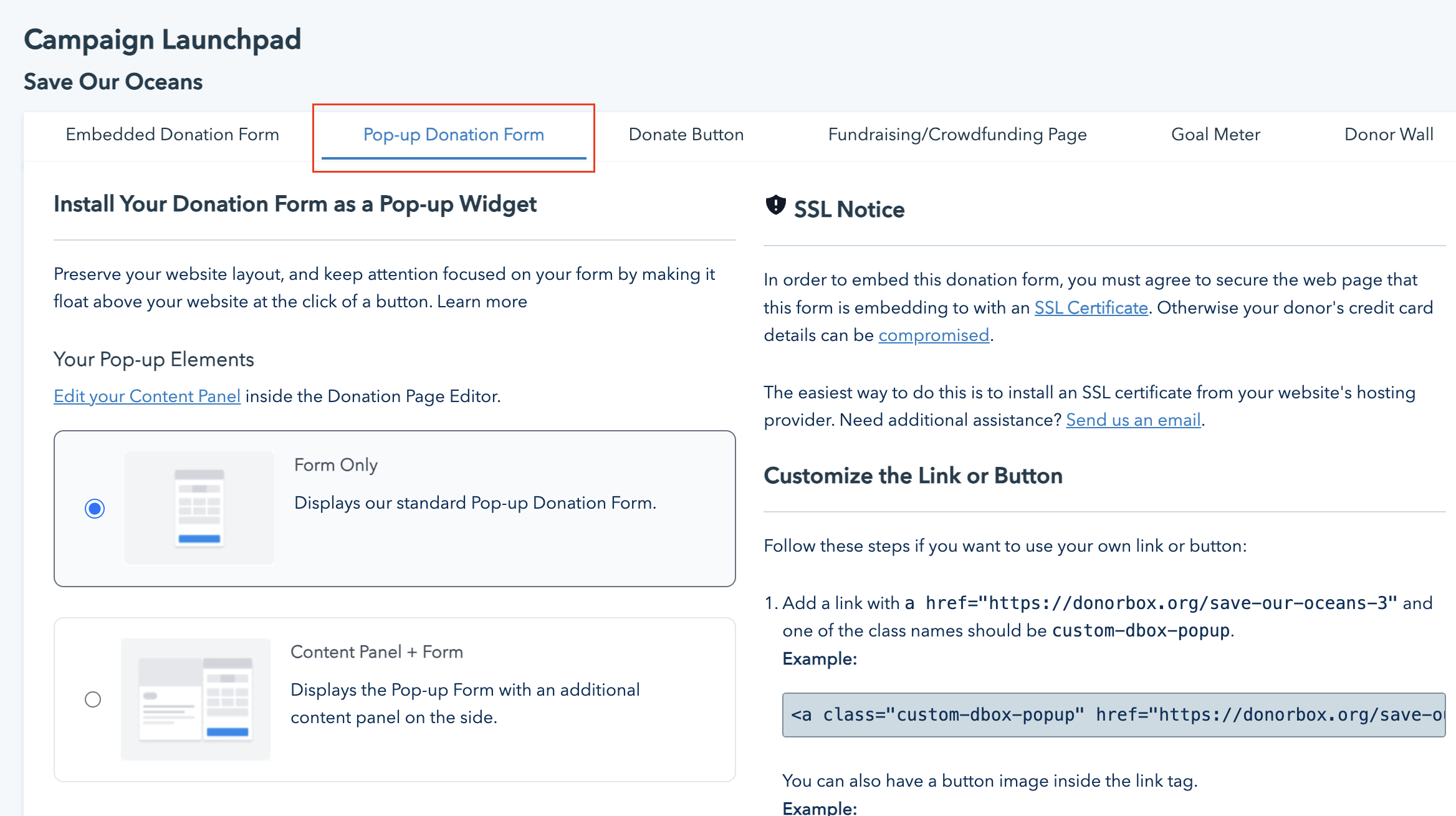
In this tab, you’ll see the option to add a content panel to your form. This feature, available for Pro and Premium users, adds additional context to your form and inspires more giving. The content panel is populated with any images or copy you add to your donation page editor. Here’s how it looks –
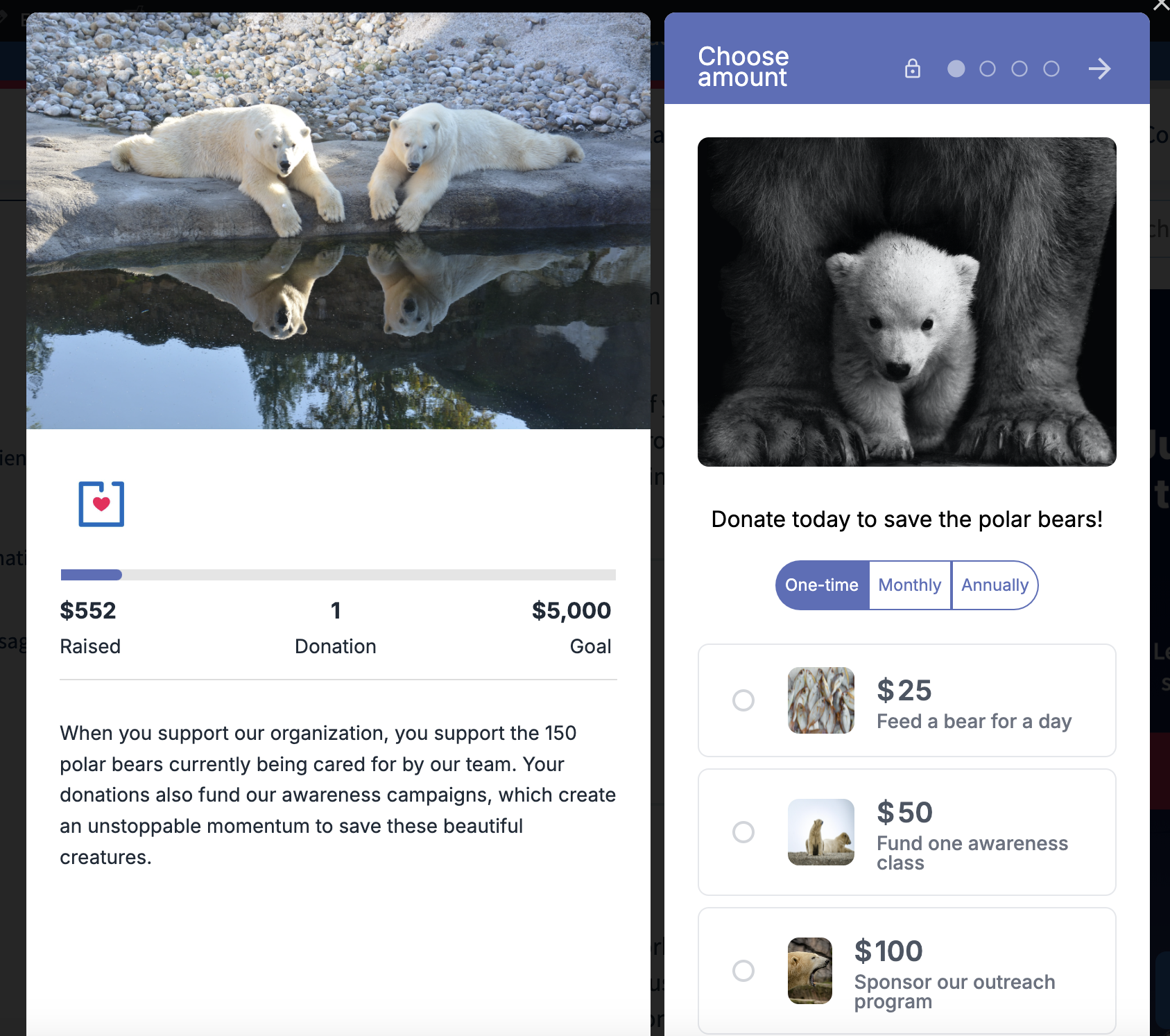
Note that Pro and Premium users can also add images to their donation forms. To discover all of the ways you can customize your form, check out this blog.
Upgrade to Premium
Option: enable Giving Reminder for your pop-up form
If you wish, you can enable a Giving Reminder to appear on the bottom right screen for anyone who interacts with your pop-up form and navigates away before completing their donation. Here’s how it looks on Save the Garfields, our feature showcase website:
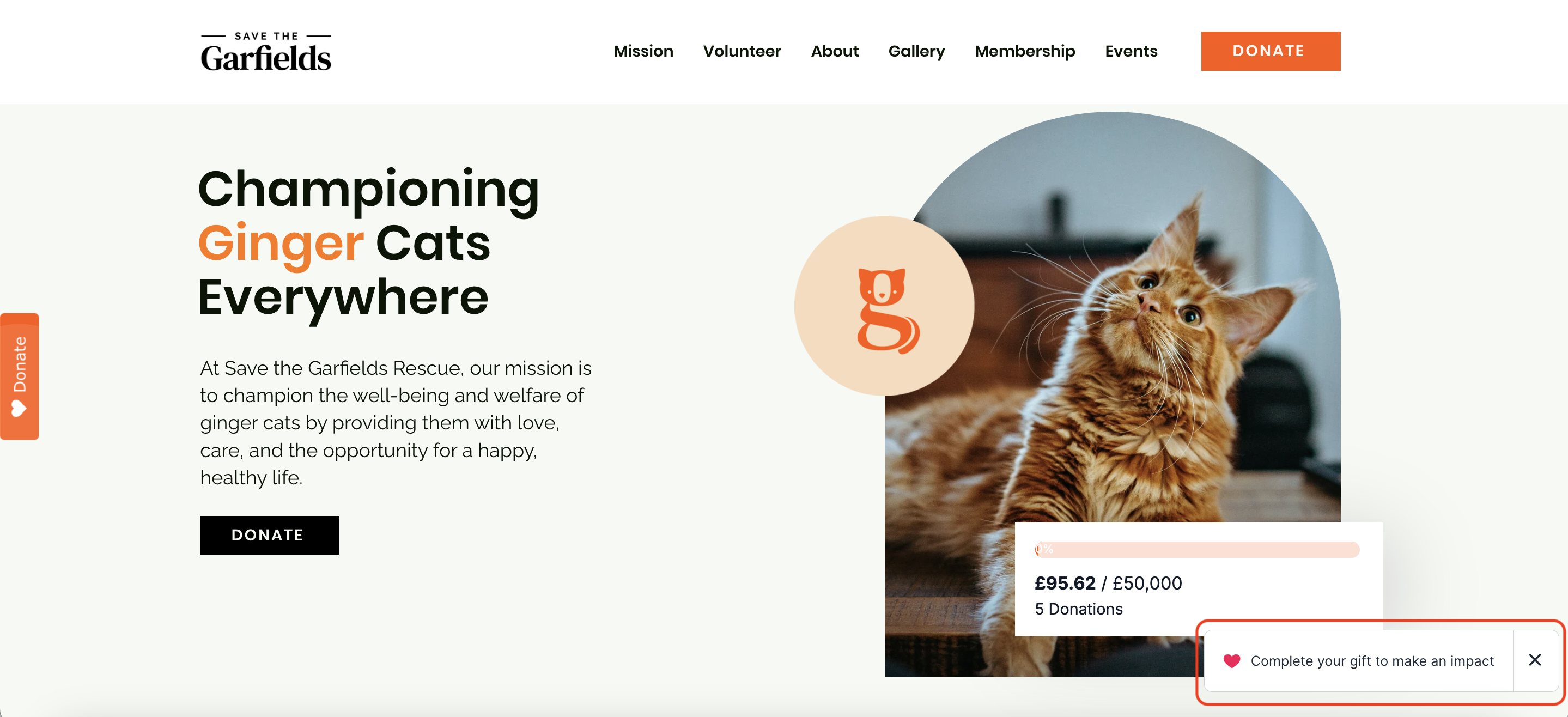
To enable this, simply click the box next to “Enable Giving Reminder for incomplete donations.” You can see a preview of the feature by clicking the preview Sticky Donate Button, interacting with your form, and navigating away.
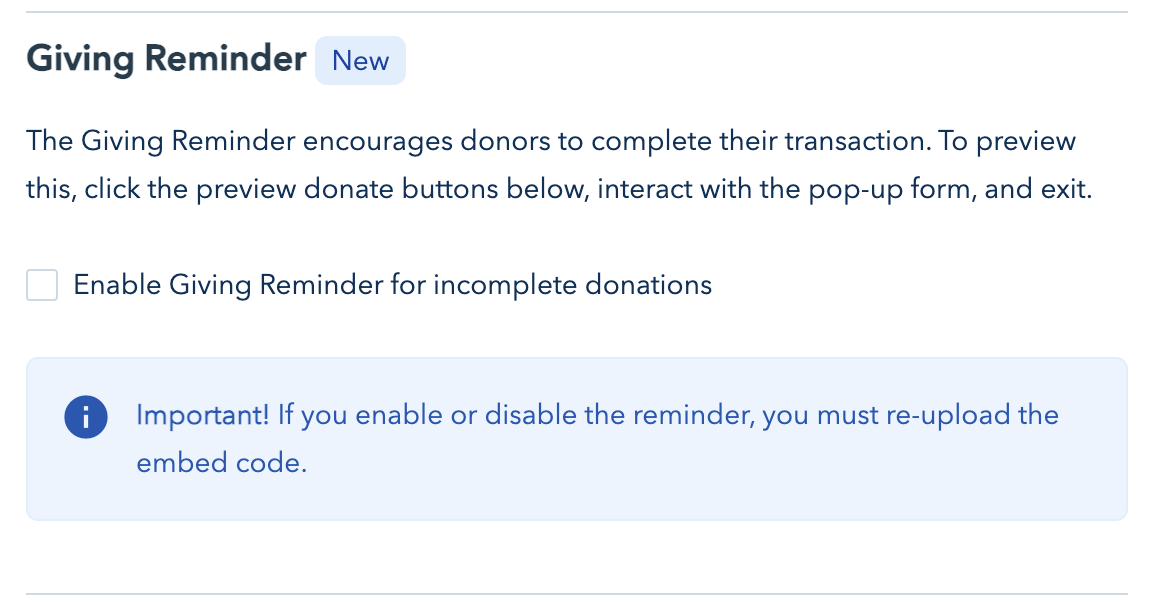
4. Select the “Donate Button” tab to link to your donation page
Here, you’ll be able to customize a donate button that links to your donation page and access a PNG image button should you wish.
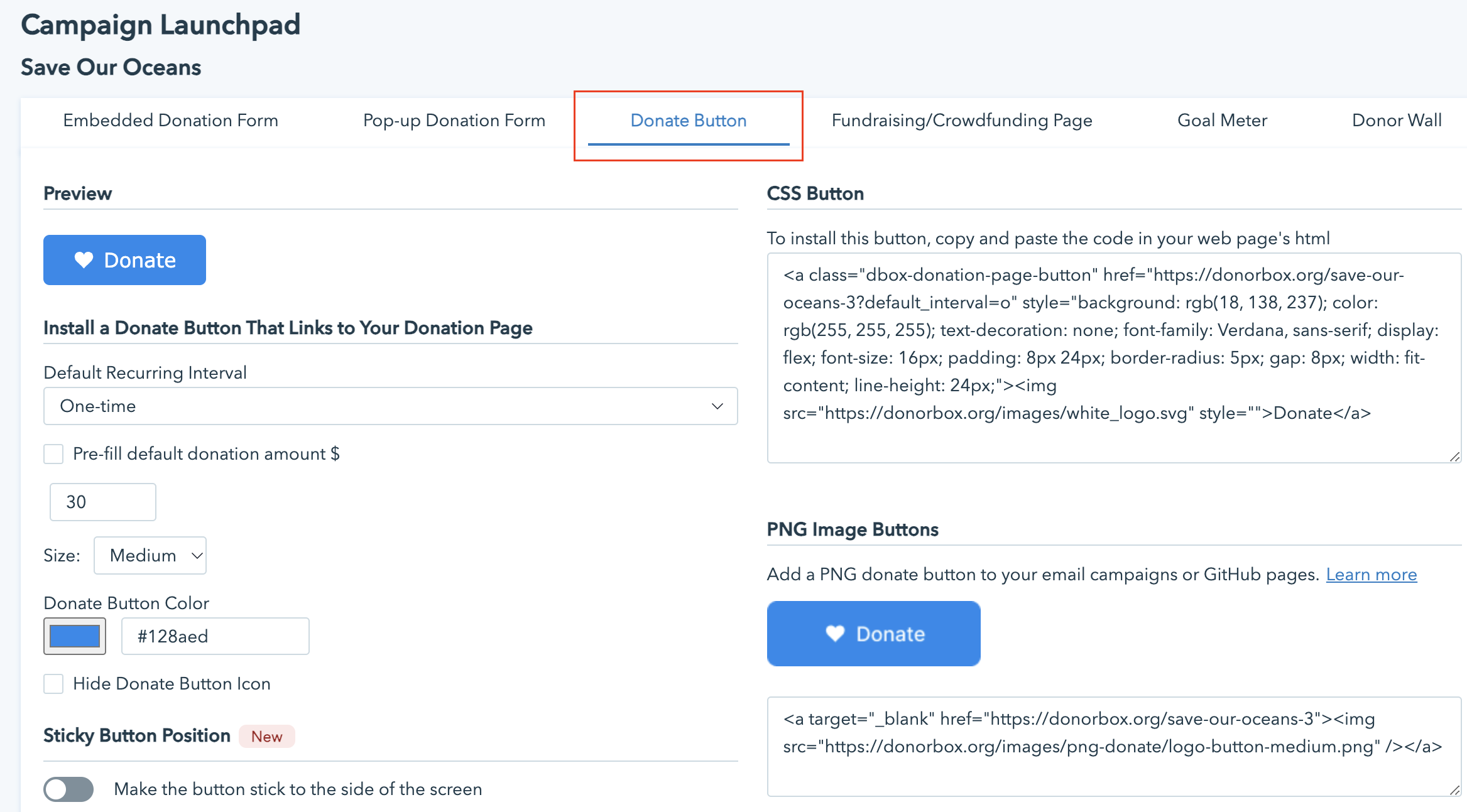
5. Choose your form options
Next, you can select certain settings for your donation form, such as your preferred default recurring interval, any prefilled donation amount, and if you’d like to hide your campaign’s goal meter (this option is only for pop-up forms; add a goal meter to your donation page through the donation page editor).
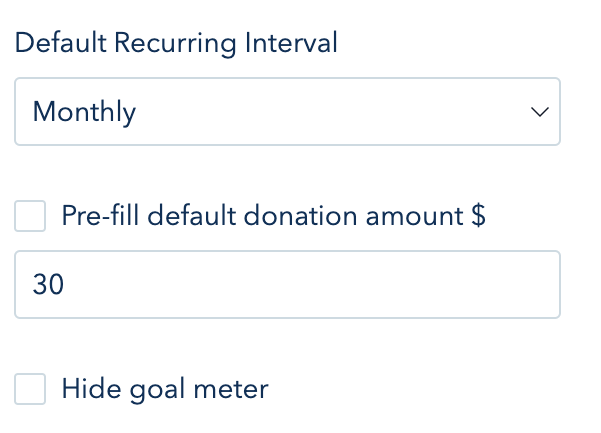
6. Toggle the Sticky Donate Button option on
Click the toggle on to enable your Sticky Donate Button. Once you do so, you’ll be able to choose which side of the screen you’d like your button to stick to. You will also see a live preview of how your button will look!
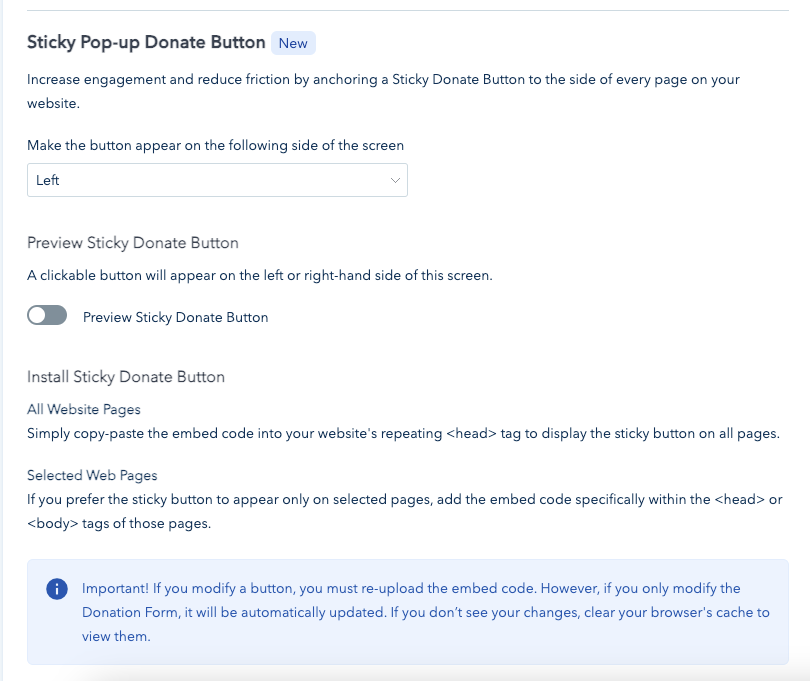
7. Customize your button
Choose how you want your button to look by changing the color and size. You can also change the text of the button from the default “Donate” to something that better suits your branding. Also, choose to his the heart icon by clicking “Hide Donate Button icon.”
Note: The CSS button code changes as you adjust the look of your button. Each time you make changes, you’ll need to copy and paste the updated code to ensure the button looks how you want it to look on your website.
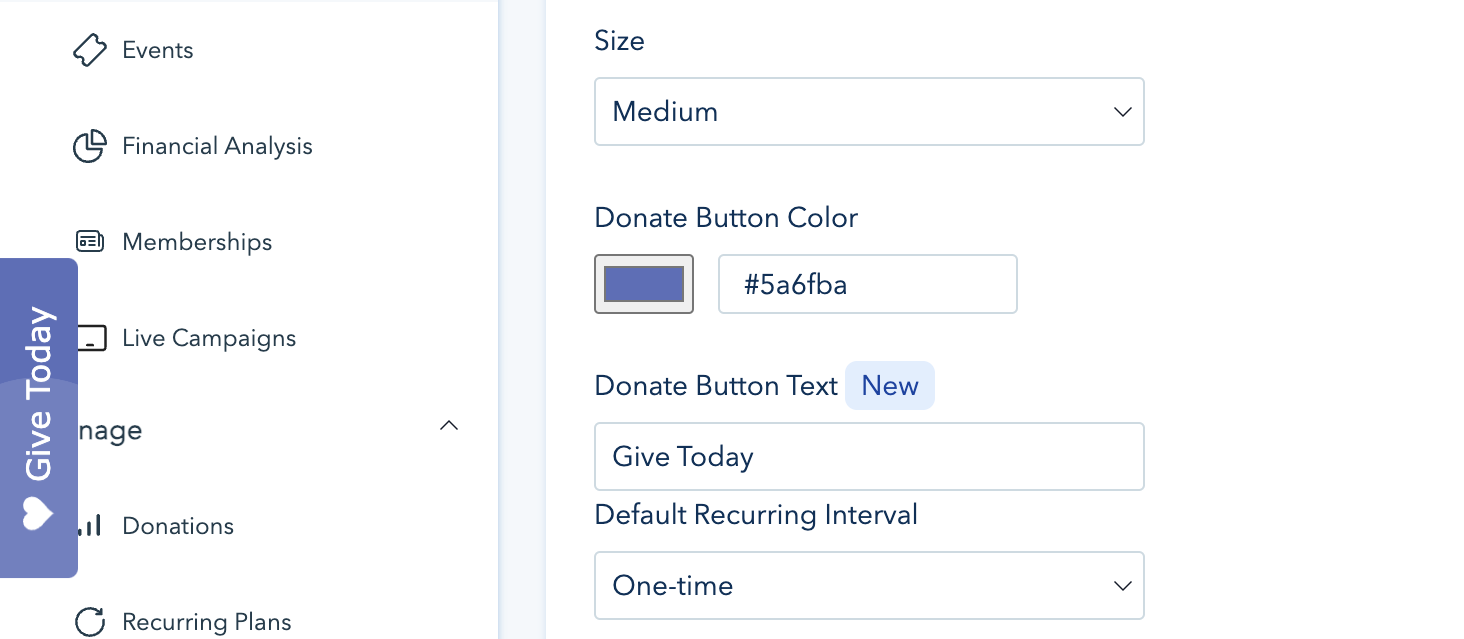
8. Add your Sticky Donate Button to your website
Once you’re pleased with how your Sticky Donate Button looks, copy the generated CSS code and paste it into your website’s HTML.
Note: If you’d like your Sticky Donate Button to appear on every page of your website (recommended for more donations!), you need to paste your button code into a common section of your website, such as the header or footer.
If you’d like to add it to a select page or pages, paste the code into the body of the page.
Create Your Sticky Donate Button
Tips to Make Your Sticky Donate Button Stand Out
It’s important to take the time to ensure you have the perfect sticky donate button for your website. Here are some tips to make your button look great and stand out on your website.
1. Change the color
The color of your sticky button can make a big difference. Choose a bright color that contrasts with the rest of your website. For example, if most of the colors on your website are dark or neutral colors, a bright red button sticks out and grabs donors’ attention.
2. Change the size
Similarly, the size of your button determines how large of a presence it has on your website. Choose a size that fits with the overall design of your website. If a large button looks clunky, change it to a medium button and test how that looks.
3. Add a heart icon
The heart icon option for your sticky donate button serves as an additional eye-catcher for donors. It’s a sentimental symbol that reminds them of the real-life value of their gift.
Conclusion
Who knew something as small as a donate button could have such an impact on fundraising for so many organizations? Small but mighty sticky donate buttons help bring in seriously big donations by ensuring no website visitors miss out on the opportunity to give.
Donorbox offers comprehensive fundraising features that allow you to capture more donations – without more work. With sleek, multi-step donation forms, donor-empowering recurring giving plans, crowdfunding, peer-to-peer, and more, we have tools that can help you raise more every step of the way. Learn about all of our features and sign up today!
For more in-depth articles about Donorbox’s features and how to use them, check out the rest of our Nonprofit Blog. Subscribe to our newsletter to receive a curated list of articles in your inbox every month!