Do you need a suitable screen recording software of windows desktop? Do you need it for game, tutorial or professional reasons? Below are 10 of the best screen recording software out there.
The reasons for screen recording videos increases day by day. To create a tutorial, demo, e-learning, or record a game you’ll need a good screen recorder.
Deciding on which screen recorder best suits your purpose can be difficult sometimes. That is why we have narrowed the list to the best 10 screen record for windows.
Top 10 Screen Recording Software for Windows
Navigation of Contents
1. Recmaster
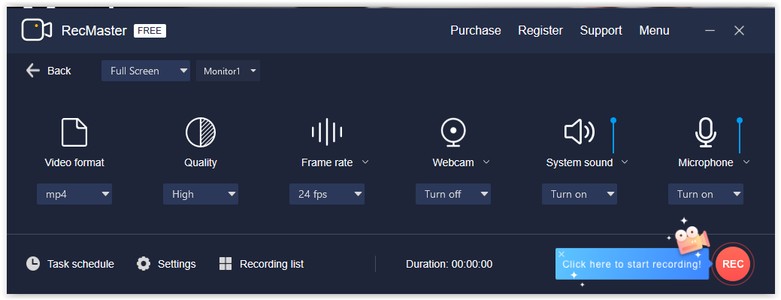
This software also has a built-in editor. The editor helps in enhancing the screen recording experience. You can add notes in text format to video recordings. Hence, making it suitable for tutorial videos. RecMaster also edits cursor movement, by adding color and sound.
Recmaster Pros:
- Customizable formats for videos
- User-friendly interface
- Built-in editor
- Google Drive or YouTube receives files directly
Recmaster Cons:
- Free trial period with few features
2. Camstudio
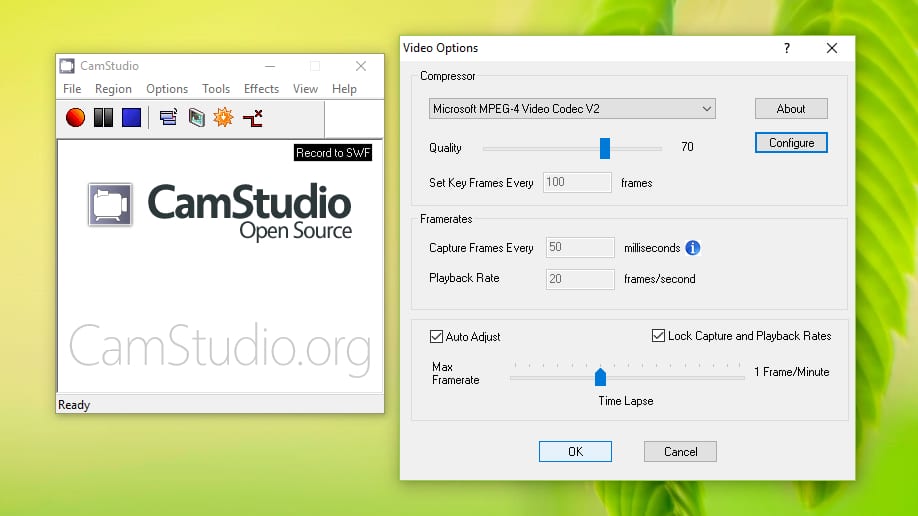
An extra feature that allows you to add text captions to screen recorded videos is also provided. So, in case you do not want to use your voice for a voice-over, the text comes in handy. Cam studio records video in high quality.
Camstudio Pros:
- Custom cursor
- Develops a person-in-person video
- Allows small-sized files (SWF)
Camstudio Cons:
- Outputs video in only AVI format
- Audios are not always in sync
- The user interface is not interactive
- Reports of spreading viruses
3. Gilisoft
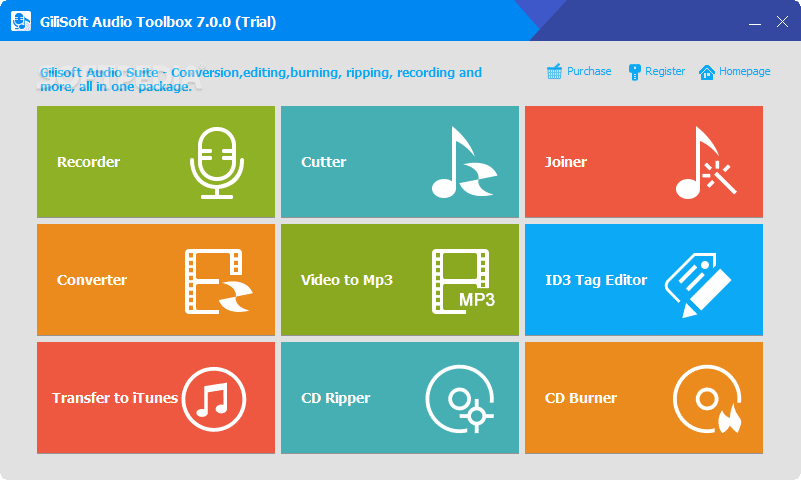
Gilisoft allows you to record your screen in full or in parts. How many free screen recorder do you know records from webcam? Very few if you ask me. Well, gillisoft is part of that few. It records from webcam and other external devices. It records video and audio together. It has many output settings; MP4, AVI, WMV, FLV, and H.264. It also takes snapshots of high quality.
Gilisoft Pros:
- Easy to use
- It is Free
- Real-time savings of recordings
Gilisoft Cons:
- Might be slow sometimes
4. Dvdvideosoft
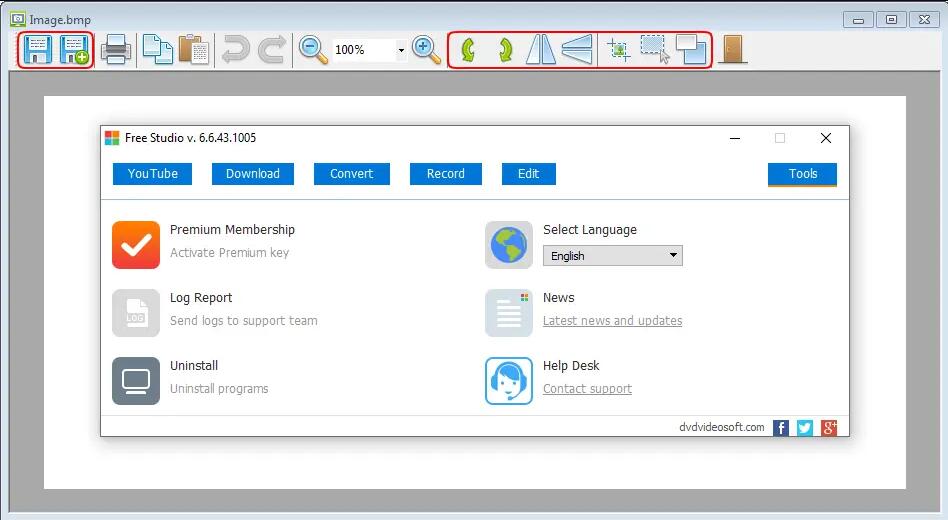
This software has a customizable picture output setting. JPEG, BMP, GIF, TGA, or PNG formats are available options for video format. It can conveniently record screen activities, with audio and mouse movements inclusive. The only format that Dvdvideosoft records videos are in MP4.
Dvdvideosoft Pros:
- Screenshot option is available
- Records mouse movements
- Very convenient for recording Skype conservations
Dvdvideosoft Cons:
- Only records microphone
- Ads are in excess
- Not so friendly user interface
5. Debut video capture
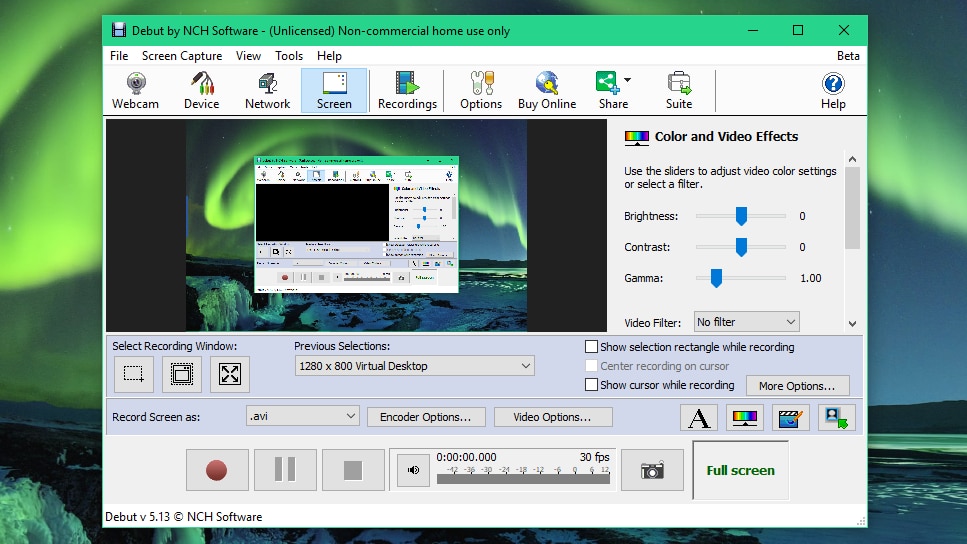
Debut video capture has a customizable range of formats for saving videos. They include; AVI, WMV, FLV, MPG, MP4, and MOV. The software is also able to record the whole screen or only a part. The screen recorder records the mouse movement and microphone audio.
Debut video capture Pros:
- Reduces file size
- Good video quality
Debut video capture Cons:
- It lags videos
- Reduces quality of videos
6.Free cam
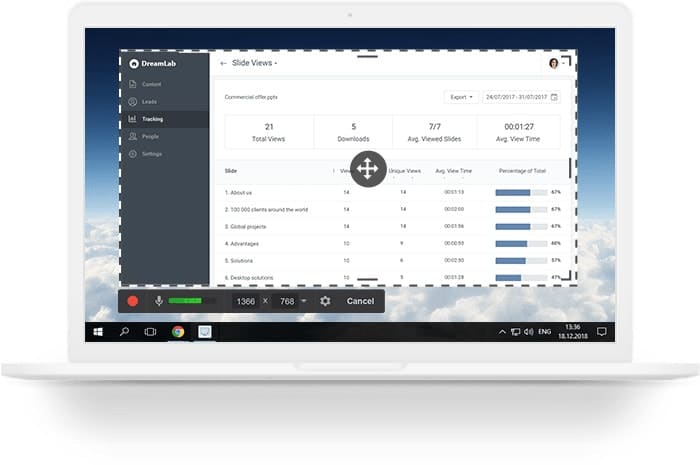
Free cam records any section of the screen you want. It can be wholly or in part, your choice. A voice-over can also be easily recorded with the system’s microphone. Apart from voice-overs, the audios of programs being screen recorded are also recorded. Also, videos are immediately shared on YouTube.
Free cam Pros:
- It is free
- No ads
- No watermark
- High-quality videos
- Can remove background sound
- Uses voice-overs and system sound.
Free cam Cons:
- Records videos in only WMV quality
- No connection to a webcam
7. FlashBack
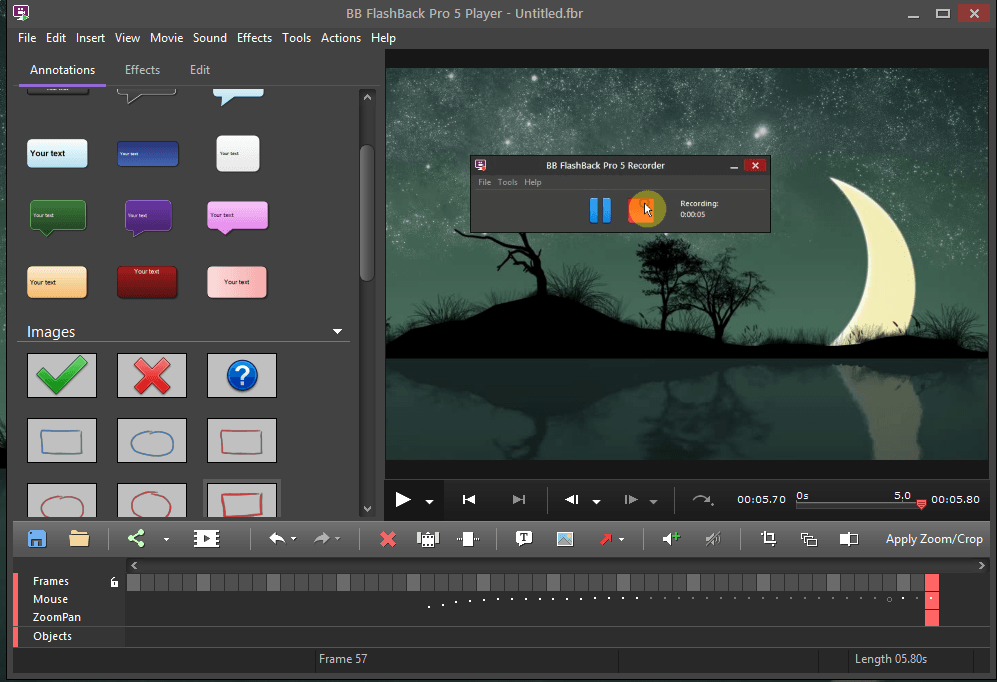
With flashBack, screen recording via webcam and system microphone becomes an easy task. FlashBack records cursor movement. It also enhances recording by including arrows, captions, and external images.
FlashBack Pros:
- Ability to record many monitors
- Connection to webcam feature
- Can add personalized watermarks
- Customizable video quality
FlashBack Cons:
- Modification of demos are difficult
- Imported files are in FBR formats
- The windows in use are not tracked
8. Icecream
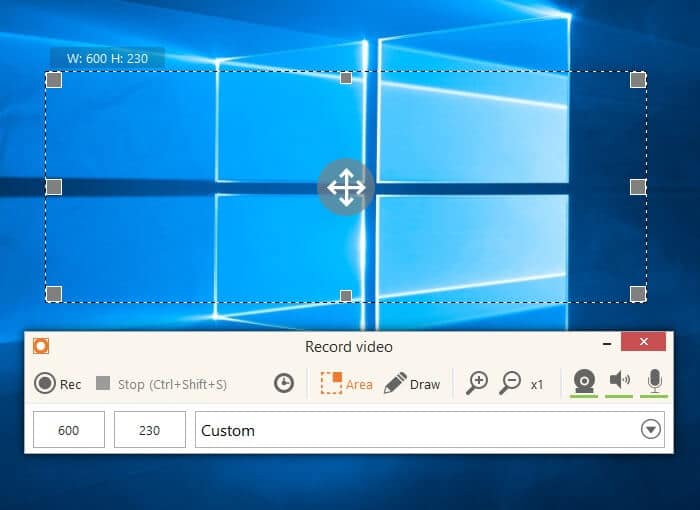
Icecream is easy to use and navigate. It records screens in whole or in selected portions. You can use a system or microphone audio for audio recording. In case you don’t like your voice on speaker, Icecream is there to help you. With the Icecream software, you can add text to screen recorded videos. Also, the software records mouse movement alongside the video.
Game lovers would want to use this software as it screen records video games in HD quality.
Icecream Pros:
- Very lightweight
- Intuitive user interface
- Constant updates available
Icecream Cons:
- Cannot screen record video for more than 5 min.
- It includes the watermark of the software.
9. Vidpaw
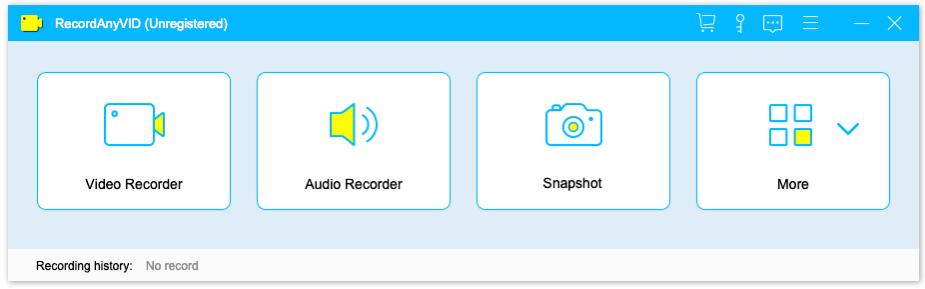
- Video format: MP4, WMV, MOV, F4V, AVI, TS, and GIF.
- Audio format: MP3, WMA. AAC, and M4A
- Screen capture format: PNG, JPG/JPEG, BMP, GIF, and TIFF
Vidpaw has a user-friendly interface that makes it comprehensive. This software can record screen in full or in part. It records audio via a microphone voice. It simultaneously records audio and screen. Also, it records videos via webcams and other external devices. This software is very convenient for work, tutorials, and e-learning purposes.
Vidpaw Pros:
- No ads
- High input and output videos
- Built-in search and online video streaming feature
Vidpaw Cons:
- It lags videos
- Bugs might be there
10. UFU
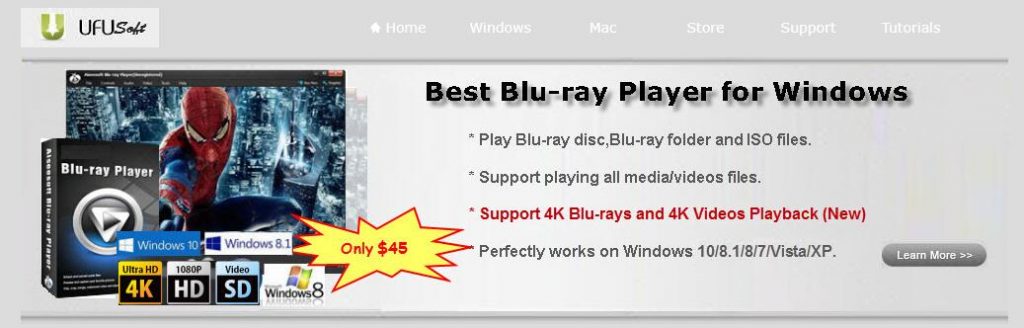
UFU ensures users a high video and audio quality. This is achieved using its real-time HD video encoding technology. With UFU, you can record videos in either full screen or a selected part. It also captures cursor movement with added features. UFU screen records live streaming videos. You can also use the UFU software to prepare a tutorial video, demos, and e-learning sessions.
UFU Pros:
- High-quality input and output settings
- Customizable settings
UFU Cons:
- Free trial with limited features.
Conclusion
The list above should assist you in making a choice of screen recorder for your Windows PC. If you’re a big fan of video games, the best software for your games is Recmaster. Although it’s a paid service, and you will enjoy every bit of the experience.
For professional purposes, the best software to use is the UFU software. It will give your work the professional look it deserves. Anyway, these are just opinions. Try out any one of your choosing, but consider the pros and cons first. Best luck with your next screen recording task.