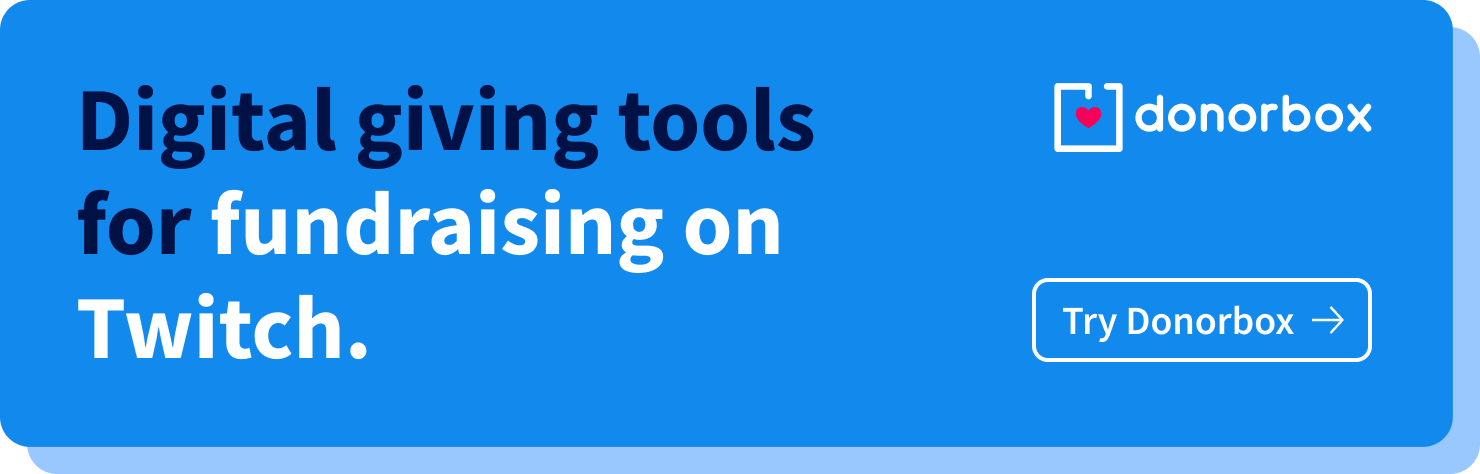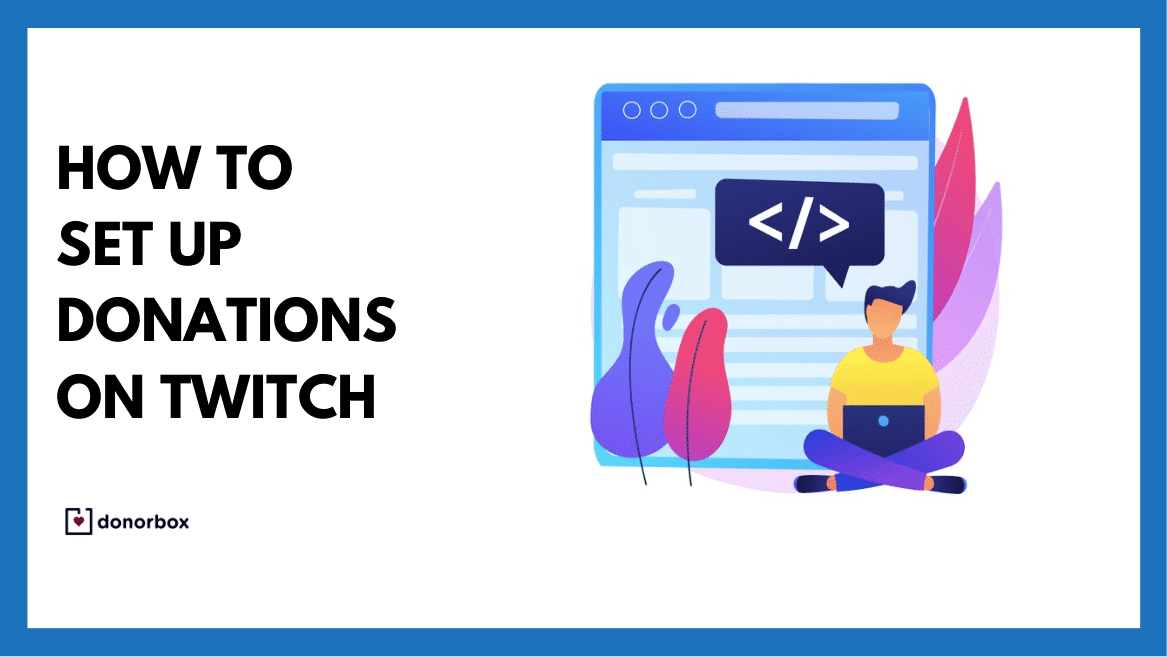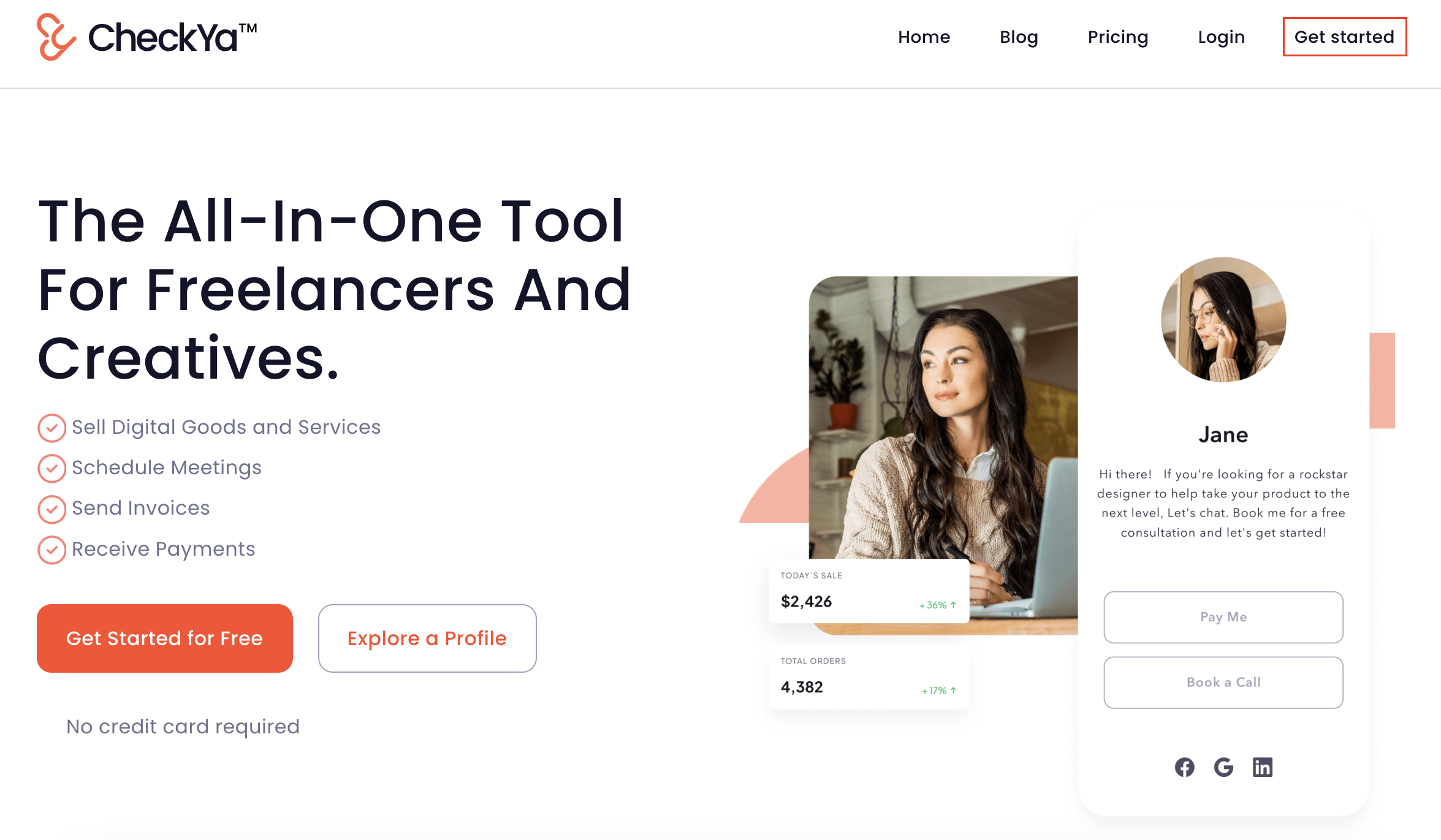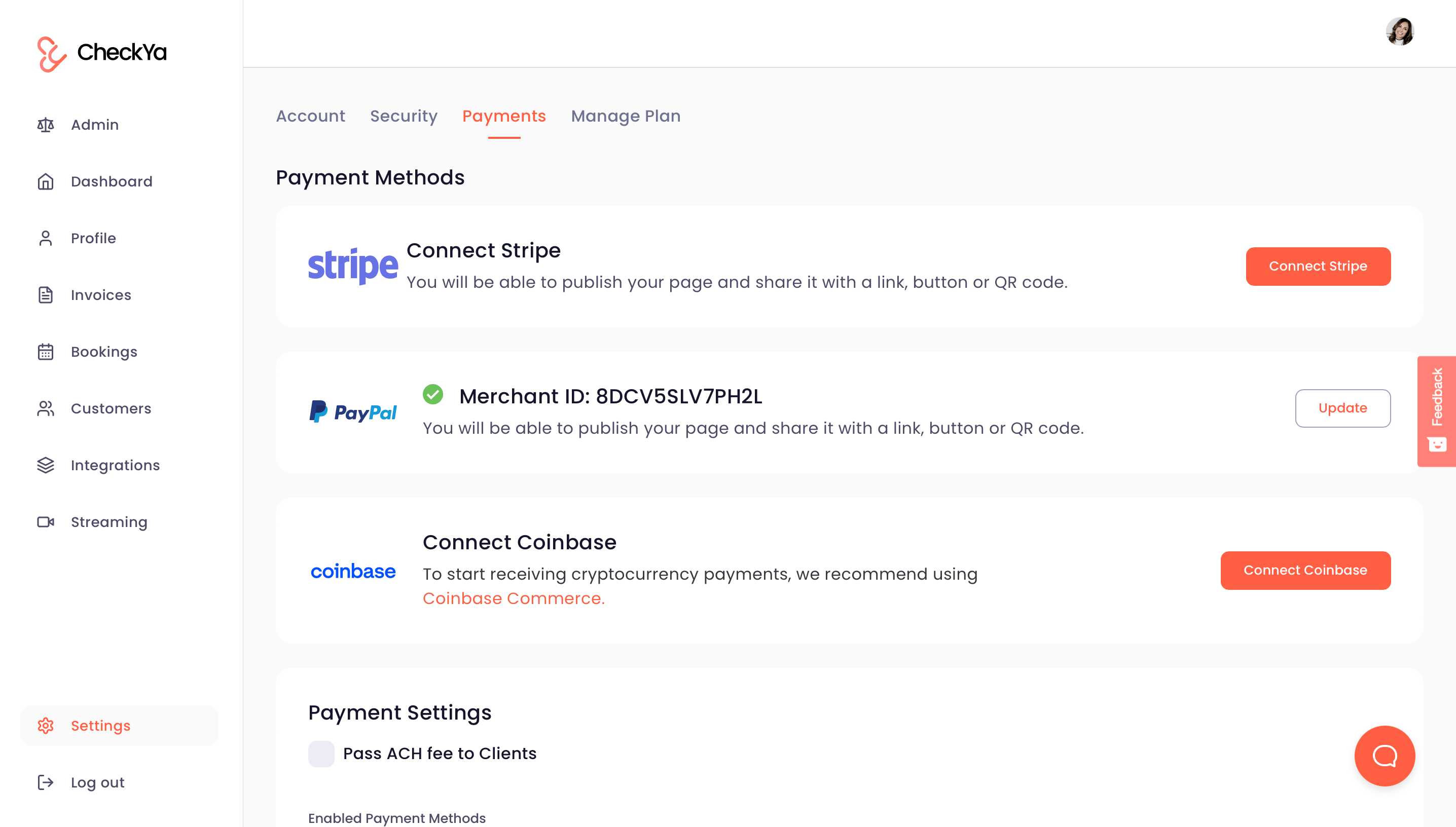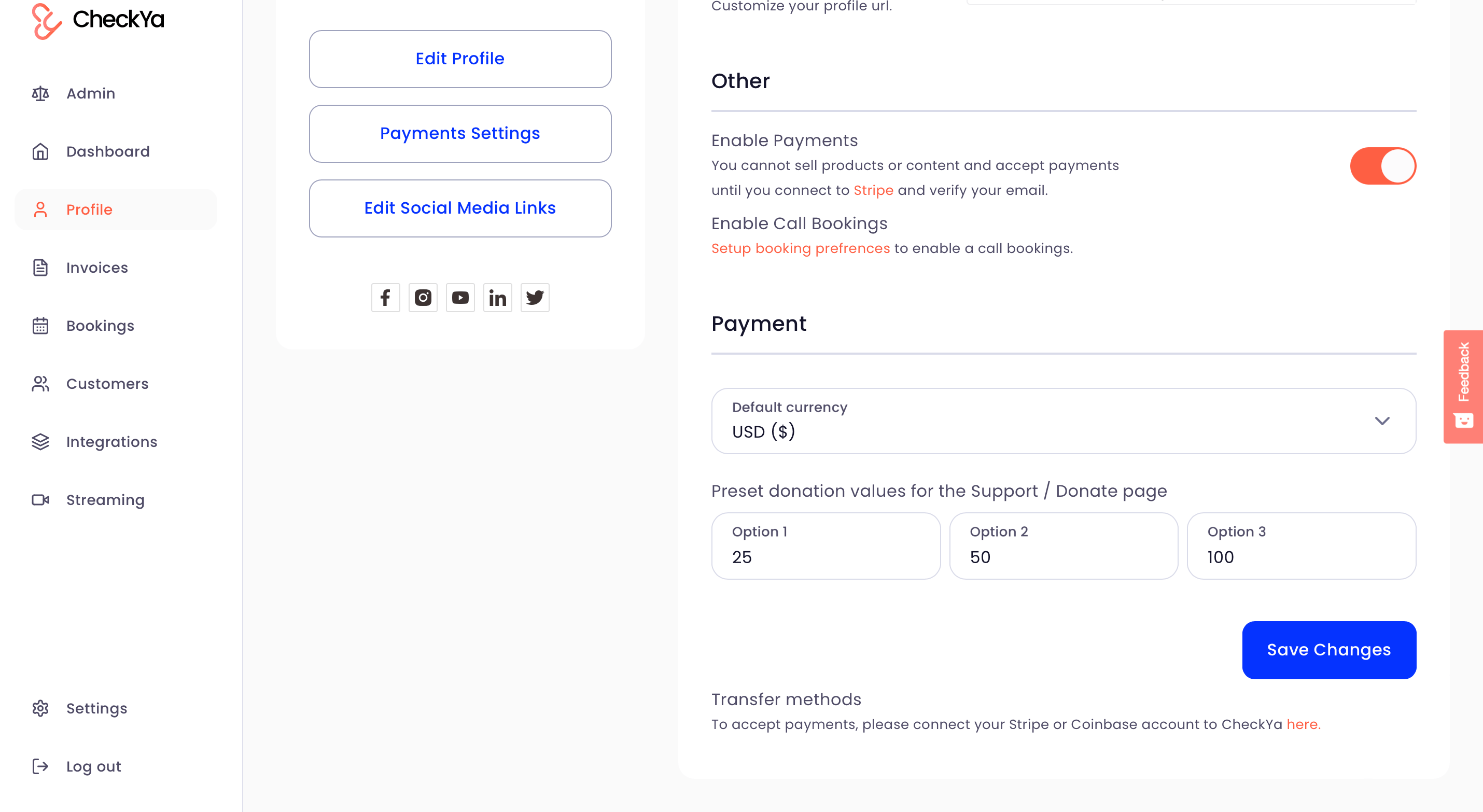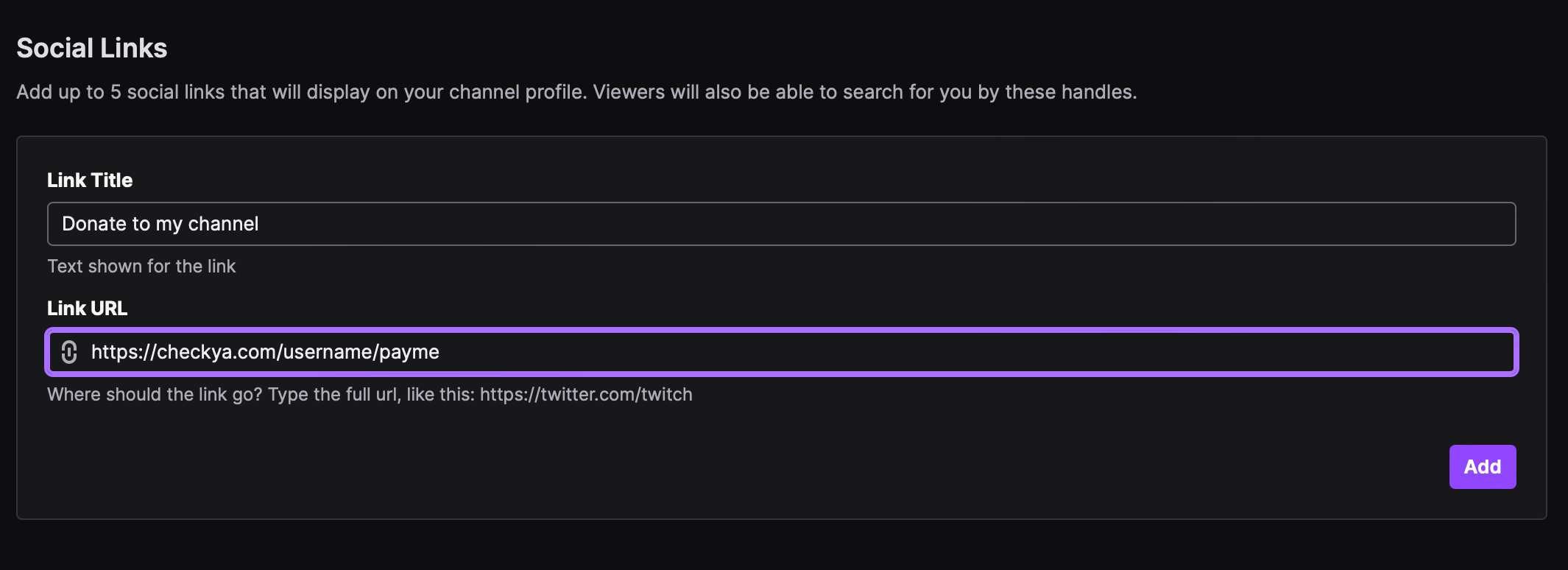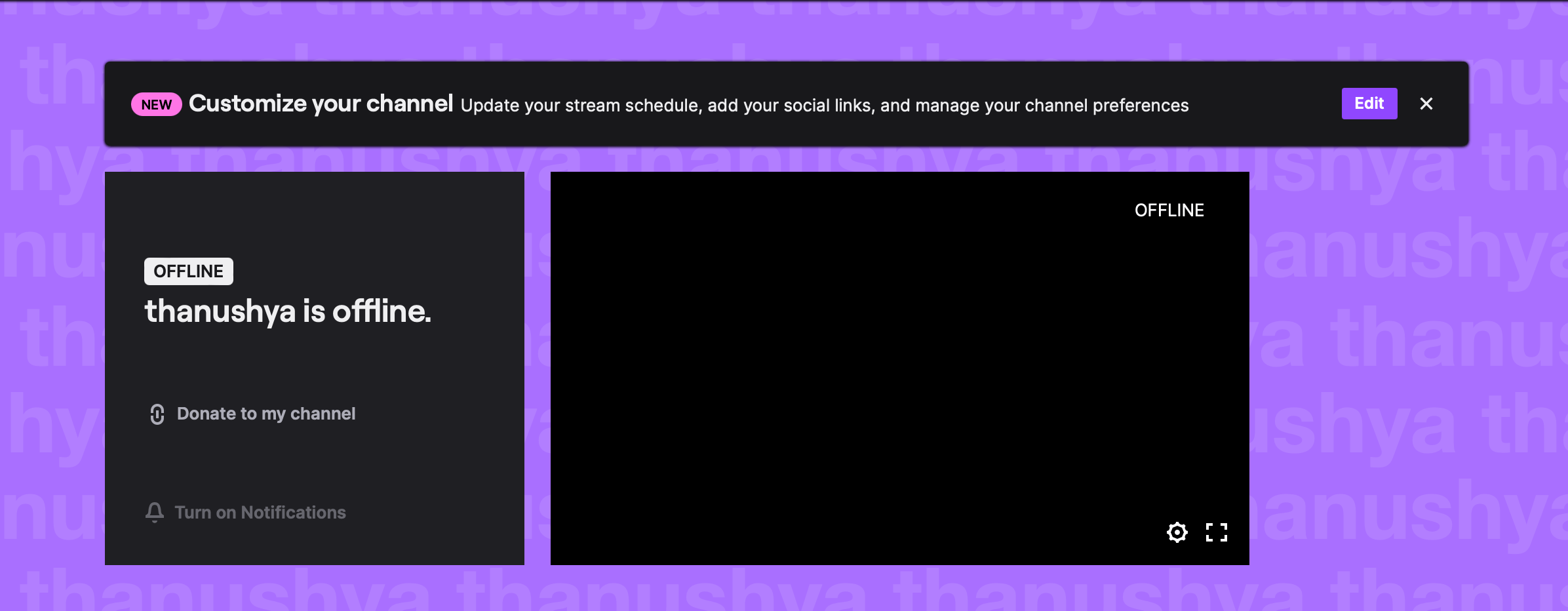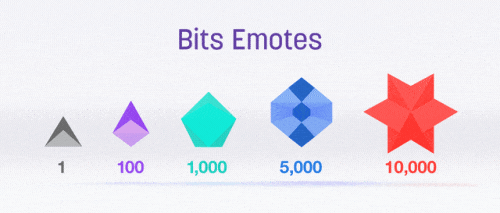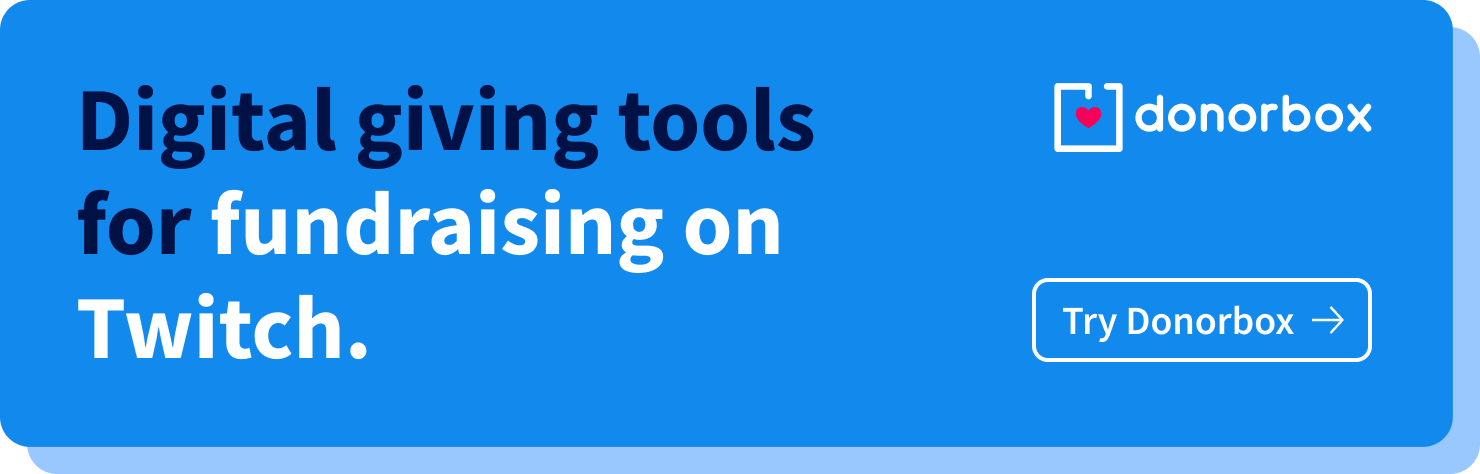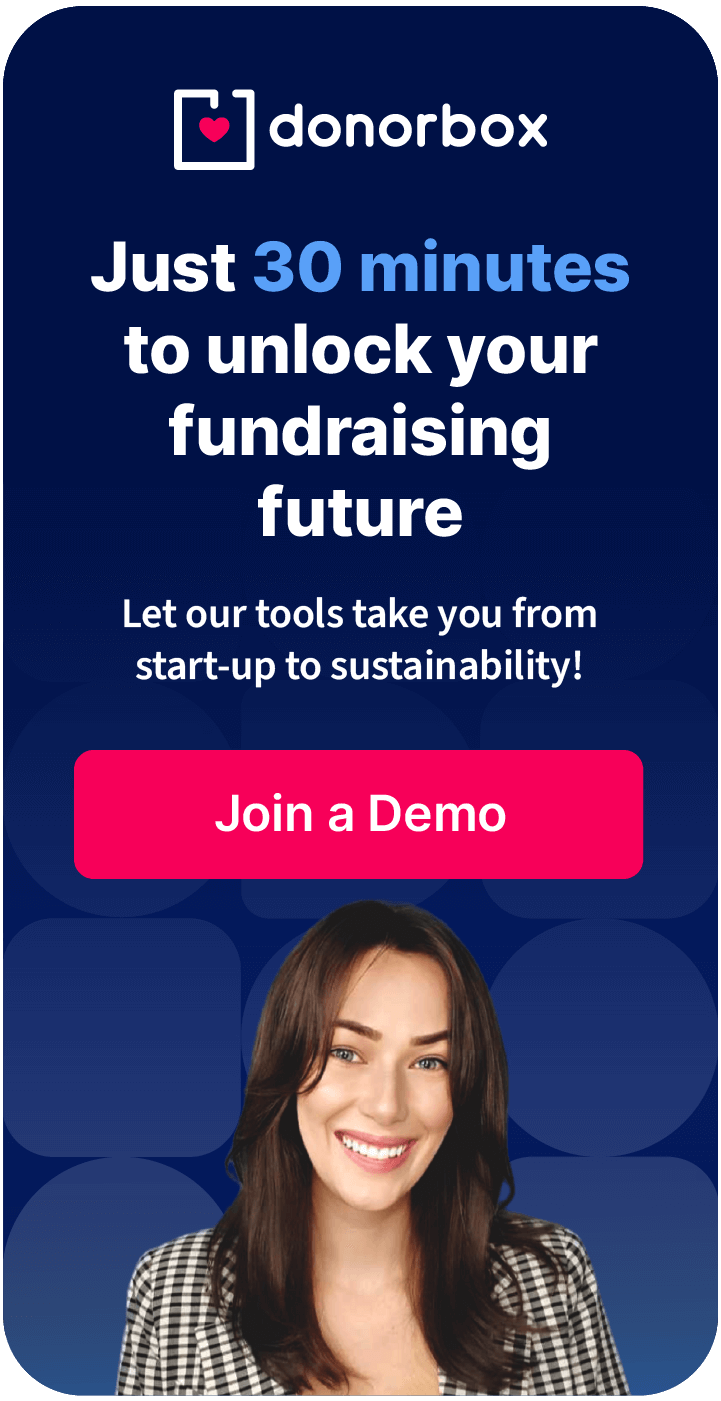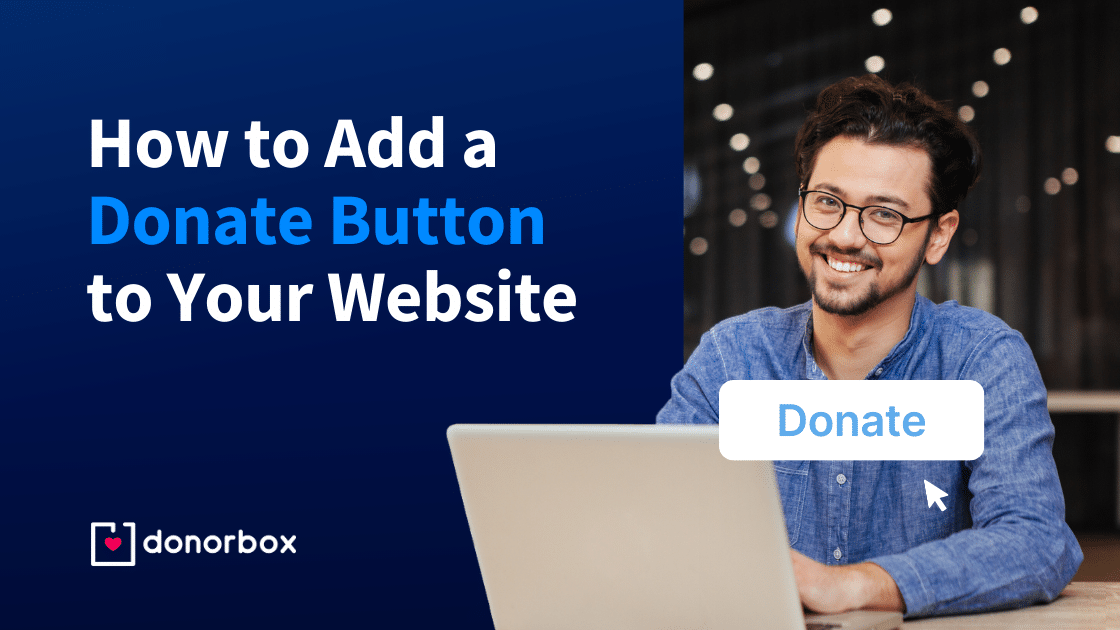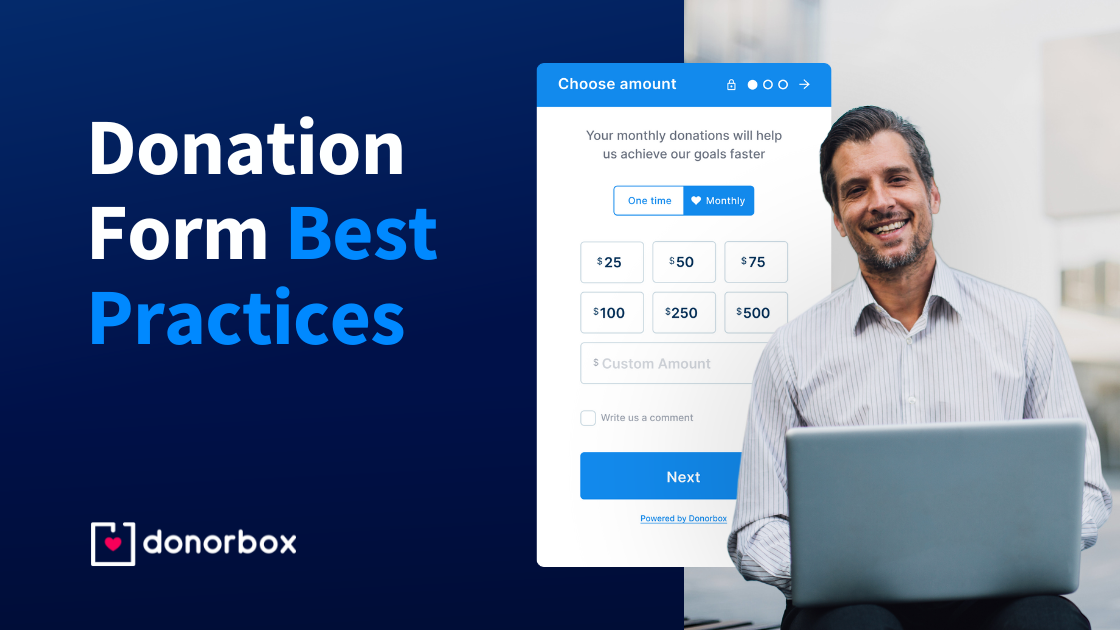Twitch is a social video platform for gamers, video game culture, and creative arts. Twitch grew to dominate the online game-streaming industry, becoming the staple for anyone who wishes to become a professional streamer.
For streamers, accepting donations from viewers is often the primary way to earn income. When viewers find a particular streamer that they enjoy viewing, they can support them through donations.
In this article, we’ll share with you three simple ways on how to set up donations on Twitch so that you can start earning from day
How to Set Up Donations on Twitch
There are three easy ways to collect donations on Twitch. For most streamers, donations are an additional source of income on top of subscriptions.
CheckYa is the best, most flexible tool for streamers, creators, freelancers, and small businesses to receive payments. It’s easy to use, with a user-friendly interface designed for quick use.
One of the most appreciated features by Twitch Streamers is the CheckYa PayMe link and Overlay feature. Streamers can alert their viewers whenever they receive a donation by setting up a CheckYa Overlay. Setting up Twitch overlay to your stream is simple and straightforward, you just have to copy and paste a URL in your OBS. CheckYa overlay works seamlessly with Twitch, YouTube, Facebook for Creators, and many more.
Steps to collect Twitch payments using a CheckYa Pay Me Page
Step 1: Create an account on CheckYa by clicking on the “Sign Up” button. Add your email and password.
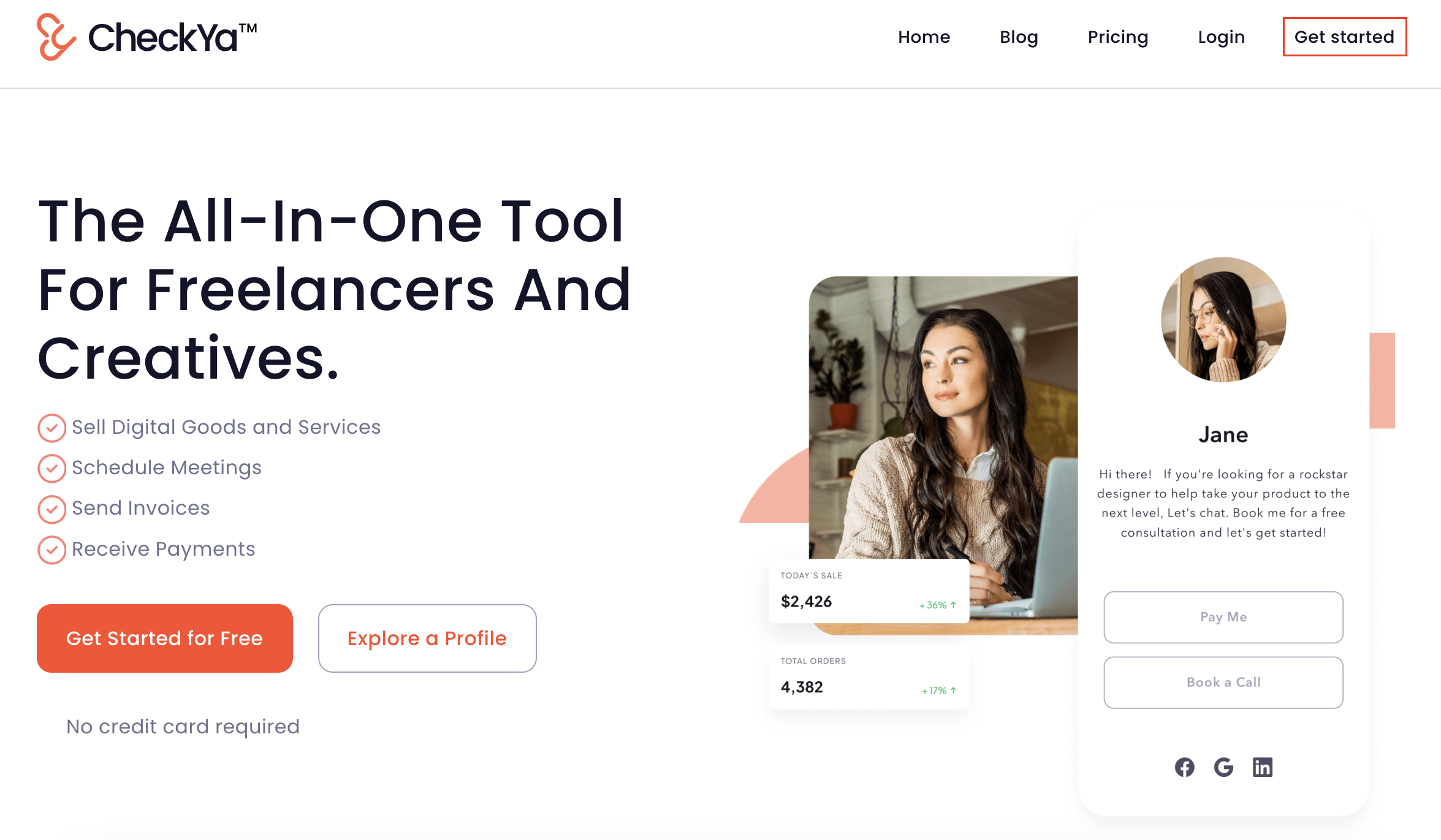
Step 2: Connect your Stripe or PayPal account. You can do this by going to the “Settings” tab in the bottom left corner and clicking “Payments.”
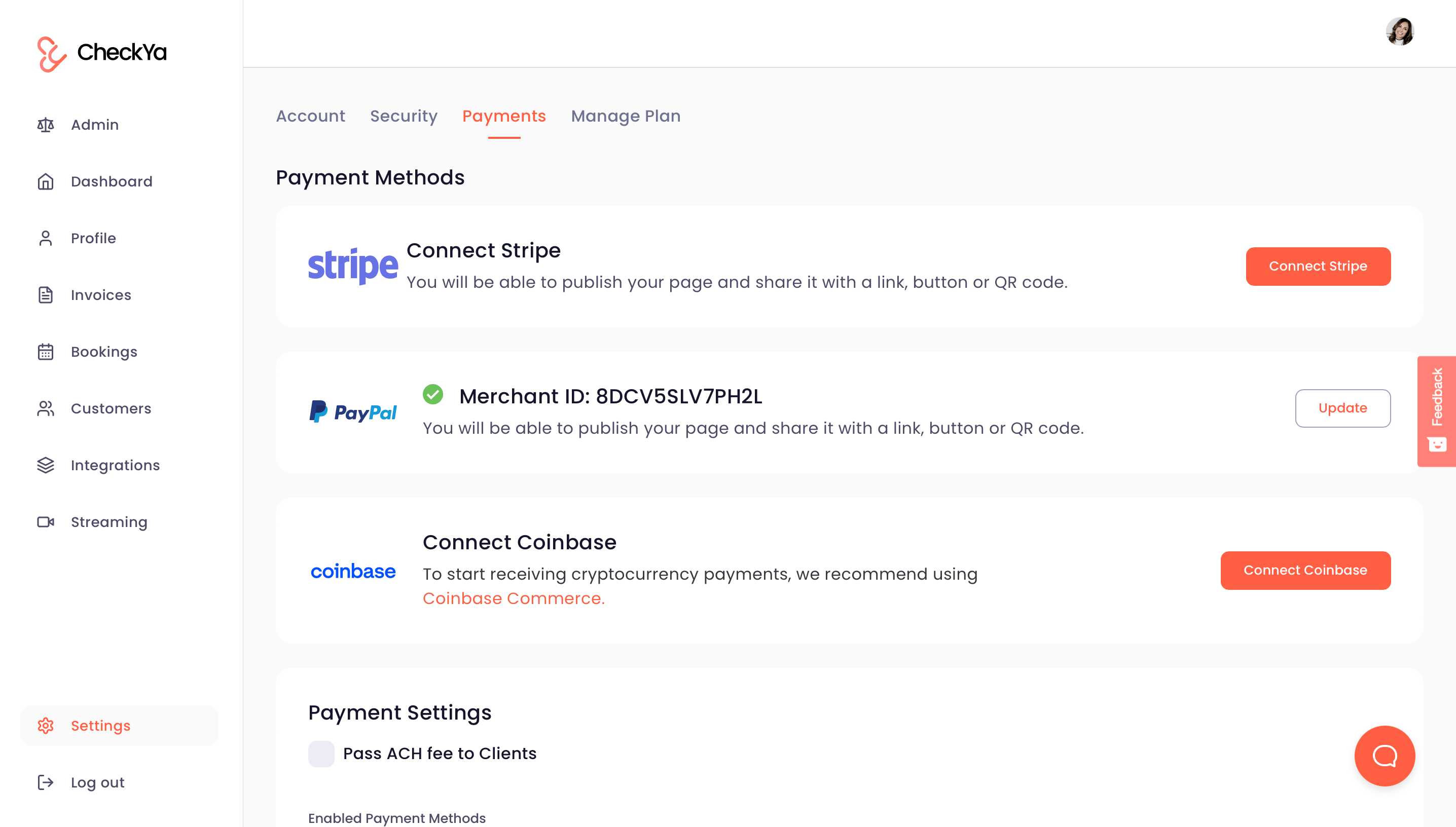
Step 3: Set up your Pay Me page with your default currency and preset donation amounts.
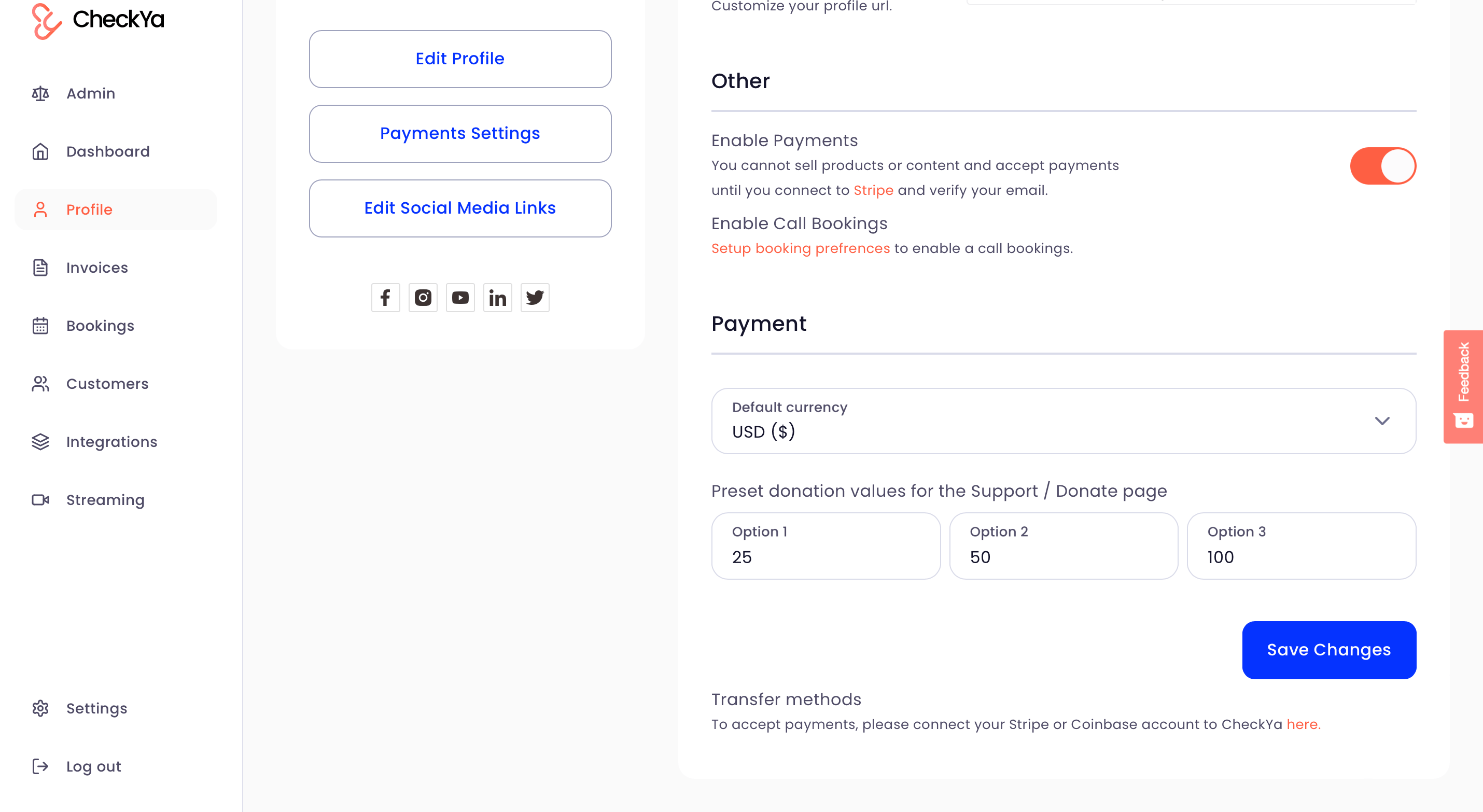
Step 4: Your Pay Me page is now ready! You can copy your Pay Me page link and add it to your Twitch account.

Step 5: Open a new tab and sign in with your Twitch account. Then locate the correct channel.

Step 6: Click on “Customize Channel,” then scroll to the “Social Links” section. You can add a link title and then paste the link for your CheckYa Pay Me page.
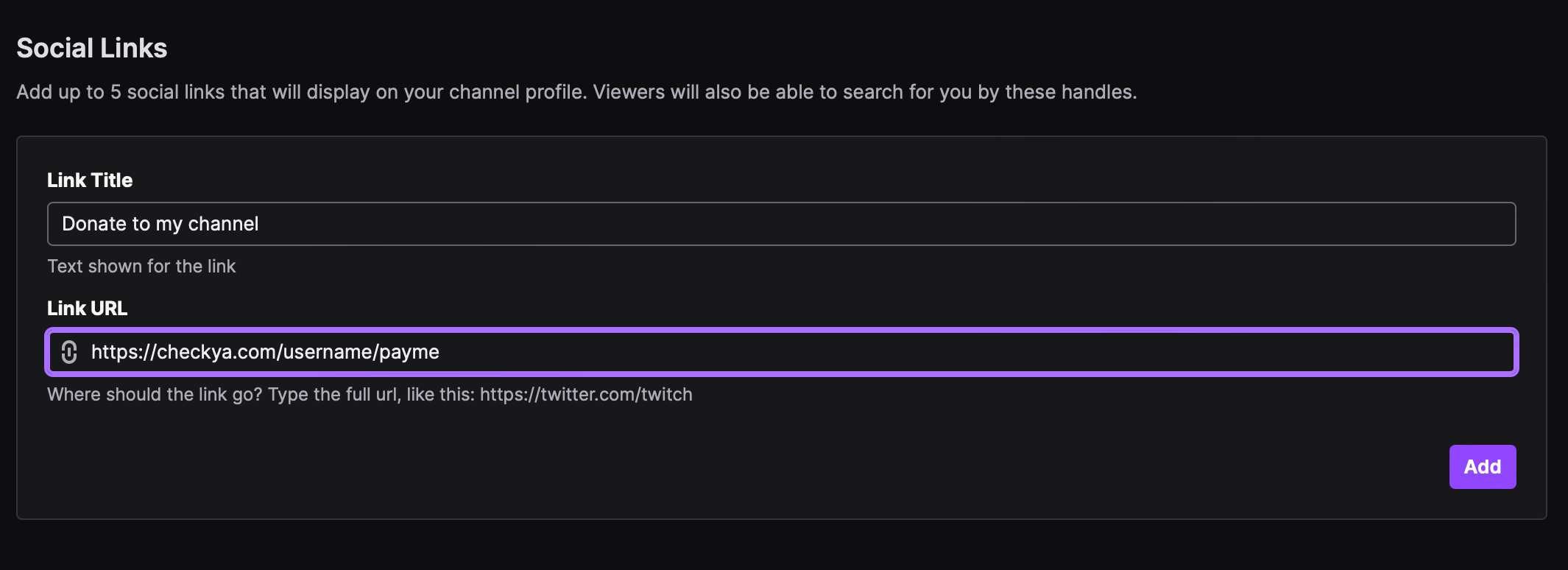
Step 7: Your Pay Me link will now be on your Twitch channel.
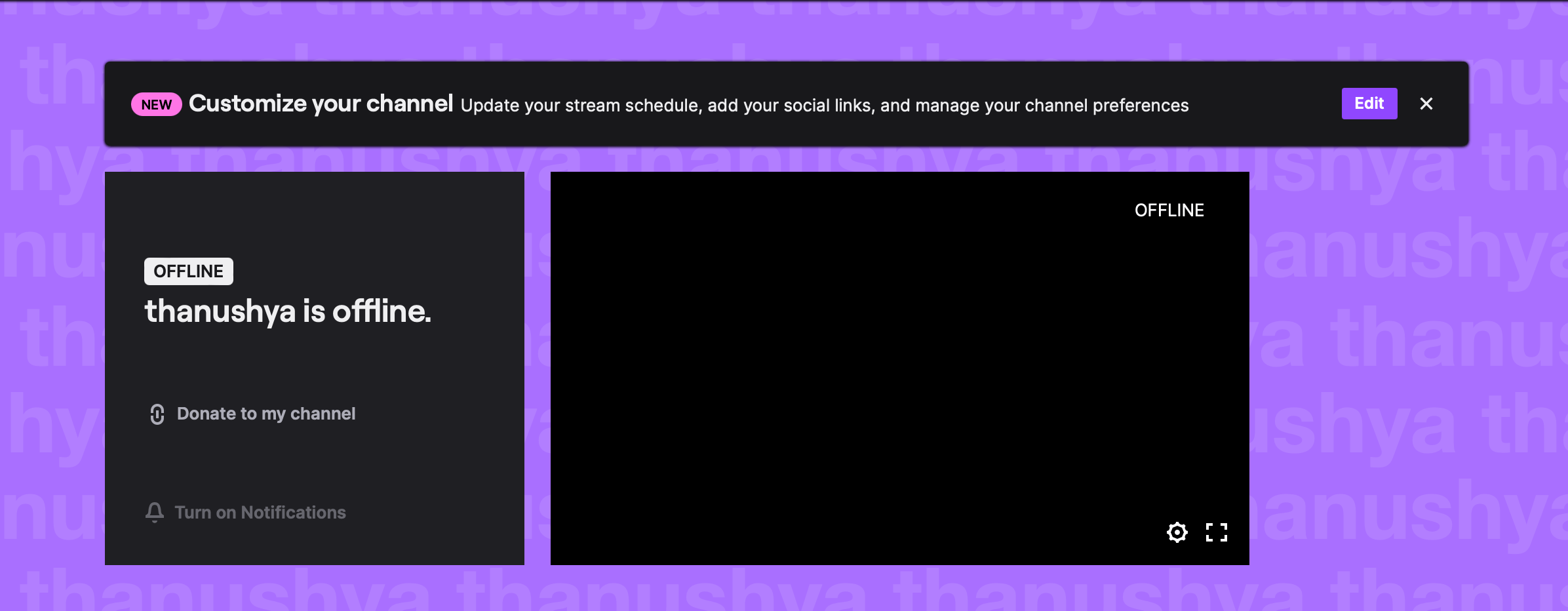
That’s it! Your viewers will now be able to donate to your channel via CheckYa.
For a more detailed guide, check out CheckYa’s blog.
Get Started With CheckYa
As a response to smaller streamers struggling to sustain themselves financially, Twitch introduced the Twitch Bits in an attempt to formalize the donation economy. This feature is called “Cheering.”
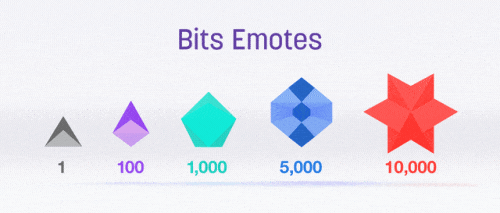
Bits are, in essence, the Twitch currency. Viewers can buy Bits “starting at $1.40 for 100,” and then spend away while supporting their favorite streamers. A Cheer is an animated chat emoji. Twitch currently only accepts payments via Amazon payments and PayPal. In the U.S., Twitch also rolled out a feature where viewers can get Bits for activity on Twitch without spending cash. In this case, the activity is watching a 30-second interactive ad.
Here’s how to enable Bits & Cheering as a Twitch partner:
- Click your profile picture.
- Click “Creator Dashboard.”
- Once on your Dashboard, click “Settings.”
- Locate the Monetization settings.
- Under this section, you can enable and disable cheering under the “Bits & Cheering” section.
Note that you cannot edit these settings on mobile – you must use the desktop version of the app.
As a Twitch streamer, you can ask your viewers to donate directly to you by using the email address associated with your own PayPal account. You can also simply set up a PayPal.me link which streamlines the entire process.
How to set up Paypal Donations on Twitch
Step 1: Set up a PayPal.me link. Streaming experts recommend setting up a PayPal Business account to protect your privacy, as donors will get an emailed receipt that can include personal information like your name, email, or phone number.
Step 2: Once you have your link, return to Twitch. Navigate to your channel and click “Edit Pannels,” then the “+” button.
Step 3: Add your PayPal.me link to the description. You can also add text to your description to explain why your viewers should support you.
That’s it! You can now start accepting donations via PayPal.
How to Encourage Your Viewers to Make a Donation
1. Add alert notifications
This is a great incentive for viewers to donate – especially if you acknowledge each donation! Many streamers turn their donation notifications into funny sounds (often including inside jokes for the channel) that add to their stream and encourage even more donations.
2. Be creative and design titles
Titles like “The Highest Donation of the Day” can encourage your viewers to donate more. These titles can also represent inside jokes for your channel. The instant donor recognition and social proof will encourage others to give.
3. Create a hall of fame
Every streamer has top fans – those who have subscribed for years and give additional donations on top of their subscription support. A hall of fame both shows your gratitude (and keeps their support coming) and shows others that your channel is worth supporting.
4. Set a goal
Goals such as buying new equipment, games, or features help viewers feel involved and see what their donations are going towards. Set up a goal meter on your Twitch account that helps demonstrate your financial progress toward a goal. When a donation is made, the bar will increase, encouraging your users to keep going!
5. Thank your donors
Everyone likes to feel appreciated, and thanking your donors publicly is likely to encourage them to donate more. The perk of Twitch streaming is that you can thank your donors right away – which is a great way to build stronger donor relationships.
Over to You
Whether you’re trying to become a professional streamer or raise money for charity, collecting donations on Twitch has never been easier.
CheckYa makes it easy to collect more donations in a quick and professional process that your donors will appreciate. Learn more about their features and sign up today!
For more fundraising tips, check out the rest of our Nonprofit Blog. Subscribe to our newsletter to receive our top resources in your inbox every month.