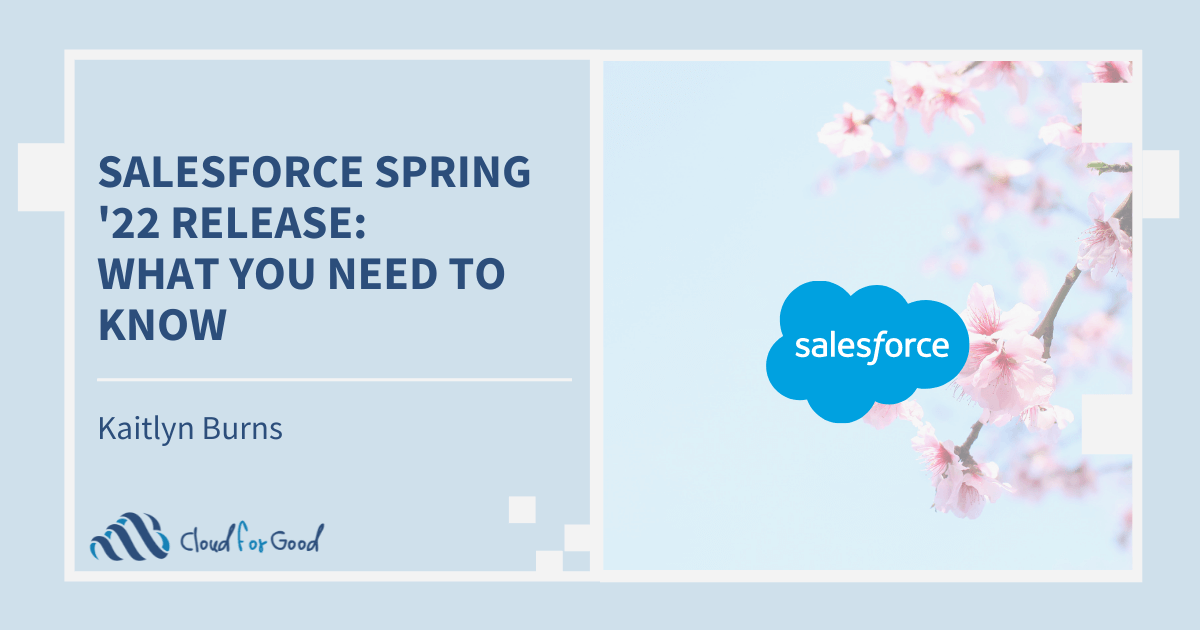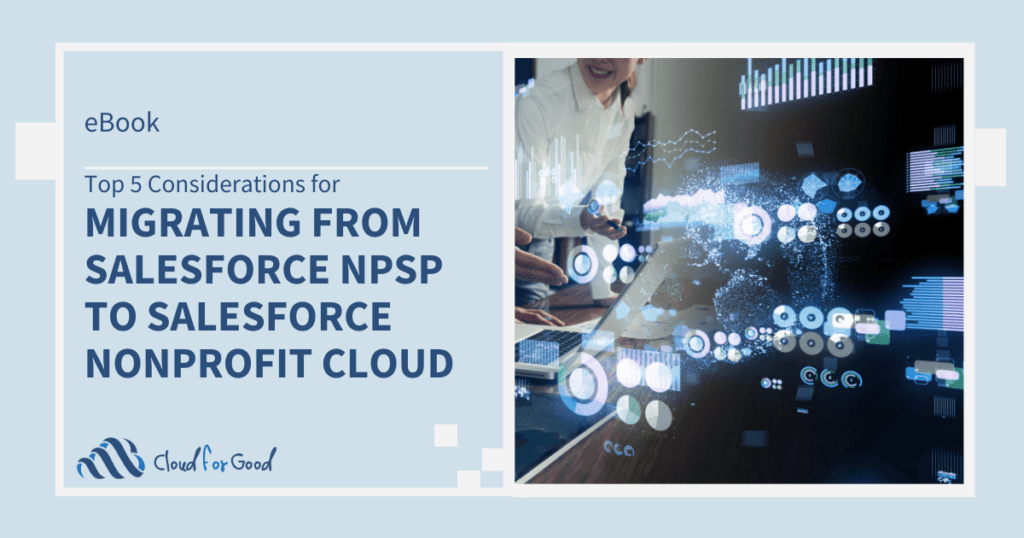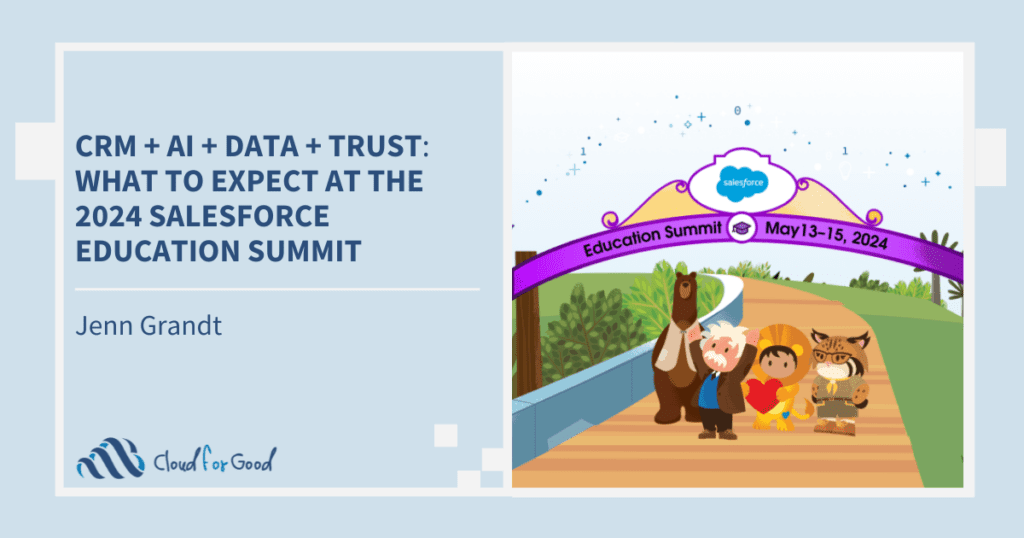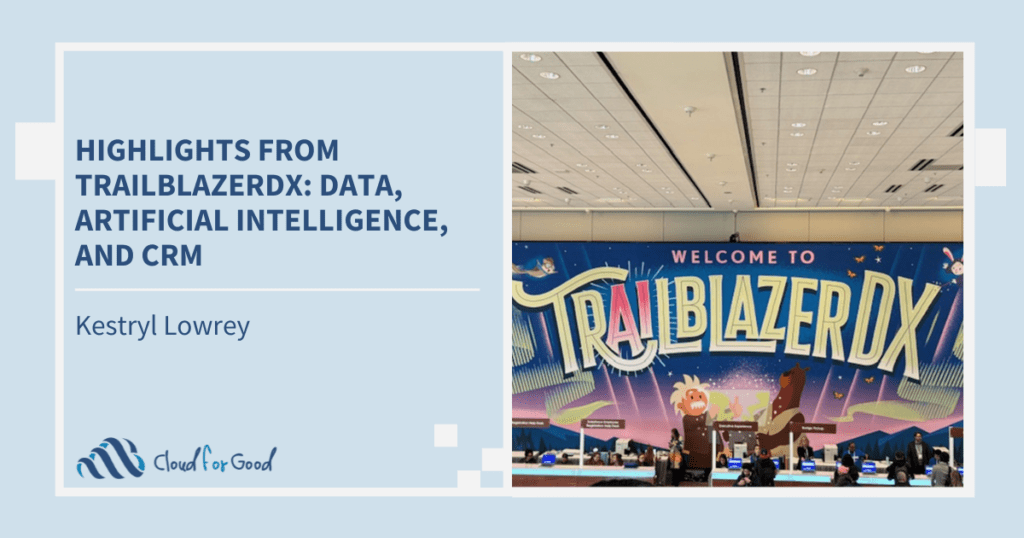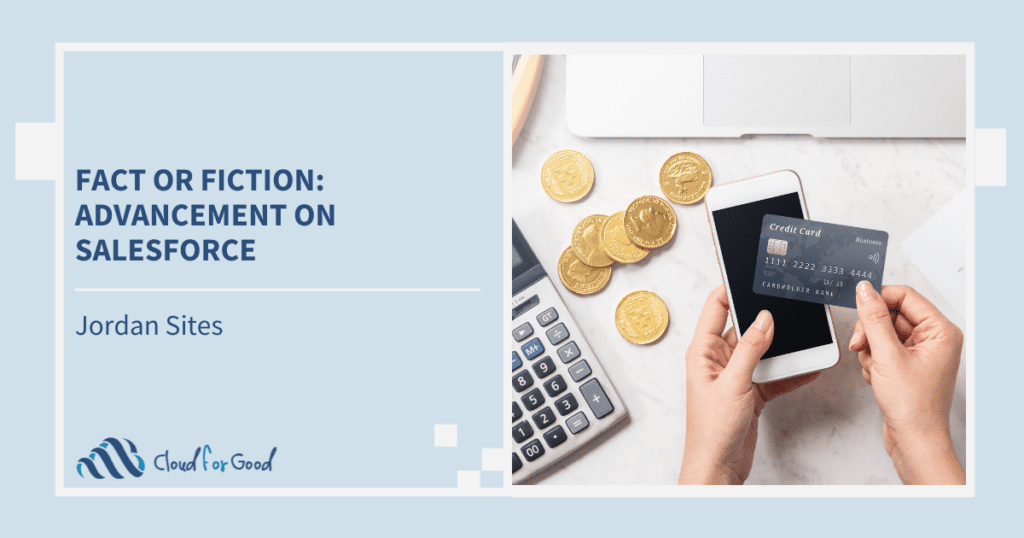The Spring ’22 Release has arrived! Key updates in this release are focused on security and updates to the Flow Builder. Lately, we’ve been working with our Managed Services clients to consolidate Process Builders and Workflow Rules to Flows, and the most recent updates to Flow Builder will significantly enhance those initiatives. Read to learn more!
MFA Authentication Requirement
February 1, 2022 was a big day for Salesforce Admins. As of February 1, all Salesforce customers are contractually obligated to enforce MFA in their orgs. If you still have not enforced MFA in your organization, you can refer to the Multi-Factor Authentication Assistant to help with the rollout planning and change management. Have you already implemented MFA, but just want to double- or even triple-check that you’ve met the requirements? Check out the MFA Requirement Checker to be safe.
Easily Find the New Report Type (Beta)
How many times have you started to create a report, only to realize you don’t have access to the correct fields? Good news! With the Spring ’22 Release, Salesforce is rolling out the enhanced report type selector, which adds the ability to get more information about the report you’re choosing before actually running it. The new interface displays the report name and the category for the report, along with a Recently Used section that shows report types you had recently used and when you used them.

Additionally, in the Details section of the report interface, you can view reports of that report type that were created by you or other users within your org, along with the objects that the report uses. You can also search in the “Fields in Report Type” to make sure that the particular field you need for your report is available before actually running the report!
Note that this feature is currently in beta and will be made generally available during a future release.

Edit Multiple Fields Inline on the Report Run Page (Beta)
Keeping your data clean just got easier, now that you can edit multiple fields inline on the report run page. Make changes to multiple lines of data, and then save all changes with one click without rerunning your report! Fields with the pencil icon can be updated, while those with the lock icon indicate that the field cannot be updated via inline editing. To be able to use this feature, your System Admin will have to update the Reports and Dashboard Settings to “Enable Inline Editing on Reports (Lightning Experience)”.
Again, this feature is also currently in beta and will be made generally available during a future release.

Manage Permission Sets and Permission Set Group Assignment Expiration Dates with Enhanced User Experience (Beta)
Currently in beta release is an enhanced user experience for permission sets and permission set group assignments. For organizations whose business processes require having to assign permissions for specific time limits, the enhanced user experience allows for setting expiration dates on permission set group assignments. You can easily filter through the enhanced interface with the Lightning list view.

Control the Default Records Your Users See with Scoping Rules
For another tool in your security toolbelt, Salesforce has added Scoping Rules to let you control records that users can see based on criteria you can define. In addition to Organization-Wide Defaults and Sharing Rules, Scoping Rules can be set up for different users to give further access to records. Scoping rules do not restrict access to records that users already have, they open up access in addition to your organization’s sharing rules. Scoping rules are available for custom objects, and the following standard objects: Account, Case, Contact, Event, Lead, Opportunity, and Task.

Flow Builder Updates
As always, there are a number of new updates to Flow Builder—both in user experience for designing, and also technical features! Now generally available is the ability to place flow elements automatically with auto-layout to keep your flow canvas clean and organized. This is now the default canvas for flows, with the ability to edit, copy, or delete an element in the flow. Additionally, you can copy and paste a set of elements to another location in the flow.

You can also open subflows from the auto-layout canvas. This is particularly exciting as we’re working on consolidating automations. If you want to look at, or update, a referenced flow, select the related subflow element and “Open Reference Flow” to quickly access the subflow.

And, in addition to a clean and organized canvas, you can now configure flows with your keyboard and screen reader. Salesforce has provided a list of keyboard shortcuts, giving greater accessibility options for flow. Study those hotkeys!
In our efforts to consolidate automation when possible, we know that the Flow Trigger Explorer will be invaluable! The new Flow Trigger Explorer allows users to see all flows that are associated with an object, and whether they run when a record is created, updated, or deleted. In addition, you can see the before-save and after-save records that run for the same object and trigger.

For record-triggered flows, we can now define the run order of record-triggered flows for an object. With this feature, System Admins can define the trigger order for objects that have multiple before-save and after-save flows. Flows with the same trigger will run in order, and if flows have the same trigger order, they will run alphabetically.

Please note that with any new enhancement, it’s best practice to test the new features in a sandbox environment first. Each Salesforce release is made possible by ideas submitted from users through the Salesforce Idea Exchange. You and your organization can make a difference by engaging in the Idea Exchange!