Even before COVID-19 forced many organizations to implement work-from-home protocols, nonprofits had become increasingly reliant on digital communications. Whether staff members are working from home or the office, your organization's network infrastructure connects your organization to the world.
Traditional network infrastructure includes hardware such as routers, switches, and servers; software such as a firewall or intrusion prevention system; and network services such as IP addressing. As more organizations begin to support staff working from home or remotely from other locations, it can also include the hardware and software that makes this possible — typically an Internet connection, a modem, a wireless router, and any software used to provide a firewall or block viruses.
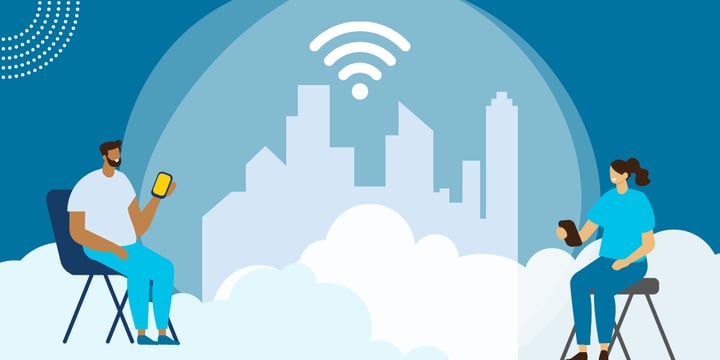
As remote work becomes more popular, many nonprofits find themselves with a mix of in-person and remote staff. If any of these network components fail, they can delay or prevent staff from critical work, whatever their locations.
How do you make sure that every part of that infrastructure is connected and functioning reliably?
Strengthening Local Network Infrastructure
Local networks remain critical to modern nonprofit work. Very few organizations are 100 percent virtual. Many nonprofits still require a "home base" for servers, backups, networked computers, and other essential technology. Even remote workers often rely on some parts of their organization’s local network infrastructure. For example, a nonprofit that uses single sign-on might still maintain on-premises servers. The staff member typing and clicking miles from the office is only able to get work done because machines, switches, modems, cables, and more in the physical office are functioning effectively. That’s why any organization that maintains technology at a specific site should first look at network infrastructure through the lens of its local network.
In particular, it’s important to understand what function your local network infrastructure serves and how reliant your organization is on the components of this infrastructure. For example, if you route all organization data through your local network, your focus needs to be on the maintenance and security of the technology in your office space. This is especially true for how users access the network (passwords, multi-factor authentication), how data enters the network (modems, routers), and even the physical security of your IT (locked server rooms, password protected-desktops).
However, in a world where more people are working remotely, your focus might need to shift. At one time, computers, access points, servers, and organization data were entirely contained within the office walls and could be monitored and managed on-site. This made it easier to maintain a centralized hub of control where you had visibility into network traffic, could put up walls to protect data, and could take action to maintain the system or respond to incidents.
Cloud systems and remote staff are now common, and since COVID, have become increasingly accepted as a normal way of doing business. Because nonprofits are now supporting a mix of on-site and remote staff, it can be more difficult to know what traffic is moving through your network infrastructure. Staff members are accessing networks from different locations using their own devices and Internet connections. This can complicate your efforts to provide seamless access for staff while also preventing unauthorized access and guarding against security risks.
The reality is that many people have poor network performance and security in their homes. Wi-Fi networks are often left open or use weak passwords, firmware on modems and routers often does not get updated, and Wi-Fi signals bleed into the street but don't cover the whole house. If your organization has the budget and expects at least some staff members to continue to work from home, consider providing hardware that is more secure and that you can access to troubleshoot or update as needed. Then spend a little time helping them install new hardware and talking through best practices.
Even if you're reasonably confident in how staff members are accessing networks, there are other steps that you can take to improve security and functionality — for both on-site and remote staff.
Single sign-on (SSO) is one way of maintaining a single point of entry to your network to prevent unauthorized entry while also giving users a convenient way to access tools and data. SSO is useful whether staff members are primarily in the office or at home. With SSO, you can require users to enter one password — usually paired with multi-factor authentication — to access files, applications, and more. SSO also enables you to control when and where staff members access your organization's systems, and many SSO solutions can alert you to suspicious activity.
To add another layer of security for users not in your office, you could implement a virtual private network (VPN). A VPN encrypts every bit of information users send or receive by routing it through a server you control. As a result of this encryption, your organization's data is protected — even if a staff member is working on open public Wi-Fi networks that others can spy on. The centralized server also gives you the ability to monitor all traffic and activity for other potential threats and outages.
Other steps you can take to strengthen your office network infrastructure include installing software that lets you set alerts to notify you about unusual activity or poor performance, or that creates scenarios that test your network performance under certain circumstances. If you discover weaknesses, you can then create an improvement plan to address them.
Organizations with multiple locations might maintain multiple local area networks, which together can be networked into a wide-area network (WAN). A WAN requires a special router to transmit data between sites, and you’ll need to pay additional fees to your Internet service provider for a WAN connection.
Larger organizations might use a network management system (NMS) to help monitor, maintain, and optimize a single, large LAN or a WAN. An NMS can help make sure all hardware is operating correctly, detect new devices on the network, manage devices, gauge performance to ensure that data moves quickly, and reroute data if some portion of the network fails. Sophisticated NMSs can help you to monitor both the network in your office and staff members working on other networks.
A Focus on Wireless Network Infrastructure
Wireless network infrastructure is made up of all the devices that transmit information to and from your organization without the use of cables, the hardware that makes wireless connections possible, and the software that connects devices and hardware. Connected devices can include phones, tablets, laptops, and other "smart" devices. The hardware usually includes a modem that connects to your Internet service provider and a wireless router that transmits and receives wireless signals.
At your office, protect your most sensitive data by keeping it off your Wi-Fi networks entirely. For example, requiring users to access accounting software using computers with wired connections can give malicious actors fewer pathways to your financial data. You might make other organizational data and systems available via Wi-Fi, but if guests who do not work at your organization need to use the Internet there, create a guest Wi-Fi access point that is not connected to the main network.
Beyond security, accessibility is also important. Depending on the size and configuration of your office space, it can be tricky to install Wi-Fi access points that deliver a strong signal to every staff member. A few tips to get you started:
- Focus on the areas with the most users. That's where your signal needs to be strongest.
- Place access points high. The signal will encounter fewer barriers the higher it is above the floor.
- Plan for both multidirectional and unidirectional access points. In the middle of the room, you want the signal to go everywhere, but along exterior walls you'll want to make sure the signal travels in toward your team.
- Space and configure access points appropriately. Access points that are too close together or that are on the same channels will interfere with each other, causing data to get lost in transit.
- Prevent leakage. You don't want your Wi‑Fi signal going beyond your walls, if possible.
Staff members who work from home — full-time or even occasionally — are almost certainly using personal Wi-Fi networks. It's worth taking the time to walk them through their wireless router settings to make sure they're taking basic precautions to keep your organization's data safe. For example, make sure they've changed the default administrator password, disabled remote management features, and turned on the firewall.
Home Wi-Fi users, and even office workers, can sometimes have trouble accessing Wi-Fi in their preferred workspaces. "Dead spots" are typically caused by barriers or interference near a router, so it's a good idea to remove clutter and minimize electronics that could potentially compete with a wireless signal. Heat mapping tools exist to help users pinpoint the strength of their signal. Once you have a good sense of where coverage is weak, low-cost Wi-Fi range extenders can give the signal a boost or help staff members work around immovable barriers.
Optimizing Internet Performance
Internet performance is an essential part of a functioning network. And while your organization (or home users) can pay an Internet service provider for higher speeds, you might not need to. Many Internet slowdowns are a result of practices, not specifications.
In fact, clear Internet usage policies that have been shared and discussed throughout the organization offer a low-cost way to protect Internet speeds. Policies could include restrictions on video and music streaming, gaming, downloads for personal use, shadow IT, and other activities that can use a lot of bandwidth.
Just remember that a workplace is more than a workplace. Your staff members spend a lot of time and energy helping your organization be its best. A total prohibition on music streaming, for example, could do more harm than good for staff members who need music to help them stay focused. And sometimes there are work-related reasons to use YouTube, especially for communications teams or staff members trying to pick up new skills.
Also, recognize that there's a limit to what you can expect from staff members who work from home. They may have a partner or roommates also working from home, kids learning remotely, or other members of their household who unwind in online spaces. Try to help where you can in the spirit of working to balance maintaining a fast, reliable Internet connection and helping users get the most out of their work time.
If you monitor your networks regularly, you might also be able to see unintended uses of bandwidth. Users might keep too many applications open when they're not using them or have applications running in the background of which they're not aware. There's a chance that closing unnecessary applications can solve the issue.
None of this is to say that your technology isn't ever to blame. If you're using a low-cost modem or Wi-Fi router, it might not have the computing power to keep up with the demands of your office.
If you're confident that office users are following policies and your organization is using its bandwidth efficiently, then it is probably time to pay for higher speeds. For example, organizations that recently moved to cloud-based systems or that implemented services such as VoIP phones will need more bandwidth. The key is to know how your current speed compares to what you're paying for and then to "right-size" your Internet service to the needs of your organization. An Internet speed test — such as those provided by M-Lab or Ookla — is a great way to put a number to the performance you're seeing.
If all of this has your head swimming, don't worry — TechSoup has a solution. Schedule a managed IT consultation today to get all of your questions answered. We can make best-practice suggestions and even remotely manage your network setup, no matter how big or how small your needs are.
Additional Resources
- Get the basics of Proactive Asset Maintenance for Nonprofits.
- See a webinar on Keeping Your Nonprofit’s Systems Secure While Working Remotely.
- Learn more about How TechSoup Services Can Support Your Nonprofit.
- Find out how to Increase Your Nonprofit's Security Using the Microsoft Cloud.
- Get insight into How Tech Upgrades Helped One Community Foundation Thrive in 2020.
Top photo: Shutterstock








