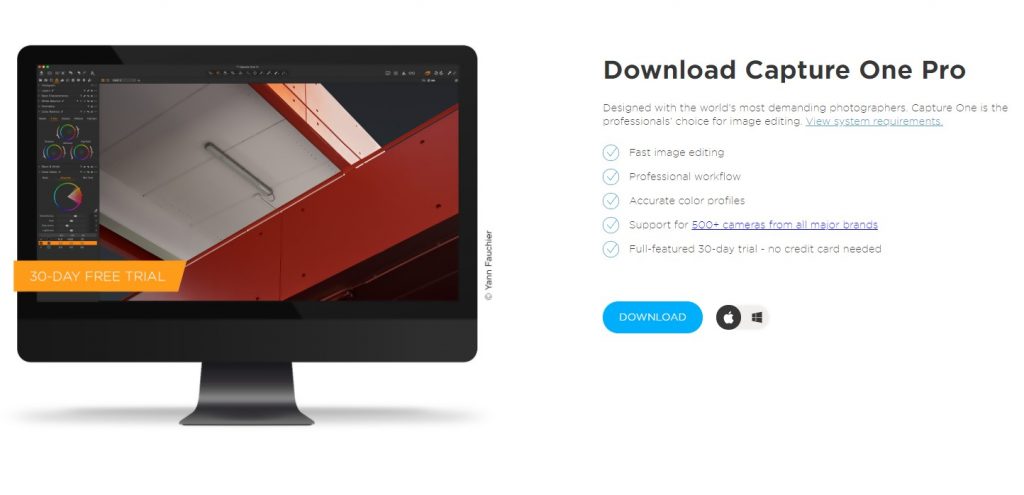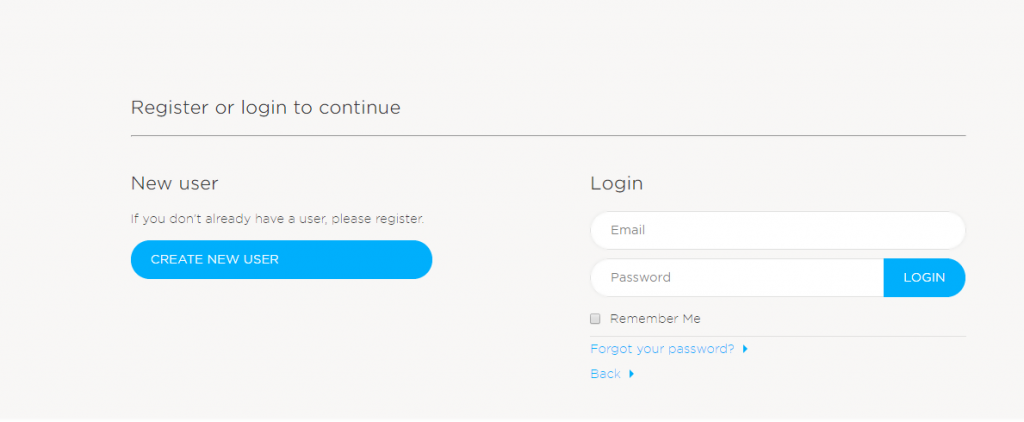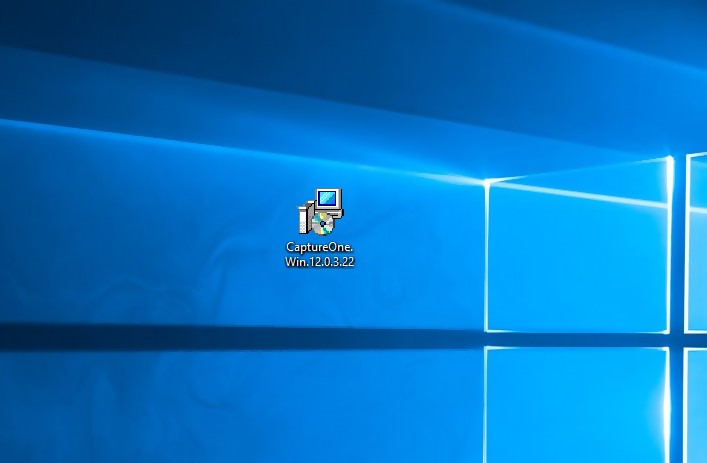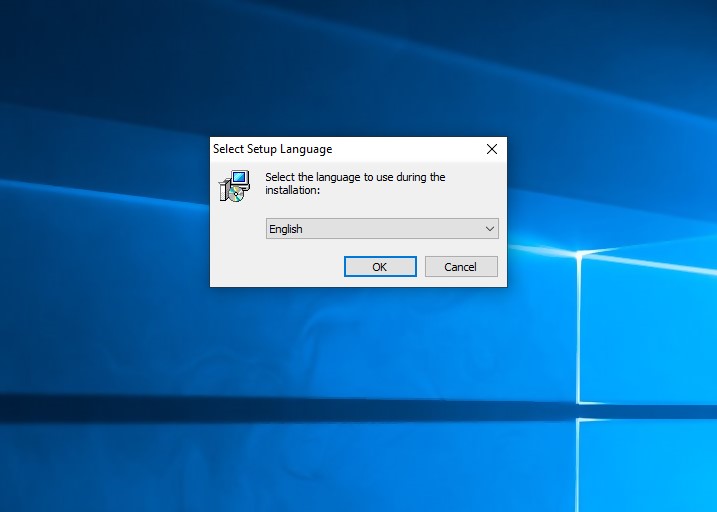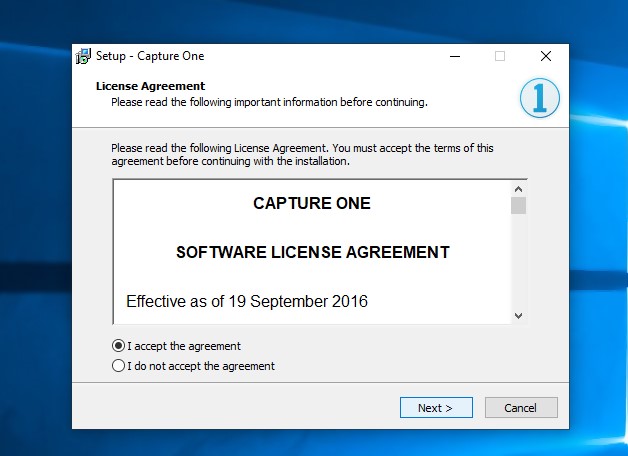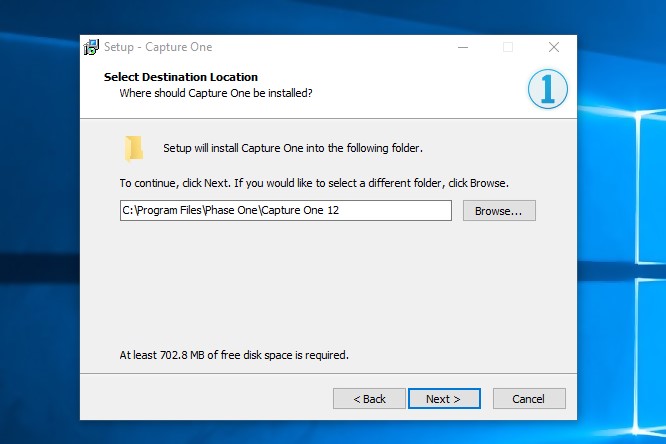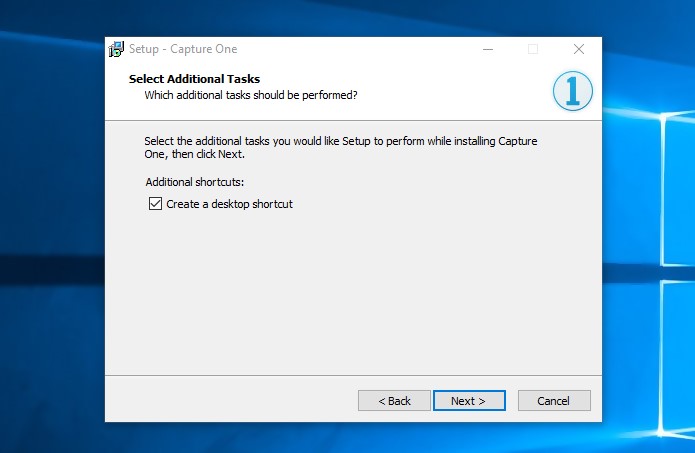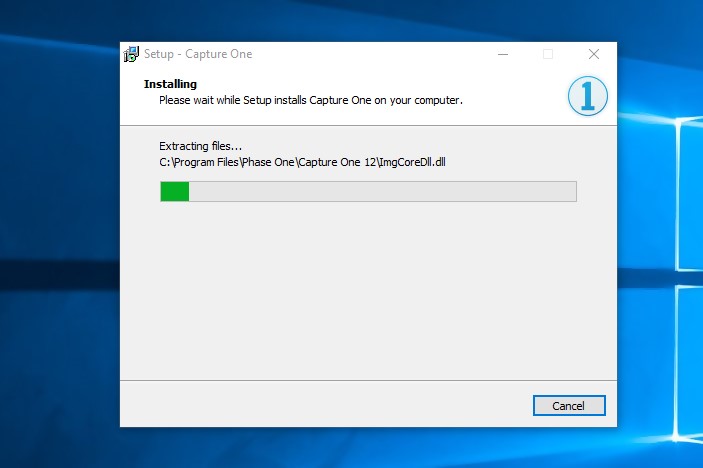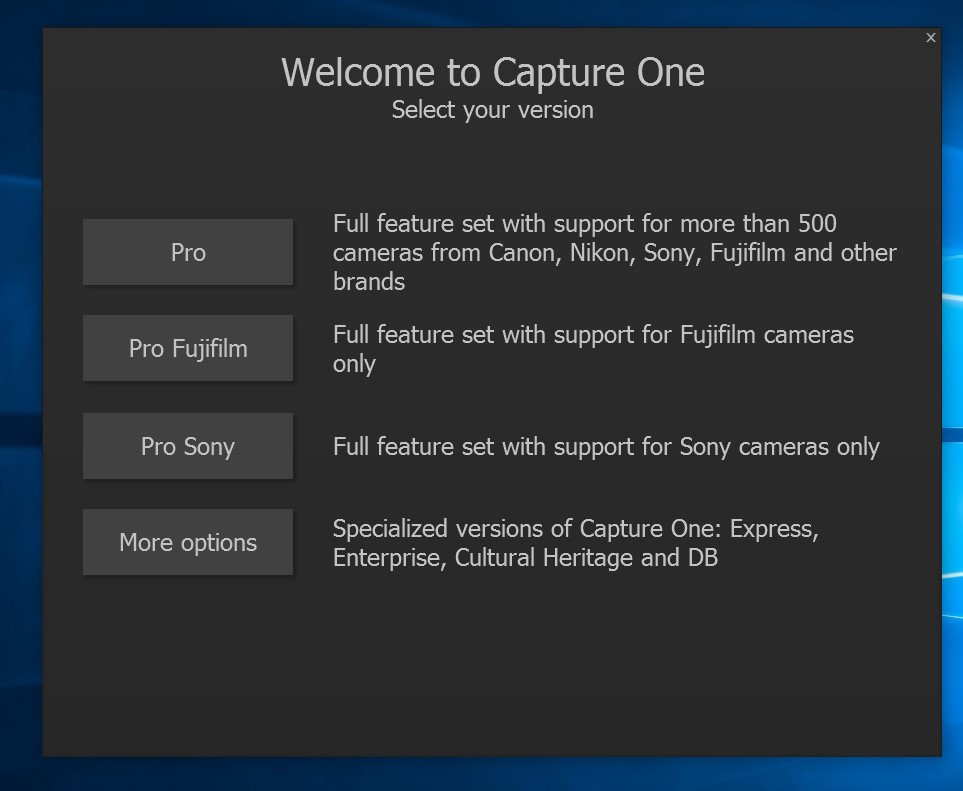Are you in need of a good photo editing software that will help you make great changes to your photos? With the Capture One Pro, you need not to look further as this software offers the necessary features you need in editing your photos. This review offers you information that comes in handy.
Navigation of Contents
Overview-Capture One Pro
Capture One Pro has always endeavored to develop its software, the latest version of Capture One Pro, which is known as Capture One Pro 12, offers a great deal of features, this include: image adjustment, photo import tools, local and layer editing, raw camera file conversion and other organizational features you would love. These features enable both amateur and professional photographers.
Capture One Pro 12 is a photo editing software that enables you to have the best control of your photos. This latest version offers you faster, better, easier and more control in editing your images.
This software is a total package of image capture, editing and organizing program that professional photographers would love to work with.
I can boldly say that the latest version of Capture One Pro functions better than the Adobe Lightroom Classic CC, although they have got similar features but Capture One Pro 12 is performs better.
User Reviews
There are no reviews yet. Be the first one to write one.
**Official website: https://www.captureone.com/en/
Pros And Cons Of Capture One Pro
I wouldn’t say Capture One Pro is the most perfect software out there as this software has got its pros and cons. Let us have a look on its pros and cons.
Pros:
- User-friendly interface
- Deep image color correction
- Great RAW processing abilities
- Good layers-based editing
- Workspace customizing
- Faster and better than Lightroom
- Great support for Styles and Presets
Cons:
- No cloud-based storage, mobile app
- More expensive than Lightroom
- Needs other editors just like Lightroom
What I Like Capture One Pro
Excellent Interface and Import
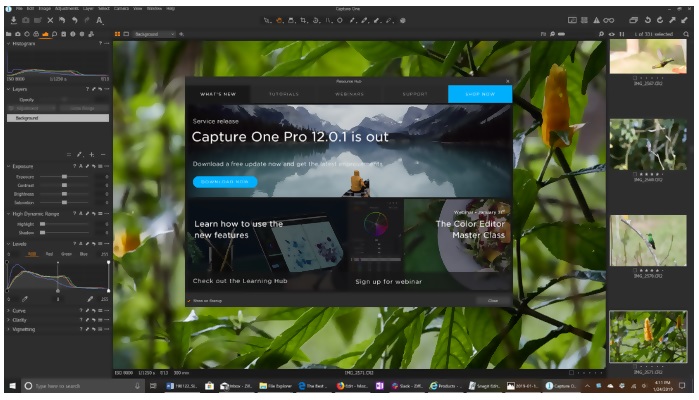
Capture One Pro has got excellent interface and import. Its interface is re-designed to make your easier and also speed your workflow. You can also find a re-designed shortcut manager that has over 500 customizable and assignable commands in the interface.
With the revamped menu system, you can find it much easier to navigate the user interface; this allows your work to be done in a quicker and smarter way.
One thing I noticed about this interface is that new users may find it uninviting at first, until they realize how it is so easy to customize the software in a suitable way.
You will find this interface amazing to work with. Another great benefit I noticed is importing of images, you can import files from your computer or any external hard drive and you can select a number of automated options according to your preference. Isn’t this great for users?
The import dialog enables you choose the destination, source, copyright metadata and file renaming. I noticed that you can carry out simultaneous backup when importing and can also apply presets and adjustment styles.
Another useful import option we have got is the Autocorrect. With Autocorrect you can view single images, choose photos to import and also zoom the preview thumbnails. The duplicate detection prevents having unnecessary copies on your drive.
Removing Noise Only in the Shadows
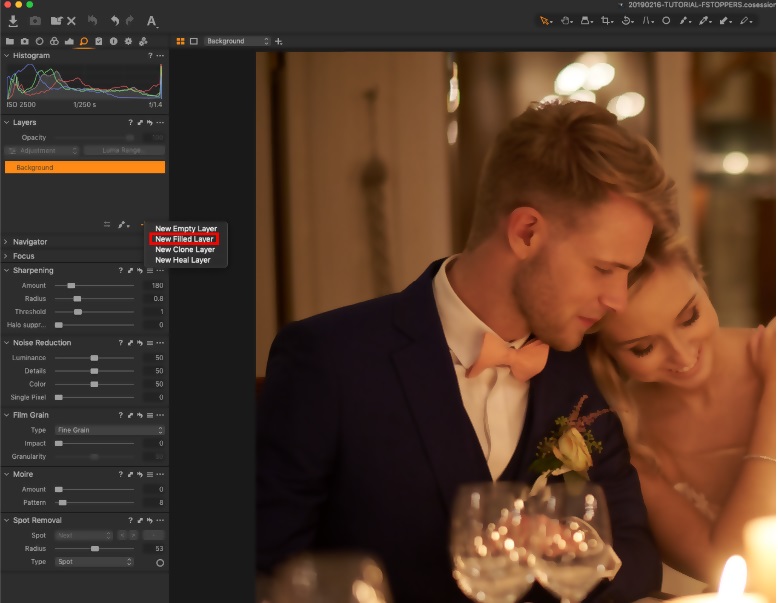
As a professional photographer, you would have had chances to capture a wedding shot, when editing wedding photos; I realized that when denoising a picture, the adjustments would be applied to the entire image.
Most times, I noticed that the noise became visible only in the shadows. It is amazing that the powerful Capture One Pro has done justice to this problem, with this software; it has become so easy to select just the shadows and locally apply noise reduction.
I did this by using the layers tool; the layers tool helps me to create a new filled layer. Then I click on Luma Range. In the new window, I displayed the mask so that I can see the selection clearly and adjust the range and falloff the luminosity mask.
Dialing both dark sliders down to zero and dragging the white range between 64 and 128 with the falloff between 100 and 160 help you to remove noise in the shadows only.
Copying Settings without Changing the Crop
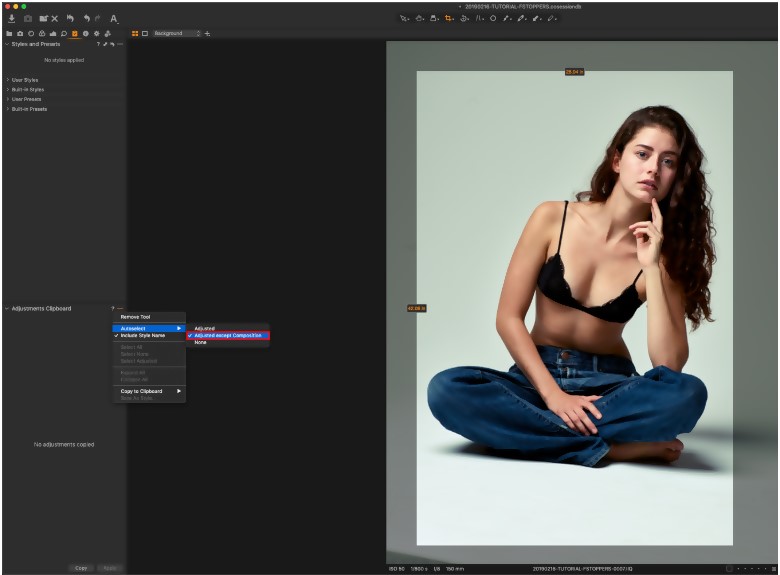
Before Capture One Pro came into existence, anytime I wanted to copy and paste settings from one picture to the other, I always had to utilize the Adjustments Clipboard tool in order to remove the crop settings.
This process was very slow and time consuming, most especially when working on large still life projects or wedding shots. Capture One Pro 12 has made work easier and faster, with this software; all you need to do is to go to the Clipboard tool once in order to leave the crop out of the settings you have selected, and this is done once and for all.
Efficient Gradient masks
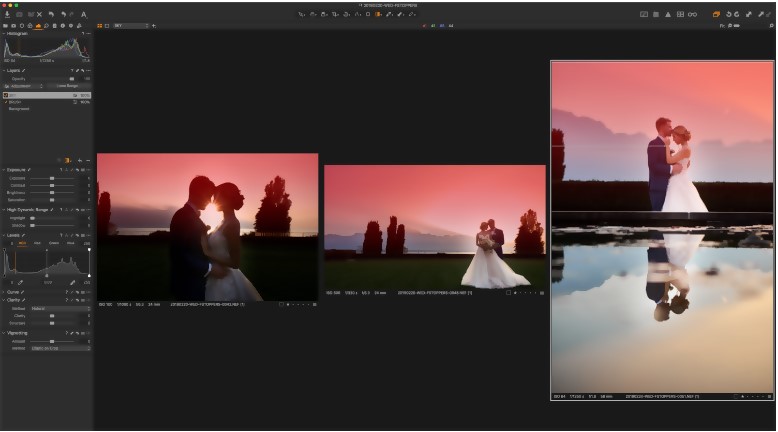
In other image editing software, both linear and radial gradient masks have been in existence. Gradient masks combined with the Luma Range works perfectly well in Capture Pro One 12 and helps workflow faster. With these amazing features, whenever I batch edit pictures with a slightly overexposed sky compared to my subject, I ensure that I drag a linear gradient mask, paste the mask and settings to some images.
If you need to refine the mask, you can also resterize and paint on it with your brush or you can get a better mask with the use of the refine mask feature.
With the Luma Range feature, you can adjust the foreground to match the exposure. With the combination of Gradient Mask, Refine mask and Luma Range, Capture One Pro 12 has made workflow faster and more efficient.
Standard Adjustment tools and color management
In Capture One Pro, the adjustment tools are standard; they include highlights, contrast, white balance, shadows, exposure and the likes. Capture One Pro offers an adjustable exposure, histogram, contrast, HDR, white balance and clarity. The HDR offers only two sliders, for shadows and highlights. Their aim is to make an image perfect.
Another unique feature in Capture One Pro is Color management, I realized that I can adjust individual colors or color ranges and I can as well fine-tune skin tones with the use of a color picker. With the mask from Color option, I can create adjustment layers according to color-selected areas for local adjustments.
RAW image editing
Capture One Pro has been designed with good image quality. Each tool is designed to enable you have a full control in all aspects of your editing process. This software is a raw image editor and it supports all major camera brands. Its raw processing is very excellent and amazing.
Cost: (is it cheap or expensive?)
One of the cons of Capture One Pro is how expensive it is. This software is more expensive than its rival Adobe Lightroom. Most times, people consider the cost before opting for the software.
Capture One Pro costs $299 or you can subscribe for £20 monthly. We have also got a $15 monthly plan. These prices are quite expensive when compared with Adobe Lightroom Classic which goes for $9.99 monthly. Capture One Pro 12 generously offers 30 day trial for interested users.
New upgrades:
Capture One Pro has not failed to include new upgrades in the latest version of their photo editing software. In fact these new upgrades make Capture One Pro 12 better than other previous versions. With no doubt, these new upgrades are great and I am sure you would love them. What have we got?
New masking options
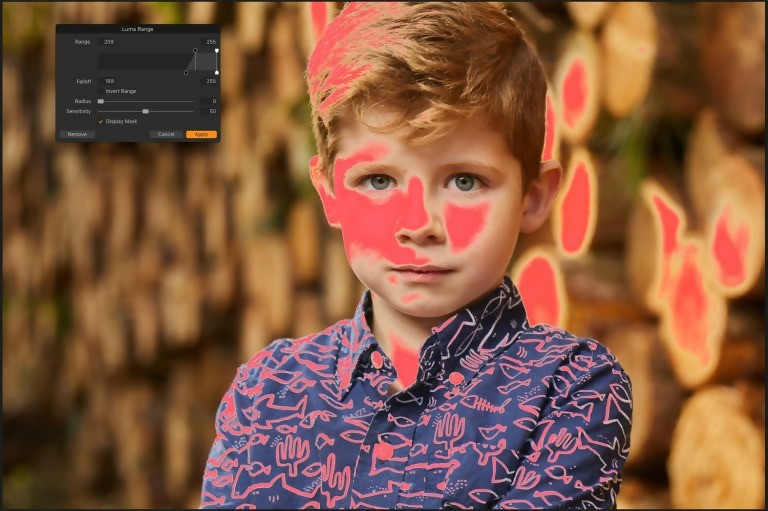
With the new masking options, my joy knows no bound. The Luminosity masking enables me to create a Luma Range based mask. I can easily create a mask to add clarity to the image’s lightest part or bring back only the darkest of shadows. This practice is straightforward and it works perfectly well.
There is also a transformation in the Linear gradient masks, the new Linear gradient masks offers you more control. The inclusion of Radial Gradient Masks is also very useful for users who love to design custom vignettes on their images.
Plugins
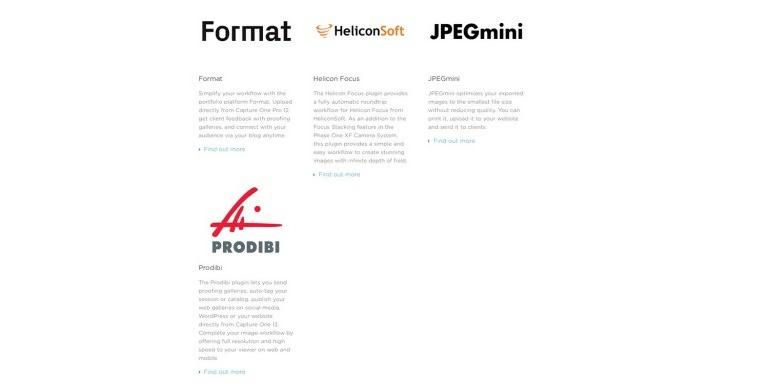
One of the amazing feature I love in Capture One Pro 12 is the Plugins. Capture One finally allowed plug-ins to work with their system. The new plug-ins helps to save time by making work faster. This newly upgraded feature is very great!
Updated interface with resource Hub
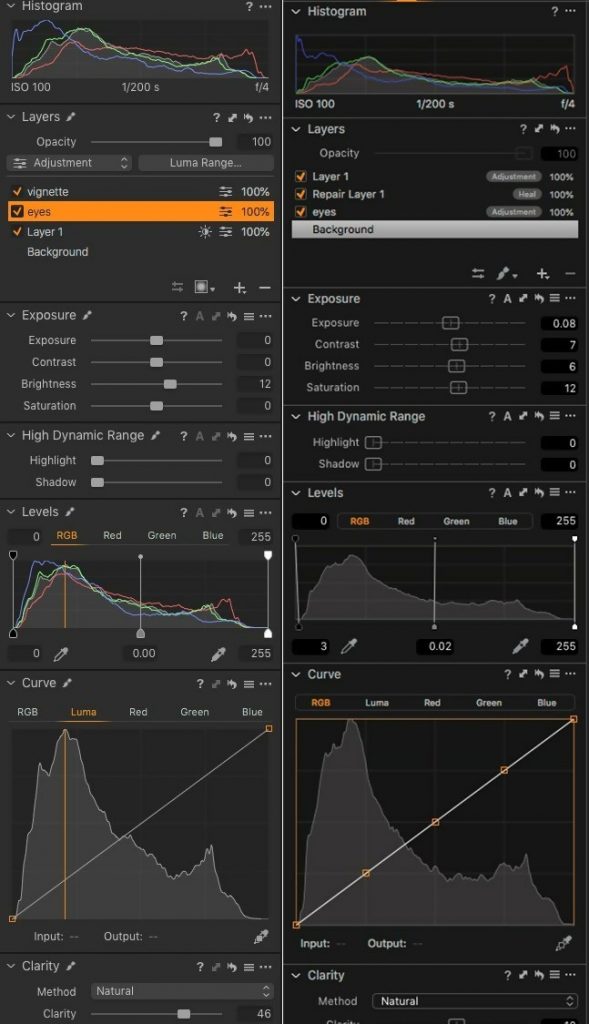
With the recently updated interface, the menu system is more customizable. The newly upgraded icons look good. I really love the new look, there is a new keyboard shortcuts panel which comes in handy for users who would like to create their own shortcuts.
Fuji Film simulations
Capture One Pro 12 now has a developed FujiFilm. You can include the FujiFilm preset to your photos and start with this when editing. Fujifilm X-Series camera features Film Simulations which are present in camera tonal adjustments that reproduce the tonality and color of classic Fujifilm photographic films.
The partnership between Capture One and Fujifilm has enabled photographers who utilize Fujifilm’s renowned X-Series and GFX-Series camera to edit photos with Fujifilm Simulations. Fujifilm simulations are one of the greatest updates in Capture One Pro 12.
New camera and lens support
Capture One Pro 12 offers its users the most powerful and accurate image editing with the support of new cameras and lenses. For amateurs and professionals, Capture One continues to develop new cameras and lens. This upgraded feature is no doubt a powerful one.
Intelligent adjustments copying
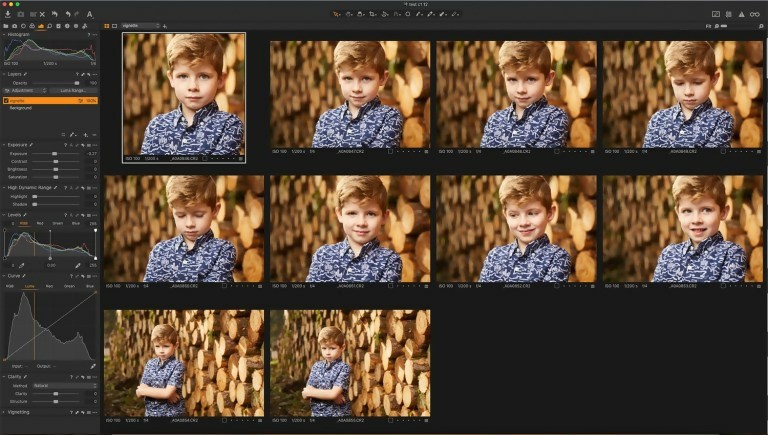
This upgrade is very great; I make use of Capture One Pro for editing a major part of my work. With this new upgrade, the copy and paste tool by default pays no attention to options like crop and spot healing, if you like to add them, you can simply do that.
Installation Guide
How to setup and install
Step 1: Visit https://www.captureone.com/en/products/pro website and then download the software.
Step 2: Sign up with your details in order to download
Step 3: You need to Setup after download and then double click the software to start setup and click start
Step 4: Select your preferred language and then click ok
Step 5: Select and accept the agreement and click Next
Step 6: Click Next
Step 7: Click on create a desktop shortcut and then click Next
Step 8: Wait for finish, after that click on close
Step 9: After Finished Installation, click close and run it from desktop or Start Menu
Do we recommend?
If I would say, this software is very great. For photographers who love tethered-shooting capability and great raw camera file import quality, Capture One Pro 12 is what you should opt for. I also love this software because it has got better masking which is very great for my work. Capture One Pro has a faster Raw processor and editor that make your work easier and quicker. With Capture One Pro 12, you are rest assured that you can create the exact look you want on your images.
For photographers who take color and color accuracy into consideration, then Capture One Pro is what you should opt for. Capture One Pro 12 is highly recommended and we rated it as one of the best photo editing software you won’t regret working with.
Another reason I would recommend Capture One Pro is its image editing tools and workflows that enable you easily get your work done. Although this software is not cheap, and it lacks Adobe’s cloud-based ecosystem, it is still very good software to opt for.