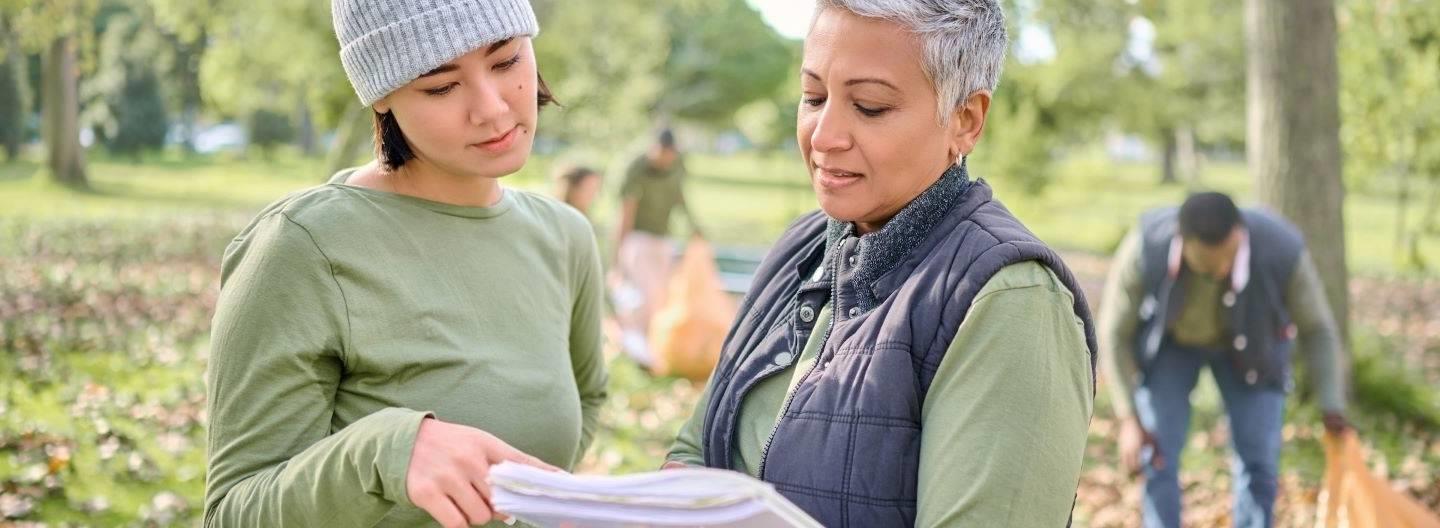One in four American adults has a disability that impacts major life activities. Often these disabilities include communication challenges, like hearing and vision loss, sensory processing disorders, and difficulty speaking clearly. After years of slow steps to include people with communications challenges in workplaces, schools, and services, the COVID pandemic resulted in a giant leap backward.

As a nonprofit where communications accessibility is the core of our mission, Ability Central regularly hosts meetings with participants who are deaf, blind, have sensory processing issues, or have difficulties speaking. Our board chairperson communicates by typing on an iPad with his toes. Moving meetings online after COVID hit presented challenges. However, with a few adaptations, our online meetings now go smoothly, and everyone participates fully.
Not every nonprofit is working directly with people with disabilities. But every nonprofit can take steps to ensure that people with disabilities have a voice in their meetings and decision-making.
Initial Challenges at the Onset of the Pandemic
In the rush to move everything online, many people with communication challenges were left behind. Students with disabilities were often left out as teachers were busy learning new tools for teaching. Senior citizens whose vision loss makes it challenging to order online had difficulty accessing food. Entire support systems were lost.
Many people with disabilities became completely isolated, sometimes with tragic consequences. For example, in the U.S., intellectual disabilities were the strongest independent risk factor for a COVID-19 diagnosis and the leading risk factor other than age for dying from COVID.
Yet, just as technology made it easier to switch to distance learning, remote working, and food deliveries, technology can also make it easier to include people with disabilities.
What to Do in Advance of a Meeting
First, one fundamental rule: Ask people in advance what works best for them and whether they have any specific needs. That includes asking what format they want to receive materials in and what they need to participate in the meeting itself. Most disabilities aren't visible — don't assume you know who needs help or what assistance they want. There are frequent developments in assistive technology, including everything from screen readers that convert text to audio to augmentative communication devices of the type made famous by Stephen Hawking. And people's needs may change from meeting to meeting.
Distribute all materials ahead of time. Give people enough time to look at the materials before they meet. The beautiful slide deck you share through the video link will not be accessible to screen readers. Sharing in advance, in accessible formats, will benefit everyone by allowing participants to review the docs and prepare their questions.
Use large, clear fonts. Use a plain font with slightly larger than usual text. A sans serif typeface like Arial with a size of 14 pt or more typically does well. ALL CAPS, underline, and italics will make documents more difficult to read. Avoid them except when necessary, such as for acronyms, or where the extra visual cue is important. For example, if you include a hyperlink, you should not only use a color that contrasts strongly with the rest of the text but make it bold or underlined for people who may not distinguish the colors so easily. It also helps to use CamelCase for URLs and hashtags: www.AbilityCentral.org instead of www.abilitycentral.org.
Keep it simple, not flashy. Avoid animated slide transitions, auto-scrolling text or images, and other frills. For people with visual challenges, and screen readers, these embellishments distract from the message rather than enhancing it. Most importantly, do not use blinking images: three or more flashes per second could trigger a seizure.
Use your layout tools. A good layout shows the order in which the content should be read and how the sections relate to each other. The program you use for your documents already has great built-in functionality to organize the layout with headings, lists, columns, and everything you could need. Use the formatting functions to make your documents easier to follow, for example by using subheadings or bullets to break up long sections of text, but not so much that it looks overwhelming. Avoid "quick fixes" such as adding extra spaces to adjust alignment or using dashes instead of bullets. Such shortcuts may confuse screen readers, whereas using headings and lists correctly will enable them to easily navigate through the sections of your content.
Use strong color contrast. Make sure the colors you choose for your document's background, text, and links have optimal contrast for users who are colorblind or have other reading difficulties. A color contrast ratio of 4.5:1 for text and background and a color contrast ratio of 3:1 for headings and background is recommended. Not sure how to make that happen? Don't worry, once again your computer can take care of it. Most document programs now come with accessibility tools. For example, if you are creating a document with Microsoft, their built-in accessibility checker, which you can find under the Review tab, will fix your color contrast in Word, Excel, and PowerPoint as well as suggest other improvements.
Caption all images. Consider whether you really need to use photos or other images. If you do, then be sure to include a concise description of the image for people who cannot see it clearly. If your authoring tool allows for alt text, you can use that instead of a caption. Avoid text that overlaps images. Do not use images to convey important information unless you have an alternative for those who can't see the image.
Now that you have set up the materials for an inclusive meeting, let's look at what you need to do during the event itself.
What to Do During a Meeting
Use the free technology provided by telephone companies. Video conferencing services come with an option to call in by phone, and anyone using a landline in the U.S. has the right to free assistance to help overcome communication challenges. If you have a participant who relies on text to talk (TTY), they can access a communications assistant to convert the text to voice. Or if they have difficulty speaking clearly, they can use a revoicer, who will repeat their words more clearly. Remind your participants of these options ahead of time.
Use headphones and a mic. Using a headset with a built-in microphone will make it easier to hear what you're saying and to create captions. It also prevents feedback loops and filters out background noise.
Follow etiquette and speak clearly. Use the Hands Up button when you want to speak, and only do so when you are acknowledged; never interrupt. Say who you are. Speak slowly, enunciate clearly, and get to the point. Pause for a beat or two between sentences to allow time for translators and captions to catch up. Video conferencing has made it easier to apply meeting protocols, for example by muting everyone until it's their turn to speak. Just be sure the host knows how to use the system.
Use sign language interpreters and captions, if at all possible. To add captions, live captioning (known as CART) is always best, but there are now AI-powered services that connect into video conferencing programs. For example, Otter.ai will provide up to 600 minutes of transcription per month for free. Let people know ahead of time which accommodations are and are not available.
Keep chat to a minimum. The chat feature in a video conference may seem a great way to comment without interrupting the speaker, but it can be very disruptive for people who rely on a screen reader. Remind participants to use chat sparingly, and if you do use it — for example, to share resource URLs — try to do so at the beginning or end of the session.
Record and share meetings. All it takes is the host remembering to hit that record button on their video conference dashboard and letting everyone know. Again, you can use AI-powered apps to transcribe the discussion, although it still helps to have a human look over the results. Everyone can benefit from receiving a full transcript along with the recording.
In Summary
That may sound like a lot, although there is much more that could be said. But it all comes down to a few fundamental principles:
- Ask people what they want.
- Make all communication clear and to the point.
- Use the technology that's there to help.
- Share material before and after.
- And be considerate.
To get more resources on accessibility needs and tools, including a checklist to help you make every online meeting more accessible, check out our resource.
About the Author
Matt Cherry is director of philanthropy at Ability Central, which improves communication access for people with disabilities.
Additional Resources
- Sign up for TechSoup Courses' series Organizing Your Remote Working Team.
- Watch the webinar Digital Divide During a Pandemic: How to Work Toward Inclusion for Your Nonprofit Community.
- Read about Building a Disability-Inclusive Nonprofit Workplace.
- Find out Why Digital Accessibility Matters for Nonprofits.
Top photo: Shutterstock